TOP 5 scripts for Adobe Illustrator that make life a lot easier
TOP 5 scripts for Adobe Illustrator that make life a lot easier
Microstocker and illustrator Olga Zakharova shared her set of scripts that she uses on a daily basis in her work. This includes scripts both for creating illustrations and for automating some workflows in Adobe Illustrator.
As you probably already understood, I always try to optimize the workflow as much as possible 🙂 And today I want to tell you about several scripts for the illustrator that help me a lot with this. By clicking on the name of the script, you will be taken to the place where you can download / buy it.
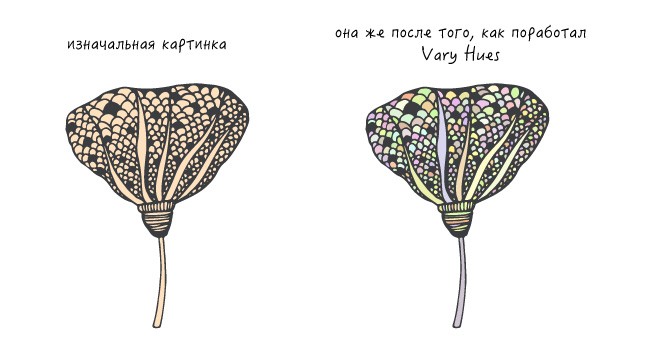
Close All Paths
The cost: is free
What is he doing: gets rid of open paths that shouldn’t be in the stock illustration
To send a vector illustration to the stock, you need to follow a number of “rules” – in particular, rid the file of open paths. By the way, it is very easy to find out their number in the document – you need to select everything (ctrl + A), go to the top menu Window-Document Info – in the window that appears, drop the menu at the top right and select Objects. If Open: 0 is written in parentheses next to Paths, congratulations, there is no error in your picture (at least not in open paths). If the number is greater than zero, this is a violation of stock rules. And I don’t know how much time we would all spend looking for these often completely incomprehensible open paths that form from where, if not for this wonderful free script – cloth all paths, which usually allows you to close all open paths in less than a minute without bothering them manual search. In this case, the picture itself does not change at all. A must-have for all stockers!
Magic eraser
The cost: $ 5
What is he doing– Crops the artwork to the edge of the stage, removing all objects outside of the artboard
A magic script, without which I can no longer imagine my life. Especially useful for those who like to make patterns, but I use it literally for every illustration – it spoiled me that way. Instead of measuring out an even square to fit it under the background, I simply make it larger than the work area, and after finishing drawing, I turn on the eraser – and it removes all unnecessary things.
When I was just learning to draw in Illustrator and tried to make my first patterns, I was very depressed by the process of cutting off unnecessary pieces and looking for small “leftovers”. It seems to have deleted everything – you check the size, and there is not an even square, but, say, 2001.38 instead of 2000 pixels in height. And you go looking again – where is the extra cropped, but not deleted micro-piece lost there … Now all my patterns are always perfectly square. And I know for sure that when I try to propagate them, I will not encounter “loose fit” and other nasty bugs. Magic Eraser and cuts everything around the edge, and removes everything that is cropped.
It should be borne in mind that when trimming a heavy file, the progress of the script is not shown immediately (that is, for several seconds – sometimes 10-20 – the progress bar may remain empty), the main thing is not to touch it, but go to drink tea and coffee, it will cut off. He sometimes cuts vector traces of watercolor on my rather nimble poppy for 15-20 minutes, but everything is easier than manually – can you imagine how many extra pieces there are? 🙂
Vary hues
The cost: is free
What is he doing: paints selected objects with random colors
I like to use this script when drawing leafy flowers, when there are many different “particles” that are boring to leave painted in one color. To apply the script, you need to enter a number from 0 to 100, which reflects the “range” of the spread of new renome colors. The larger the number, the more colorful and varied the illustration will be. I usually enter 15-25, that’s enough for me 🙂 The script dances from the original color of the picture. Good for adding inspiration and variety to illustrations.
Dynamic corners
Cost: $ 82 (for a set of four scripts, one cannot be purchased separately)
What is he doing: dynamically rounds corners, allowing you to go back and change the radius at any time
Generally speaking, this script is one of four that are included in the Vector Scribe package from the renowned script creator Astute Graphics. They are all very cool, but out of all four I still only use the speaker corners, because I just haven’t got my hands on the full functionality of others 🙂
The script is neither free nor cheap – the Vector Scribe package costs $ 82, but you can download a trial and try it for free for 30 days. Vaughn Glitchka seduced me with the script speaker corners (remember, I talked about courses lynda.com), saying that having tried this script in practice, it is already impossible to imagine how he lived without it. And it is true.
I downloaded it to test it – and I got so used to it that the round any corner, which had previously been rounded off after the end of the test period, began to seem like a terribly prehistoric and clumsy tool, as if you were peeling potatoes with an ax … And I decided to buy – and not sorry. It is especially helpful in drawing graphics, infographics and icons, as well as anything that can be drawn using simple shapes and a pentule. Those who draw exclusively with a blob with a brush hardly need it.
Autosaviour
The cost: free – after registration
What is he doing: Automatically saves artwork at specified intervals
This script was included in the list in advance, because so far, fortunately, there have been no moments when I had a chance to try it in practice. But since, for some incomprehensible logic, the illustrator lacks the “autosave” function, this script is so far the only solution to the problem of a sudden departure and loss of all data. In six months, the illustrator flew without warning five or six times, and, of course, each of them – a few seconds before saving some global one, which took a significant amount of work time 🙂 I really want to believe that this plugin will help minimize losses the next time flying chandeliers.
After installation, the script will run automatically when you create a new document or open an old one. You will need to select a save period (you can also choose not to save it, but to remind you to save – apparently in case you are afraid to accidentally overwrite the file).
In general, you can find hundreds of different scripts on the Internet, but I today I only use these five bought a package of paid scripts from Astute Graphics that literally turned my world upside down 🙂
I am often asked about how to install a downloaded / purchased script, but here, alas, I will not help you, since it depends on your operating system and its version. Globally, the idea is to find the folder where you have the illustrator and find the folder with the skips in it. You can easily find the instruction that will work in your case by googling a phrase like “installing scripts in illustrator on … (name of operating system and version)”.
After installing the script, access to it is carried out through the top menu File – Scripts – and then you can select the one that you need right now.
…

