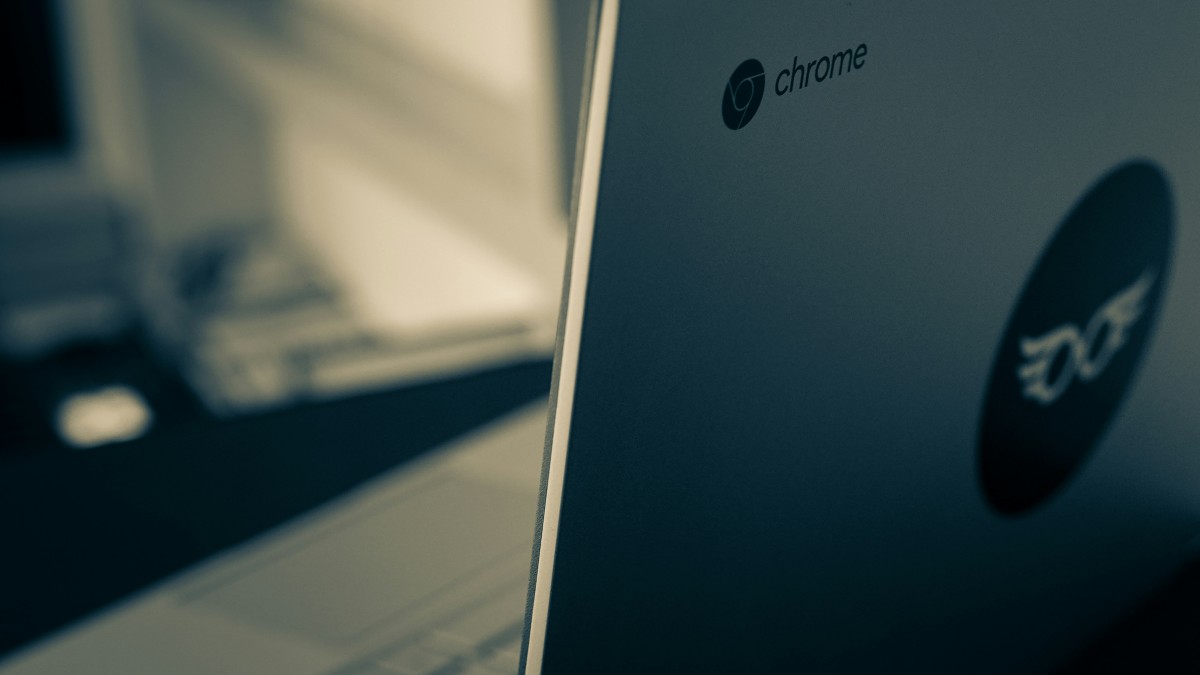Chromebook R11 Stuck on “Your System Is Repairing Itself. Please Wait.”
Chromebooks are known for their simplicity and reliability, but like any technology, they can occasionally run into problems. One such issue that users of the Chromebook R11 might encounter is the system getting stuck on the message: “Your system is repairing itself. Please wait.” This situation can be frustrating and worrisome, but there are several steps you can take to troubleshoot and resolve the problem. This article will guide you through understanding the issue and provide practical solutions to get your Chromebook R11 back in working order.

Understanding the Issue
When your Chromebook R11 displays the message “Your system is repairing itself. Please wait,” it generally indicates that the operating system has detected a problem and is attempting to fix it automatically. This can happen for various reasons, such as:
1. Corrupted System Files: System files might become corrupted due to improper shutdowns, software updates, or other unforeseen issues.
2. Hardware Problems: Occasionally, hardware issues can trigger the system repair process.
3. Software Glitches: Bugs or conflicts in the software can sometimes cause the system to hang during the repair process.
While this automated repair feature is intended to resolve issues without user intervention, there are times when it might get stuck, requiring manual troubleshooting.
Steps to Fix the Issue
1. Wait Patiently
Before jumping to more drastic measures, it’s important to give the system some time to complete the repair process. Depending on the severity of the issue, this could take anywhere from a few minutes to several hours. If the message persists for an extended period (e.g., more than a couple of hours), it’s time to consider other options.
2. Perform a Hard Reset
A hard reset can often resolve issues by resetting the hardware and software settings without affecting your personal data. To perform a hard reset on the Chromebook R11:
1. Turn Off the Chromebook: If it’s stuck on the repair message, hold down the power button for about 10 seconds to force the device to shut down.
2. Press Refresh and Power: Press and hold the “Refresh” key (a circular arrow) on the keyboard, then press the power button. Release both keys once the Chromebook starts up.
This procedure can often clear temporary glitches and allow the system to boot normally.
3. Boot into Recovery Mode
If a hard reset doesn’t work, you may need to boot your Chromebook into recovery mode and reinstall the operating system. Here’s how:
1. Turn Off the Chromebook: Ensure the device is completely powered off.
2. Enter Recovery Mode: Press and hold the “Esc” and “Refresh” keys, then press the power button. Release the power button while continuing to hold the other keys until the recovery screen appears.
3. Insert Recovery Media: Follow the on-screen instructions to use a USB flash drive or SD card with the Chrome OS recovery image. You can create recovery media using the Chromebook Recovery Utility on another computer.
Reinstalling the operating system should resolve any corrupted files or software issues causing the repair message to persist.
4. Check for Hardware Issues
If the problem persists even after reinstalling the operating system, it could be due to hardware issues. In this case, it’s advisable to:
1. Inspect the Device: Check for any visible signs of damage or loose connections.
2. Contact Support: Reach out to Acer support or visit an authorized service center for a professional diagnosis and repair.
5. Prevent Future Issues
Once your Chromebook R11 is back in working order, take some preventive measures to avoid future problems:
1. Regular Updates: Ensure your Chromebook is always running the latest version of Chrome OS.
2. Proper Shutdown: Always shut down your Chromebook properly to prevent file corruption.
3. Backup Important Data: Regularly back up your important files to Google Drive or an external storage device.
Dealing with a Chromebook R11 stuck on “Your system is repairing itself. Please wait.” can be a frustrating experience, but it’s not insurmountable. By patiently allowing the system time to repair, performing a hard reset, booting into recovery mode, and checking for hardware issues, you can typically resolve the problem and get your device back to normal. If all else fails, seeking professional help is the next best step. Regular maintenance and following best practices can help prevent such issues in the future, ensuring a smooth and reliable experience with your Chromebook R11.