VRChat Video Playback Error Fix: Simple Steps to Try Now
Imagine stepping into a vibrant virtual world, where creativity knows no bounds and social connections flourish beyond the limitations of reality. Now picture this: you’re ready to share an exciting video with friends in VRChat, but instead of fun and laughter, you encounter a frustrating playback error that derails your plans. Fear not! You are not alone in this digital dilemma, and there is hope on the horizon.
In this article, we’ll walk you through practical solutions to tackle those pesky video playback problems head-on. Whether you’re a seasoned VRChat veteran or just dipping your toes into this captivating universe, our simple steps will have you back to sharing unforgettable moments in no time. So grab your headset and get ready to unlock seamless streaming experiences as we explore tips that can transform your VR interactions—from troubleshooting glitches to optimizing performance for smooth playback!
Common Causes of Video Playback Errors
Video playback errors can be frustrating, often stemming from a variety of underlying causes that may not be immediately obvious. One common culprit is insufficient bandwidth; when multiple devices are connected to the same network, they compete for resources, resulting in buffering issues or outright playback failures. Additionally, outdated graphics drivers can create compatibility problems with VRChat’s video settings, hindering smooth playback and affecting the overall experience.
Another significant factor is incompatible video formats. While VRChat supports several file types, certain codecs or unusual encoding methods may prevent videos from playing correctly. Lastly, random glitches within the application itself or corrupted files can lead to unforeseen playback issues. Understanding these potential pitfalls empowers users to troubleshoot effectively and enhance their VRChat experience without hassle.
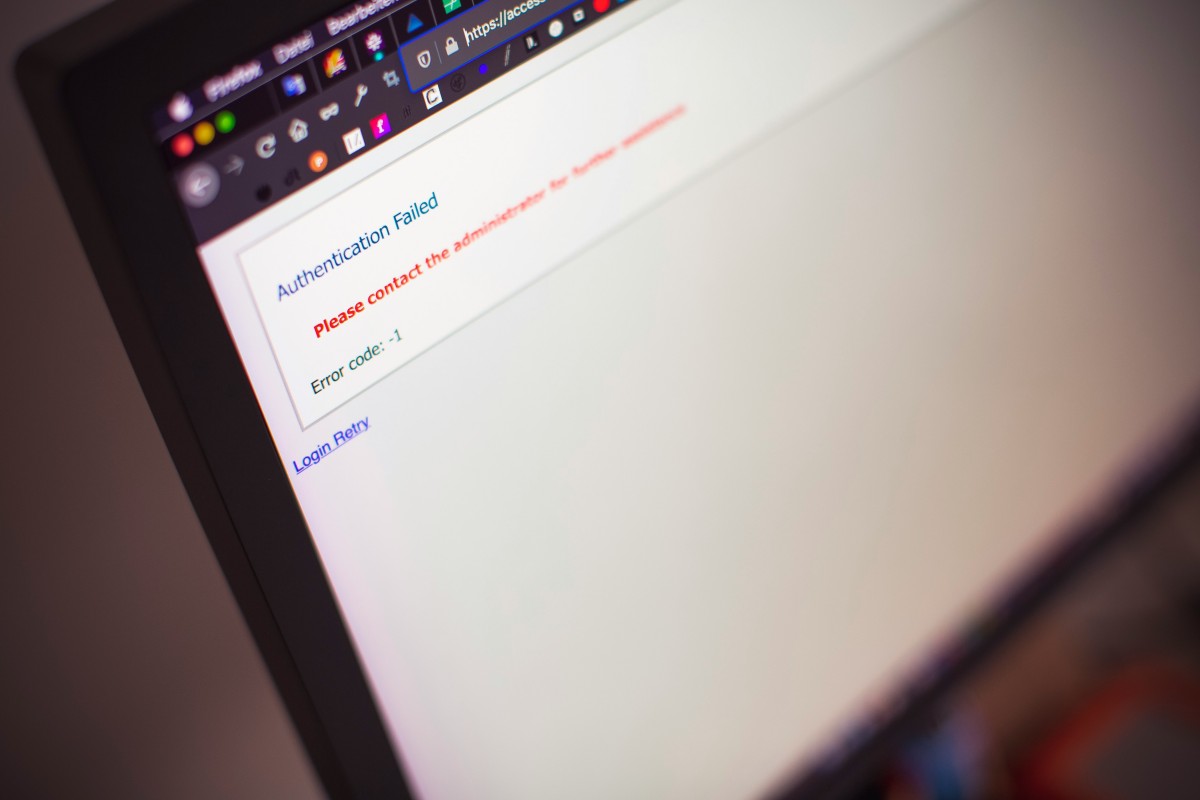
Check Your Internet Connection Stability
A stable internet connection is vital for an immersive VRChat experience, especially when it comes to video playback. Even slight fluctuations in bandwidth can lead to frustrating interruptions and buffering issues during crucial moments. To ensure your connection is up to par, use tools like speed test websites or network diagnostic apps that not only check overall speed but also measure latency and packet loss. These metrics can reveal whether poor performance might be on your end or due to larger network congestion.
Beyond simply checking the numbers, consider the environment in which you’re connecting. Are you using Wi-Fi in a crowded space? Physical obstructions and other electronic devices can cause interference. If possible, switch to a wired Ethernet connection or position yourself closer to your router for better stability. Additionally, rebooting your router periodically can clear out lingering issues, making a noticeable difference in performance over time. By taking these proactive steps, you’ll set the stage for a smoother VRChat experience that minimizes those pesky video playback errors.
Update VRChat to Latest Version
Keeping your VRChat client updated to the latest version is crucial not just for performance, but also for unlocking a host of new features and bug fixes. Each update often includes improvements that can directly address playback issues, contributing to a smoother user experience while exploring immersive worlds. By ensuring you have the latest version, you avoid potential conflicts arising from outdated code that might hinder video functionality or lead to glitches that disrupt your social interactions.
Moreover, updating VRChat frequently means gaining access to new content created by the community—be it avatars, worlds, or thrilling gameplay mechanics. Staying current allows you to leverage these innovations fully and interact with others who are experiencing them in real-time. Plus, many updates enhance security protocols that protect your account from vulnerabilities in older versions, giving you peace of mind as you connect with fellow users around the globe. Embrace every opportunity to enhance your VRChat experience; make it a routine habit to check for updates so you’re always at the forefront of this dynamic virtual realm!
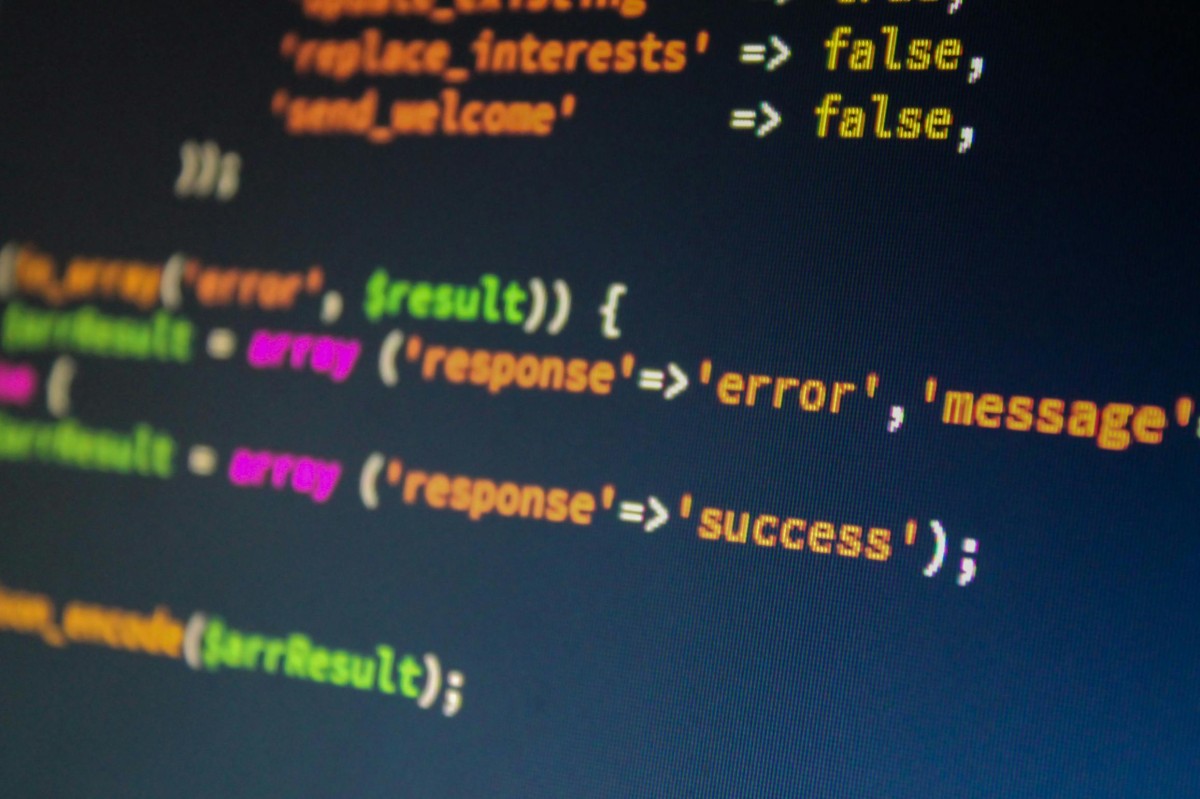
Clear Cache and Temporary Files
Clearing your cache and temporary files can often be a game-changer when troubleshooting video playback errors in VRChat. Over time, these accumulated files can become corrupted or outdated, leading to performance hiccups that disrupt your immersive experience. By regularly purging these caches, you not only reclaim precious disk space but also streamline the functioning of the app itself. It’s akin to giving your device a refreshing cleanse—similar to clearing out clutter from your desktop to enhance productivity.
Moreover, each time you log into VRChat, new data is temporarily stored for quicker access during your sessions. If this data becomes too bloated or problematic, it may hinder video loading times or even prevent playback altogether. A simple step like clearing these files can lead to significant improvements in how smoothly videos run—and while you’re at it, consider rebooting your device afterward for optimized performance. In an evolving virtual world where every frame counts, taking this proactive measure might just transform those frustrating lags into seamless adventures worth sharing with friends.
Verify Video File Formats Supported
When diving into the world of VRChat, ensuring your video files are in the correct format is essential for a smooth playback experience. The platform predominantly supports formats like MP4, which strikes a balance between high-quality visuals and manageable file sizes. However, other formats may flirt with compatibility but can lead to frustrating playback issues if not carefully managed. Always check the codec being used as well; H.264 tends to be the most compatible codec within the MP4 wrapper.
Beyond just selecting an acceptable format, it’s crucial to consider resolution and bitrate. Videos that are too high in resolution or overly compressed might cause lag or failure to load altogether. For optimal results, aim for resolutions like 720p or 1080p coupled with a bit rate that suits your content’s needs without overwhelming VRChat’s system capabilities. Testing smaller video clips ahead of time can also help fine-tune what works best before uploading anything more extensive—saving you time and potential headaches down the line!
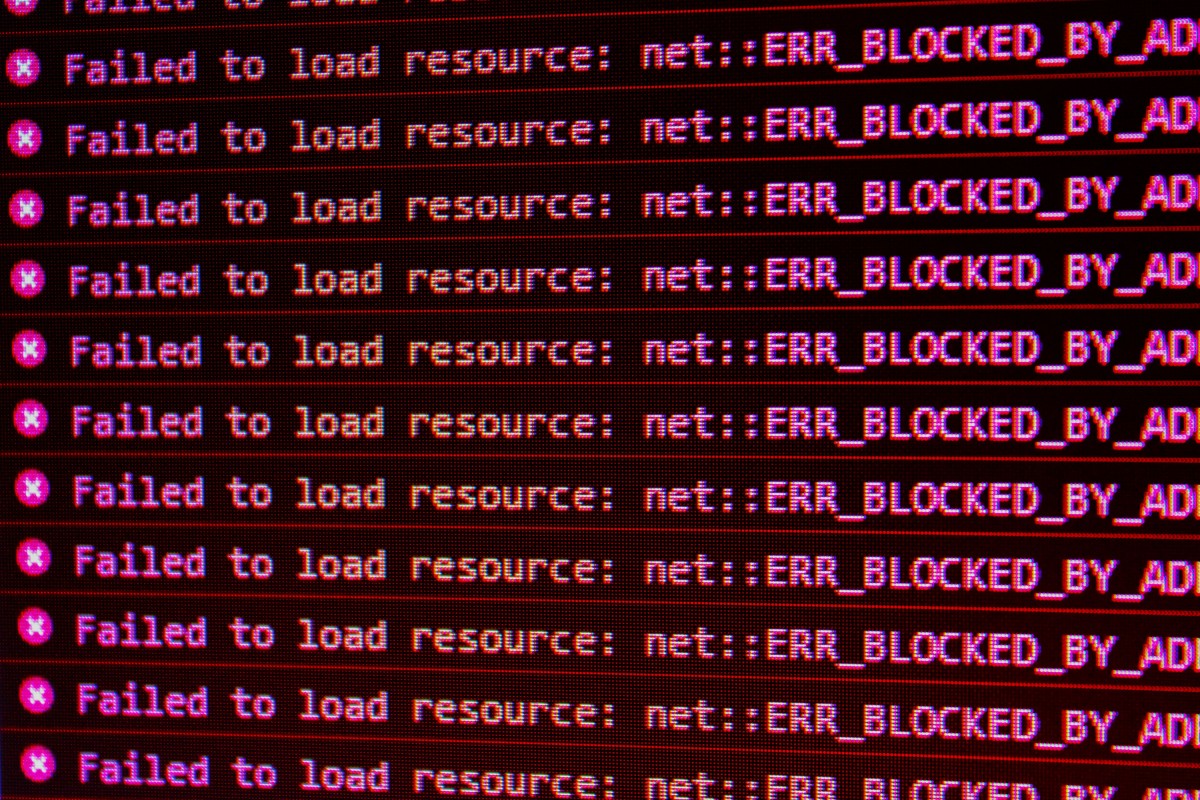
Adjusting Graphics Settings in VRChat
Adjusting graphics settings in VRChat can dramatically enhance your experience and even resolve playback errors during video sessions. By navigating to the game’s settings menu, you can tweak parameters like texture quality, shadows, and anti-aliasing. Lowering texture settings reduces the load on your system, potentially easing stress when streaming videos. This is particularly beneficial for users with mid-range or older hardware that might struggle under demanding environments.
Additionally, consider enabling the “Dynamic Shadows” option selectively—or switching it off entirely—if you’re aiming for smoother performance while watching videos. The difference in fluidity could transform a stuttering playback into a seamless experience. Engaging with others in custom worlds means encountering various content types; thus, experimenting with different graphic presets based on individual worlds or private instances can yield significant improvements. By sharing these adjustments within the community forums or during immersive hangouts, you foster a shared knowledge base that enriches everyone’s VRChat journey.
Conclusion: Troubleshooting for a Better Experience
Successfully navigating VRChat involves more than just crafting the perfect avatar or exploring diverse worlds; it requires a commitment to troubleshooting when things go awry—such as encountering video playback errors. Embracing a proactive mindset can transform frustrating moments into opportunities for learning and growth, ultimately enhancing your VR experience. Remember, every technical hiccup presents a chance to deepen your understanding of the platform’s intricacies.
When you encounter playback issues, consider leveraging community resources and forums where users frequently share their resolutions. Engaging with fellow VRChat enthusiasts not only widens your troubleshooting toolkit but also fosters connections within the vibrant virtual community. Moreover, experimenting with different settings in both VRChat and your device can yield unexpected solutions that might have eluded you initially. By viewing these challenges through a lens of curiosity rather than annoyance, you position yourself to troubleshoot effectively while enjoying everything this immersive world has to offer.



