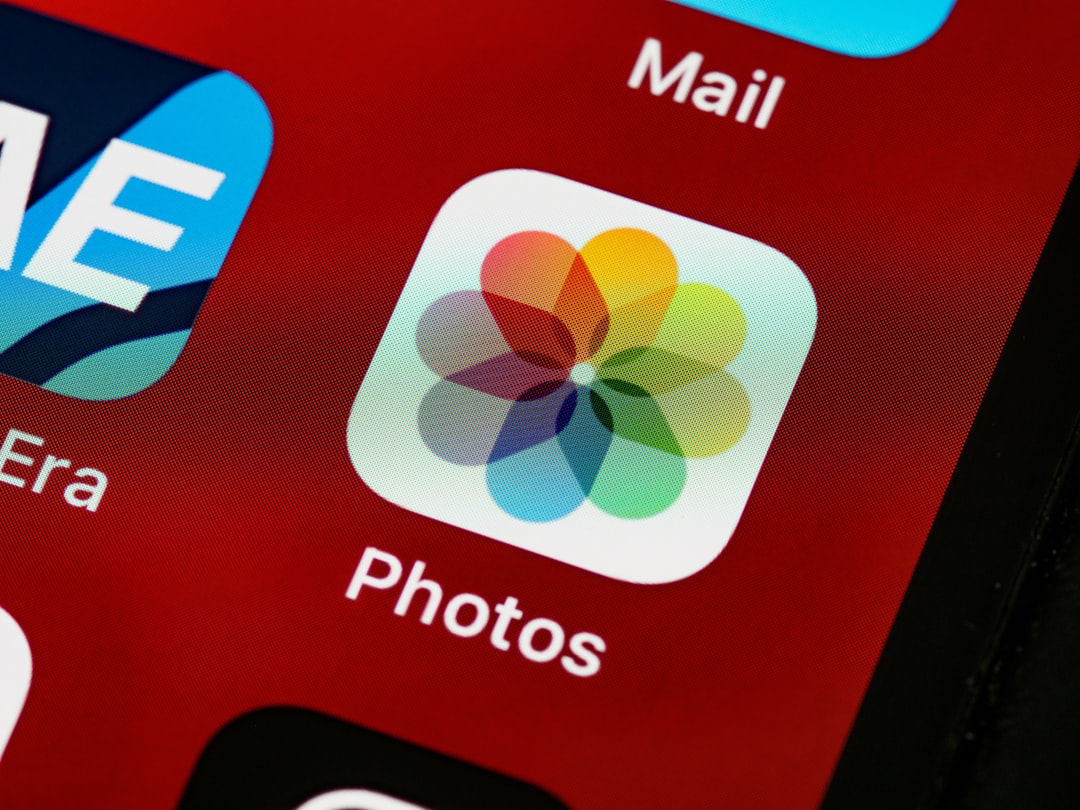WhatsApp 6-Digit Code Not Receiving? How to Fix It
You’re trying to verify your phone number on WhatsApp, but the crucial 6-digit verification code never arrives. It’s a frustrating experience, especially when you’re eager to start chatting or recover access to your account. If you’re encountering the issue of not receiving a WhatsApp 6-digit code, don’t worry—you’re not alone. There are several reasons this could happen, and luckily, there are multiple solutions to try. This guide takes you through various causes and effective ways to troubleshoot the problem.
Why You Need the 6-Digit Code
The 6-digit code is an essential part of WhatsApp’s security features. It is sent via SMS or a voice call to your registered phone number. Without entering this code correctly, you won’t be able to activate your account. This process ensures that only the rightful owner of the phone number gets access to the WhatsApp account linked with it.
Common Reasons You’re Not Receiving the Code
There can be several factors that lead to the 6-digit verification code not arriving. Here are some of the most common culprits:
- Incorrect phone number entered: A simple typo or using the wrong country code can result in the code going to another number.
- Network issues: Poor connectivity can prevent you from receiving SMS messages or calls.
- Carrier restrictions: Some telecom providers may block or delay SMS messages from unknown or international numbers.
- Blocked SMS services: Your device might have settings preventing certain messages or numbers.
- Using an emulator or unsupported device: WhatsApp may not function correctly on certain virtual environments or jailbroken phones.
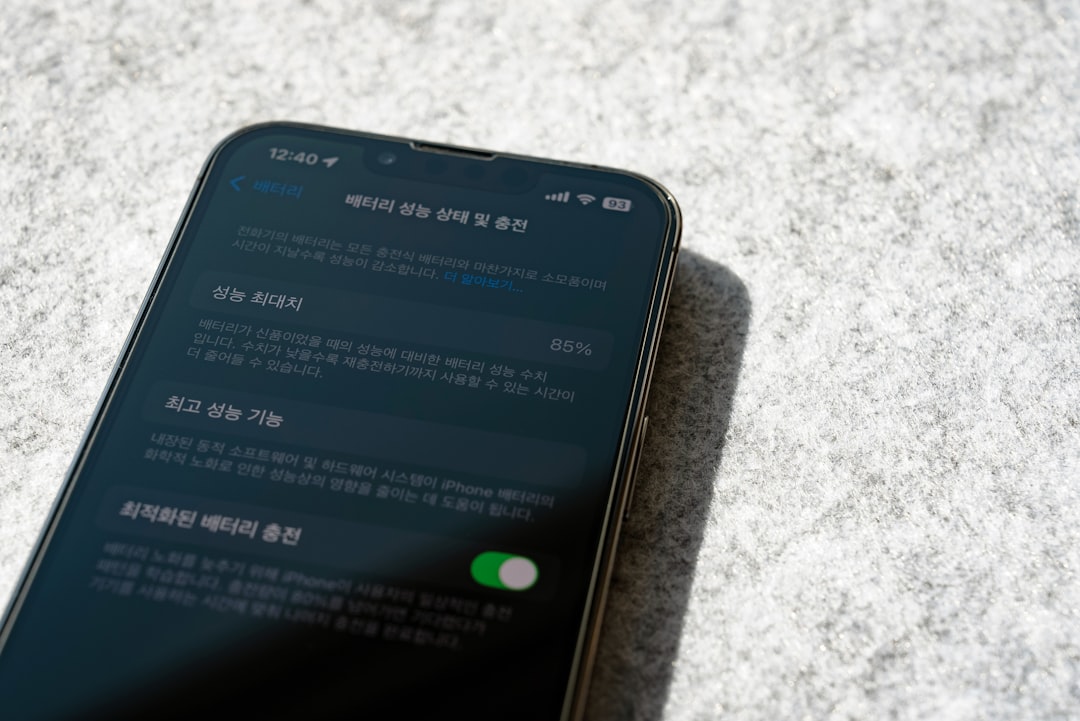
Steps to Fix the “WhatsApp 6-Digit Code Not Receiving” Problem
1. Check the Number You Entered
First things first: double-check the number you’ve entered on the verification screen. Make sure:
- The country code is correct. For example, +1 for the USA, +44 for the UK, etc.
- There are no extra digits or missing numbers.
- The number is active and can receive SMS or voice calls.
2. Ensure You Have a Strong Network Connection
WhatsApp requires a stable internet connection as well as network coverage to receive the verification code. Make sure:
- Your mobile phone has good signal strength if you’re relying on SMS or voice.
- Your mobile data or Wi-Fi is turned on and functioning for app-based verification.
3. Try the “Call Me” Option
If you’ve waited a few minutes and the SMS hasn’t come through, WhatsApp gives you the option to be called instead. Simply tap on the “Call Me” button, and you should receive a phone call stating the verification code.
4. Disable Any SMS Blocking Apps or Settings
Some Android devices and security apps automatically block unknown numbers or messages that appear suspicious. Take these steps:
- Temporarily disable your SMS filtering or spam protection features.
- Check your blocked messages/folders to see if the message was redirected.
- Ensure “Do Not Disturb” or airplane mode is not active.
5. Restart Your Phone
Sometimes, a simple restart is enough to fix minor network or software glitches that could be preventing the code from coming through.
6. Make Sure Your SIM Card Is Properly Installed
If your SIM card isn’t inserted correctly, or if there’s an issue with the SIM slot, your device may not be able to receive calls or texts. Take your SIM out and reinsert it properly, or test it in another phone to ensure it’s working.
7. Wait and Don’t Keep Requesting the Code
WhatsApp has a limit on how many times you can request a code within a certain period. Repeated requests can make the app temporarily block new verification attempts. Ideally, wait for the timer to finish before trying again.
8. Check for Network Outages or Carrier Problems
Sometimes, your mobile carrier may be facing temporary issues, such as outages or disruptions in international messaging. You can:
- Contact your service provider to check for issues.
- Try using a different SIM card connected to another network.
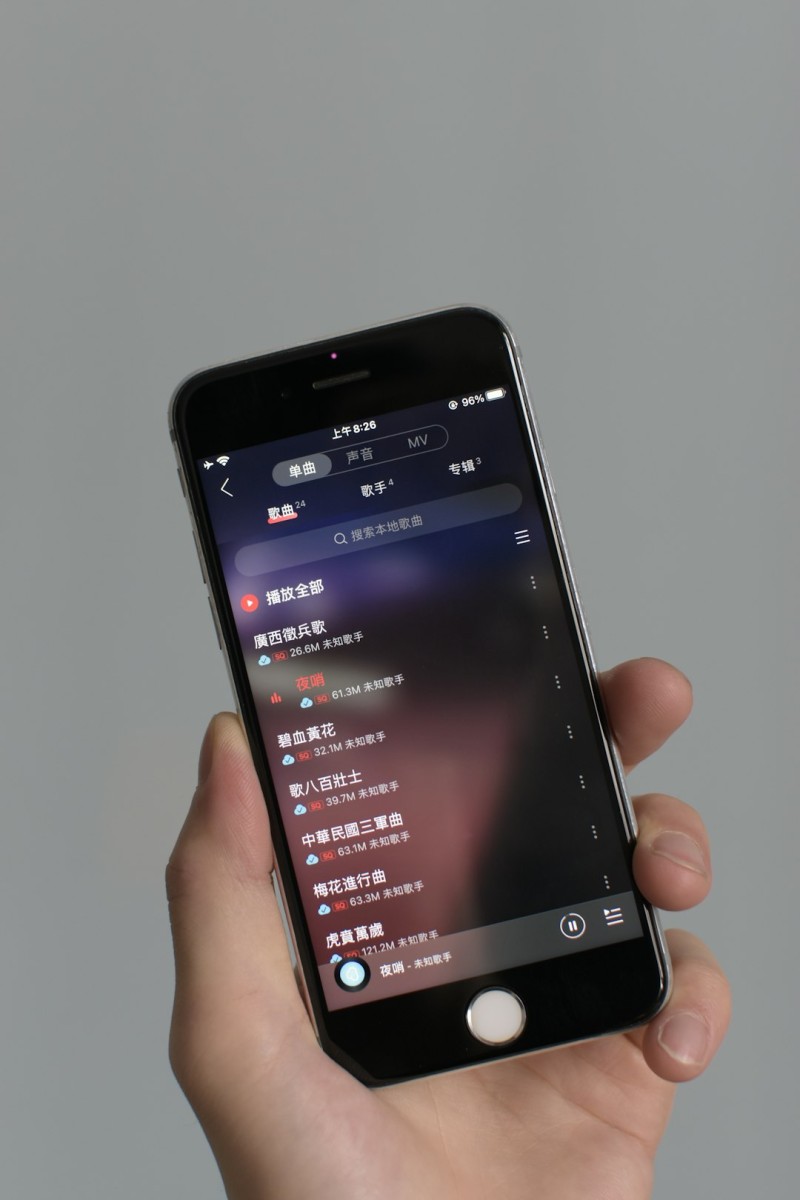
9. Switch from Wi-Fi to Mobile Data or Vice Versa
If you’re connected to Wi-Fi and don’t get the code, try switching to mobile data, and vice versa. Network types may affect your phone’s ability to receive time-sensitive verification prompts.
10. Update WhatsApp to the Latest Version
Running an outdated version of WhatsApp can cause compatibility issues. Head to your device’s app store and make sure WhatsApp is up to date.
11. Reinstall WhatsApp
If all else fails, consider uninstalling and reinstalling WhatsApp. This might clean out app-level issues or incorrect configurations preventing the code from arriving.
If You Still Don’t Receive the Code
So you’ve tried it all—and still no code? Here’s what else you can do:
- Contact WhatsApp Support: Go to the Settings > Help > Contact Us section of the app and describe your issue. Include your phone number (with country code) and a description of the problem.
- Use a Different Device: If possible, try installing WhatsApp on a different phone using the same number. Sometimes, device-specific bugs may cause the problem.
- Check WhatsApp’s System Status: Rarely, WhatsApp’s own servers may have delays or downtime. Use platforms like DownDetector to check for outages.
Helpful Tips to Avoid the Problem in the Future
- Keep your number updated: If you switch SIMs or travel, always ensure WhatsApp is up-to-date with your active number.
- Avoid frequent reinstallations: Repeating the verification process too often can flag your number.
- Whitelist WhatsApp numbers: Ensure your carrier or phone settings don’t block messages or calls from international or unrecognized numbers.
Conclusion
Missing your WhatsApp 6-digit verification code can be annoying, but thankfully, solving it is within your grasp. By going through the possible reasons and following the step-by-step solutions above, you’ll likely receive your code and regain access in no time. Remember, patience is key—rushing to request multiple codes can work against you. If nothing else works, reaching out to WhatsApp support is always an option.
Have you faced this issue before? What worked for you? Share your insights—you might help someone else out of the same sticky situation!