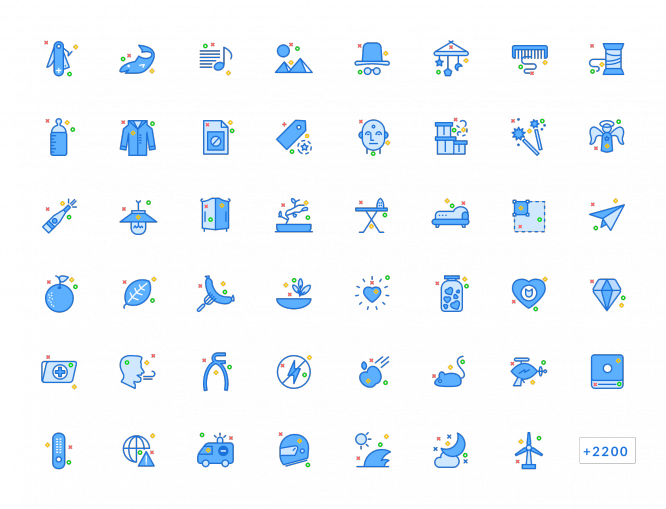The Complete Course in Adobe Illustrator
The Complete Course in Adobe Illustrator
We present you the most complete course on Adobe Illustrator, which will help anyone to master this vector editor: from 116 lessons you will learn about the main and most important tools of the program, learn how to work with vector objects, as well as prepare layouts for printing and further use in Photoshop or InDesign …
In addition to beginners, these lessons can be useful for those who have already mastered the basics of using the program, but who want to understand the intricacies of working, for example, with RGB and CMYK color schemes or the correct work with curves and guides of vector shapes.
The course assumes the use of working materials, the download link for which you will find at the end of the article.
Introduction
What is Illustrator
Welcome
Using exercise files
Beginning of work
Understanding vector graphics
Settings
Getting to know the interface
Getting to know the panels
Working with Control panel
Creating and maintaining work environments
Work with documents
Creating files for printing
Creating files for the web
Navigation within a document
Using rulers, guides, and grids
Changing the Units of Measure
Using view modes
Self-configuration and use of views
Locking and hiding images
Creating and using artboards
Selecting and transforming objects
Setting selection parameters
Using the Direct Selection and Group Selection tools
Magic Wand Tool
Using the Lasso tool
Selecting objects by parameters
Grouping objects
Using Isolation Mode
Resizing an image
Rotating objects
Distorting and transforming objects
Repetitive transformations
Reflecting and Beveling Objects
Aligning and distributing objects
Working with color
RGB or CMYK
Adjusting color options in Illustrator
Process vs. global colors
Create spot colors
Using color groups
Working with color libraries
Importing colors
Using the Color Guide panel
Working with fill and stroke
Understanding fills and strokes
Working with fill
Working with strokes
Creating strokes and arrows
Create a stroke with different widths
Using Width Tool Profiles
Saving strokes in Outline mode
Creating and editing gradients
Applying a gradient to a stroke
Applying and editing pattern fills
Working with paths
Understanding paths
Understanding anchor points
Open and closed paths
Combining Paths with the Join and Average Commands
Using the Scissors and Knife tools
Creating shapes
Understanding drawing modes
Creating combined paths
Creating combined shapes
Working with the Shape Builder tool
Working with the Blob Brush and Eraser tools
Working with the Paintbrush and Pencil tools
Softening and removing paths
Don’t be afraid of the Pen tool
Mastering the Pen Tool
Drawing straight lines
Drawing simple curves
Understanding the many faces of the Pen tool
Converting angles and curves
Using the Pen tool keyboard shortcuts
Tracing an Image with the Pen Tool
Using text in Illustrator
Setting text functions
Point Text and Area Text
Editing body text
Text concatenation
Using Type Panels
Create text on the path
Convert text in path
Save time with shortcut keys
Using Typekit fonts
View correction
Exploring the Appearance Panel
Explanation of the Layout Order of Properties
Applying multiple fills
Applying multiple strokes
Adjusting the view with Live effects
Saving a View as Graphics Styles
Working with layers
Exploring the Layers Panel
Creating and editing layers
Defining objects in the Layers panel
Work with sublayers
Collapse, lock, and delete layers
Using the Layers Panel Menu
Working with images
Moving photos in Illustrator
Working with the Links panel
Inserting Files into Illustrator
Cropping images with a mask
Exploring the Image Trace Panel
Photo tracing
Trace line art
Convert pixels in path
Creating and using symbols
What are symbols
Using ready-made symbols
Using the Symbol Sprayer Tool
Creating new symbols
Break the link between symbols
Redefine Symbol Team
Drawing in perspective
Defining a Perspective Grid
Drawing in perspective
Adding an image to the grid
Print, save and export
Image printout
Saving an image
Saving files in legacy formats
Saving templates
Create PDF files
Saving an image for the web
Create high-resolution bitmaps
Using Illustrator files in Photoshop and InDesign
Image layout for commercial printing
Conclusion
Goodbye
Download working files
The files that you will need to complete the course are available for download at the link.
…