Step-by-Step Guide to Setting Up a Private Intranet Using WordPress
Imagine having your own private office hub—like a super-secret club for you and your team. No distractions. No ads. Just your own centralized space to collaborate, share resources, and communicate. That’s what a private intranet gives you. And the best part? You can create one using WordPress!
Yes, WordPress isn’t just for blogs and online stores—it can power your intranet too. And guess what? You don’t need to be a tech wizard to make it happen. Let’s walk through the steps together.
Step 1: Choose the Right Hosting
Before you do anything, you need a place to store your WordPress site. If it’s just for your team or business, you’ll probably want your site to stay private.
Here are your two options:
- Local Hosting – Perfect for internal use only. Use tools like LocalWP, XAMPP, or MAMP to host WordPress on your computer or company server.
- Web Hosting – Choose a secured hosting provider and use plugins to restrict access. Ideal if you need remote team members to log in.
Pick one, install it, and you’re ready for the next step.
Step 2: Install WordPress
This is easy. Most hosting providers offer a “one-click” install. Just follow their process.
If you’re hosting locally, download WordPress from wordpress.org and unzip it into your hosting folder.
Once installed, open your browser and visit localhost. Follow the on-screen instructions to set up your site. Name your intranet something fun like “The Hive” or “TeamNexus.”
Step 3: Lock It Down – Make It Private
Your intranet should be for your eyes only. Let’s make it private.
Install a plugin like:
- My Private Site – Automatically makes all pages private for logged-in users only.
- Members – A more advanced option to control who sees what.
Activate the plugin, set it to restrict access, and choose who can access the site. Done!
Step 4: Choose a Theme That Fits
You don’t need flashy panels or blogging layouts. You need something clean and simple.
Some great intranet-friendly themes include:
- Woffice – Designed specifically for intranets (but it’s a paid theme).
- Astra or Neve – Lightweight and easy to customize.
Pick one, install it, and customize the homepage as your central dashboard. This is where the magic will start!
Step 5: Add Essential Intranet Features
Now it’s time to make your intranet useful. Install some plugins to give it superpowers.
Here’s a list of what you might need:
- WPForms – For things like feedback forms or leave applications.
- bbPress – Create a mini forum for team discussions.
- WP Document Revisions – Share internal files and documents easily.
- P2 or BuddyPress – Add social networking features like profiles and activity streams.
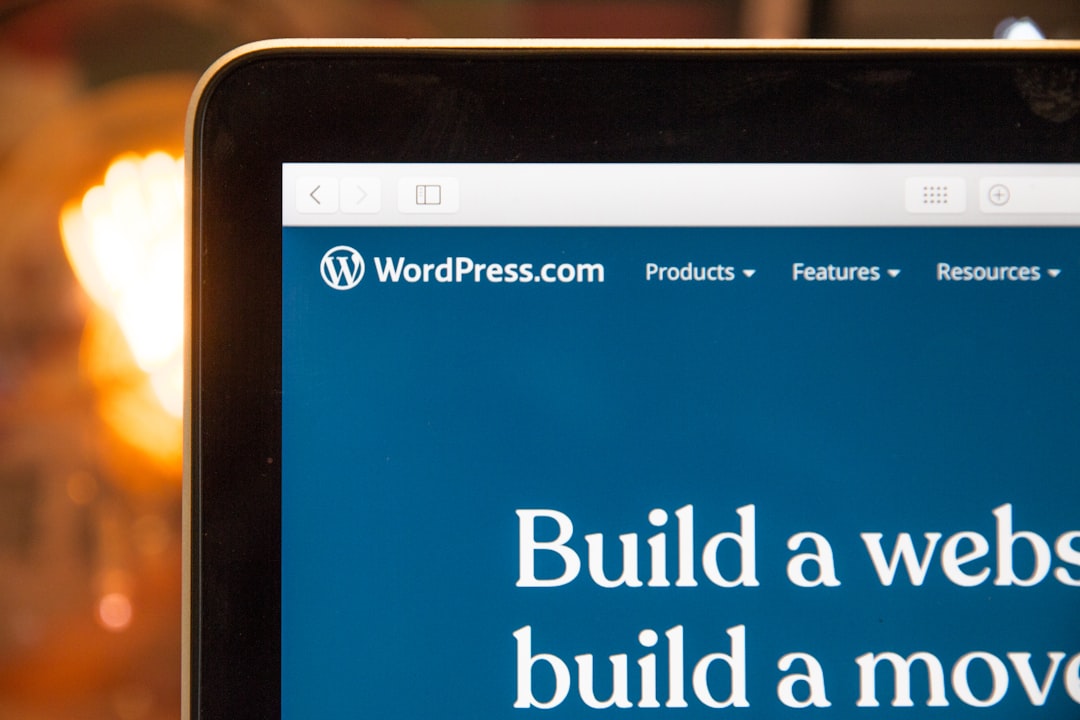
You can add more plugins depending on what your team needs. Just don’t overdo it—too many plugins can slow things down.
Step 6: Organize Your Navigation
Make it super simple to find things. Use WordPress’s menu builder to organize links like:
- Dashboard (Homepage)
- Team Directory
- Announcements
- Documents
- Forms
- Calendar
Use categories and tags to keep everything neat. If it’s hard to find, no one will use it!
Step 7: Create User Accounts
Your team needs a way to log in.
You can manually create WordPress accounts by going to Users → Add New. Assign roles like:
- Administrator – You (and probably just you)
- Editor – Trusted team leads
- Author – People who can post content
- Subscriber – Basic read-only access
Want to make things fancy? Use a plugin like User Registration to let users sign up on their own—without you lifting a finger!
Step 8: Add a Calendar and Notifications
Your intranet should be the go-to place for important dates.
Install plugins like:
- The Events Calendar – Add team meetings, deadlines, birthdays, etc.
- Better Notifications for WP – Keep your team in the loop via email when something new is posted.
You can even integrate with Google Calendar if needed. Because we all forget things sometimes, right?
Step 9: Style It Up (Optional but Fun!)
This is where you let your creativity shine. Add your logo. Change colors. Add team photos.
Use the WordPress Customizer or a page builder like Elementor for drag-and-drop control.
Want to make your homepage feel more like a dashboard? Add widgets for:
- Recent posts
- Quote of the day
- Quick links
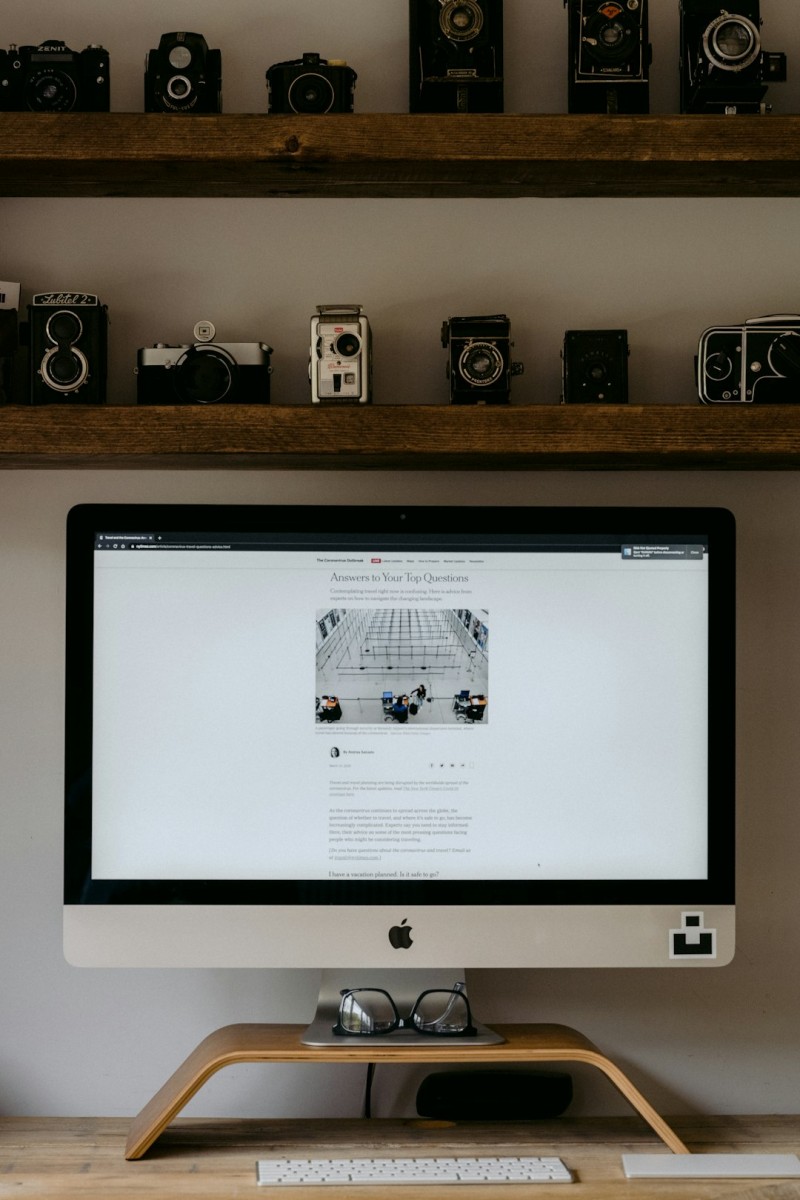
Your intranet should feel like home!
Step 10: Keep It Secure and Updated
This thing is private, remember? Keep it that way.
Do these three things regularly:
- Update WordPress, plugins, and themes.
- Backup your site weekly (Jetpack or UpdraftPlus can help).
- Use a login security plugin like Wordfence or Limit Login Attempts Reloaded.
Trust us—future you will appreciate this.
Bonus Ideas to Boost Engagement
Want your intranet to be more than just a resource dump? Try this:
- Add a shoutout wall for employee appreciation.
- Create a monthly poll—“Best Lunch Spot?”
- Embed a Spotify playlist everyone can add to.
- Start an internal photo contest.
Fun features help people come back—and actually use your intranet!
Ready to Launch
Congratulations! 🎉 You now have your very own private WordPress intranet!
To recap, you:
- Set up WordPress locally or online
- Installed privacy and utility plugins
- Organized your content and user roles
- Added a calendar, notifications, and cool features
Whether you’re building this for a startup, a school, or just for fun—WordPress gives you tons of flexibility. And you can always tweak and improve as you go!
Now go forth and create the best private intranet your team has ever seen. You got this!


