Solve the Frustrating “Can’t Rename Folder” Problem on Windows 10 with These Simple Tricks
Few things are more annoying during daily computer use than encountering an error when trying to rename a folder on Windows 10. Whether you’re organizing files for work, school, or personal use, being unable to perform this basic task can throw a wrench into your productivity. Fortunately, a handful of proven solutions can help you resolve the “Can’t Rename Folder” issue quickly and reliably.
This frustrating problem can be triggered by a wide array of underlying causes, from software glitches and file permissions to running background processes and corrupted system files. Below, we outline a series of steps and tips you can follow to regain control of your folders—and your sanity.
1. Restart Windows Explorer
Windows Explorer often locks files and folders during use. Restarting it can immediately solve your issue.
- Press Ctrl + Shift + Esc to open the Task Manager.
- Scroll down to find Windows Explorer.
- Right-click it and select Restart.
After restarting, return to the folder and try renaming it. If the issue was due to a temporary lock or glitch, it should now be resolved.
2. Check Permissions
If you don’t have the correct permissions, Windows will prevent you from renaming a folder, even if you’re the only user on the system.
- Right-click on the folder and select Properties.
- Go to the Security tab and click on Edit.
- Ensure your user account has Full control.
If not, assign full permissions to your account and apply the changes. Then try renaming the folder again.

3. Close Programs That Might Be Using the Folder
Some programs keep folders open in the background, which can prevent their modification. Consider which applications might be using the folder or its contents. Examples include:
- Cloud sync tools such as OneDrive or Google Drive
- Media players or editors accessing files within the folder
- Antivirus software scanning folder contents
Close these programs and try renaming the folder again. If necessary, perform a clean boot to ensure no background conflict is causing the issue.
4. Use Safe Mode
Booting into Safe Mode allows only essential services to run. This can help if other software is interfering.
- Press Windows + R, type msconfig, and press Enter.
- Go to the Boot tab and check Safe boot.
- Click OK and restart your computer.
Once in Safe Mode, try renaming your folder. If it works, third-party software is likely the culprit.
5. Check for Read-Only Attribute
If a folder is read-only, you won’t be able to rename it. To fix this:
- Right-click on the folder and select Properties.
- Uncheck the box next to Read-only.
- Click Apply and then OK.
Try renaming the folder again. This small change can often solve the problem quickly.
6. Run System File Checker (SFC)
A corrupted system file could be to blame. The System File Checker tool might be able to repair it.
- Search for Command Prompt, right-click it, and select Run as administrator.
- Type
sfc /scannowand press Enter.
The scan may take several minutes. Once complete, restart your computer and check the folder again.
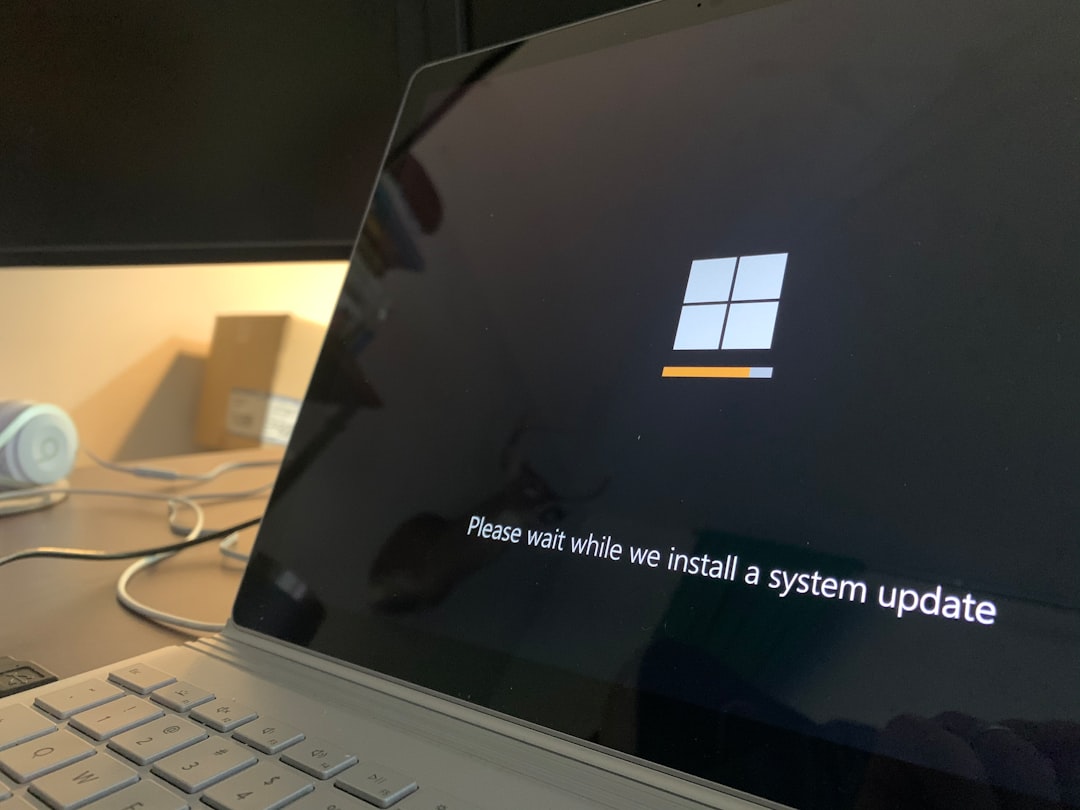
7. Rename Via Command Prompt
If all else fails, you can try renaming the folder through Command Prompt.
- Open Command Prompt as administrator.
- Type the following command:
rename "C:\Path\To\OldFolderName" NewFolderName
Make sure to replace the path and folder names appropriately. If the rename succeeds, the problem may be related to File Explorer itself.
Final Thoughts
While the “Can’t Rename Folder” problem on Windows 10 can stem from a variety of causes, the solutions above cover the most common scenarios—ranging from background software interference to permission issues and system file corruption. By methodically trying each of these techniques, you’re likely to find a workable solution that restores your ability to rename folders freely.
If none of these fixes resolve the issue, consider creating a new user account to determine whether the problem is profile-specific. If it is, migrating your data might be the most practical resolution.
Being unable to rename a folder may seem trivial at first, but it often points to deeper underlying issues. Addressing it not only solves the immediate inconvenience but also ensures your system remains stable and fully functional.



