SNES Emulator Guide: How to Play Classic Games on PC
Miss those thrilling days of Super Mario World? Want to relive the excitement of Zelda: A Link to the Past? Good news — you can! With a simple SNES emulator, your PC can play those legendary games from the ’90s. This guide will walk you through everything you need to know. It’s quick, easy, and fun!
What Is an SNES Emulator?
An SNES emulator is a program that mimics the old Super Nintendo Entertainment System. It lets your computer act like the SNES console. You can download, load, and play SNES games — all from your desktop or laptop.
These emulators let you:
- Play your favorite classics again
- Save your game anytime
- Use cheat codes!
- Customize your controls
Sounds awesome, right? Let’s get into how to set it all up.
Step 1: Pick Your Emulator
There are many SNES emulators out there. Some are better than others. Here are a few of the best (free and easy to use):
- SNES9x – Great for beginners, works on almost any computer
- RetroArch – All-in-one emulator, more advanced features
- ZSNES – Classic emulator, older but still solid
For this guide, we’ll go with SNES9x because it’s simple and reliable.
Step 2: Download and Install SNES9x
Follow these steps:
- Go to the official SNES9x website (just Google “SNES9x download”).
- Pick the version that matches your operating system — Windows, Mac, or Linux.
- Download the zip file.
- Extract the files to a new folder on your desktop.
- Open the folder and double-click snes9x.exe.
And boom! You’ve launched your SNES emulator. Easy, right?
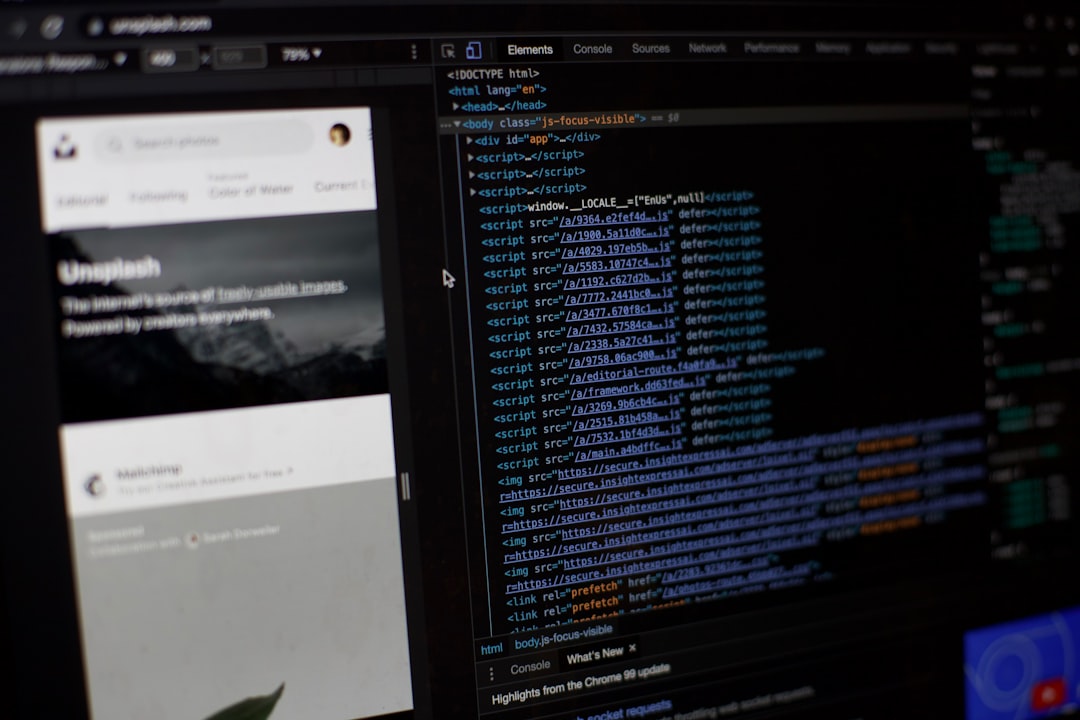
Step 3: Get Some SNES Games (ROMs)
SNES games come as ROM files. These are digital versions of the old game cartridges.
Important: Only download ROMs for games you own. Some sites host games illegally. Be safe and follow the rules!
Here’s how to find ROMs:
- Search for “snes roms legal download” on your browser
- Look for reliable sites like Internet Archive or sites that offer homebrew games
Once downloaded, place the ROM file in a folder you’ll remember.
Step 4: Load the Game in the Emulator
Ready to play?
- Open SNES9x
- Click on File in the top menu
- Select Load Game
- Find your downloaded ROM file (usually ends in .smc or .sfc)
- Click Open
The game should start right away. You’ll be playing like it’s 1992 again!
Step 5: Customize Your Controls
Want to use your game controller instead of a keyboard? No problem.
- In SNES9x, go to Input > Input Configuration
- Here, you can map the controls to your keyboard or your controller buttons
- Click each button name and press the key or button you want for it
You can set it up just like the original SNES controller — or make your own design!
Step 6: Save Your Progress
One of the best emulator features is saving anytime.
In SNES9x:
- While playing, press F2 to save the current state
- Press F4 to load that saved state later
You can even have multiple save states. No more starting over from the beginning!
Optional: Add Some Cool Features
Want to tweak your setup a bit? Try this:
- Apply screen filters for a more retro look
- Record gameplay to show your friends
- Add cheat codes with Game Genie or Pro Action Replay features
Click around the emulator settings to see what you can do. Most features are just a few clicks away!
Why Use an Emulator Instead of a Console?
Here’s why people love using emulators:
- It’s free – No need to buy a used SNES and games
- No cables – Just use your laptop or PC
- Better graphics – Emulators can upscale the visuals
- Save states – More control over how you play
Plus, you can carry hundreds of games in a single folder. Try doing that with cartridges!
Some Must-Play SNES Games
If you’re wondering what to try first, start with these classics:
- Super Mario World
- The Legend of Zelda: A Link to the Past
- Donkey Kong Country
- Chrono Trigger
- Super Metroid
- Final Fantasy VI (III in the US)

Safety Tip: Always Scan Your Files
Before you open downloads, scan them with antivirus software. Just to be safe. Most ROM sites are okay, but it’s always good to double-check. Better safe than sorry!
Having Trouble?
No worries — we’ve got you. Try this troubleshooting checklist:
- Game not loading? Make sure the ROM file isn’t corrupted.
- No sound? Check volume settings and sound options in the emulator.
- Controller not working? Re-map the buttons under Input settings.
- Game stuttering? Close other apps to free up memory.
Still stuck? Search forums like Reddit’s r/emulation or check YouTube tutorials. There’s tons of help out there.
Final Thoughts
Playing SNES games on your PC is a blast. It’s easy to set up, free, and totally brings back the nostalgia. Whether you’re saving the Princess, battling evil robots, or collecting coins — these classic adventures are just a few clicks away.
So grab your favorite game, start SNES9x, and dive into a world where 16-bit magic lives on!
Game on!



