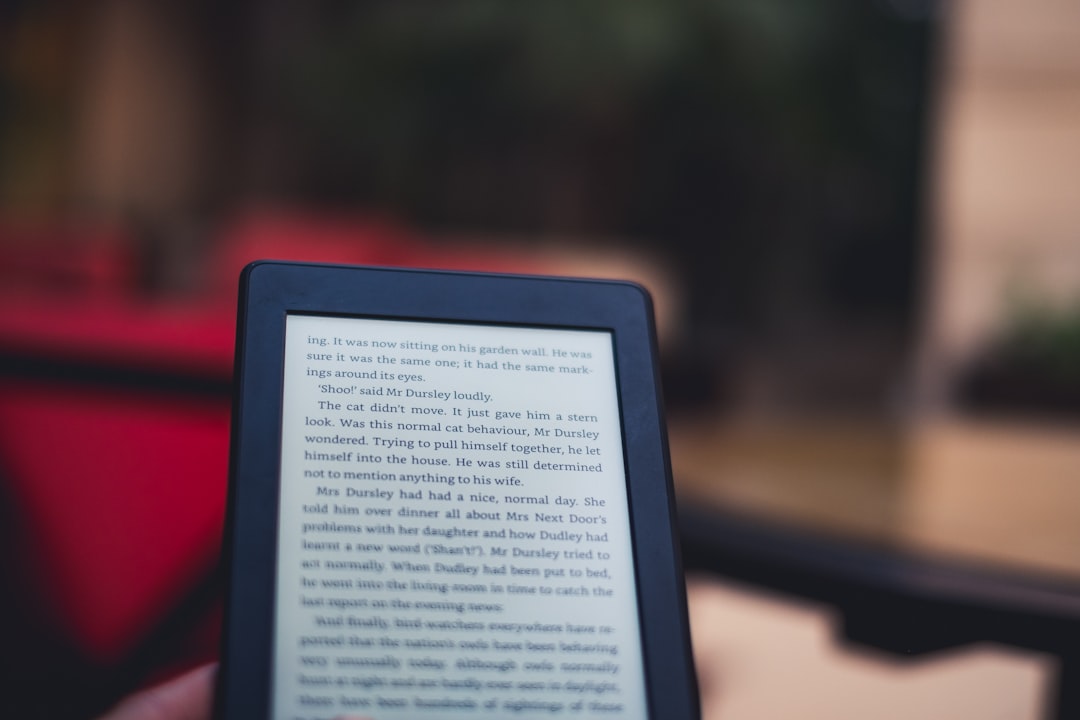Resolving Kindle Internal Error E999 (Complete Guide)
If you’re an avid reader who uses a Kindle, encountering the dreaded internal error E999 can be a frustrating experience. This ambiguous error code might suddenly appear when you open a book, turn on your device, or sync with the cloud—leaving you with little information and no clear next steps. Fortunately, resolving this error is often easier than it seems. This complete guide will help you understand what Kindle Internal Error E999 means and walk you through several methods to fix it.
What Is Kindle Error E999?
Error E999 is a general internal error that indicates something went wrong within the Kindle’s operating system or in its interaction with Amazon’s servers. It doesn’t pin down a specific issue, which makes it look more intimidating than it should be. Common causes include:
- Corrupted e-books or files
- Faulty software updates
- Issues with syncing to Amazon’s cloud
- Problems with device storage
Often, a simple restart or a file re-download can resolve the error. However, in persistent cases, a deeper level of troubleshooting might be required.
Quick Fixes for Kindle Error E999
Before diving into technical solutions, try these quick and easy steps first. They’re basic but often overlooked.
- Restart Your Kindle. Press and hold the power button for about 40 seconds until the screen goes blank and the device restarts. This can refresh the internal processes and solve minor memory issues.
- Check for Updates. Make sure your device is running the latest version of the Kindle firmware. Go to Settings > Device Options > Advanced Options > Update Your Kindle.
- Resync Your Content. Tap Sync My Kindle from the menu to update and correct any discrepancies with Amazon’s cloud servers.
If you’re still seeing the error after these steps, move on to more targeted solutions.
Advanced Troubleshooting Methods
1. Clear Corrupt Book Files
Sometimes a specific book might cause the E999 error. Try deleting the book and downloading it again:
- Tap and hold the book’s cover from the home screen, then tap Remove from Device.
- Next, navigate to your Library or Manage Content and Devices online and re-download it.
This might resolve any corruption that occurred during a sync or download.
2. Free Up Storage Space
A full or nearly full storage can lead to internal system errors. Check how much free space you have by going to Settings > Device Options > Storage Management.
Delete old or rarely used books, newspapers, or documents. You can always re-download them from your Amazon account later.
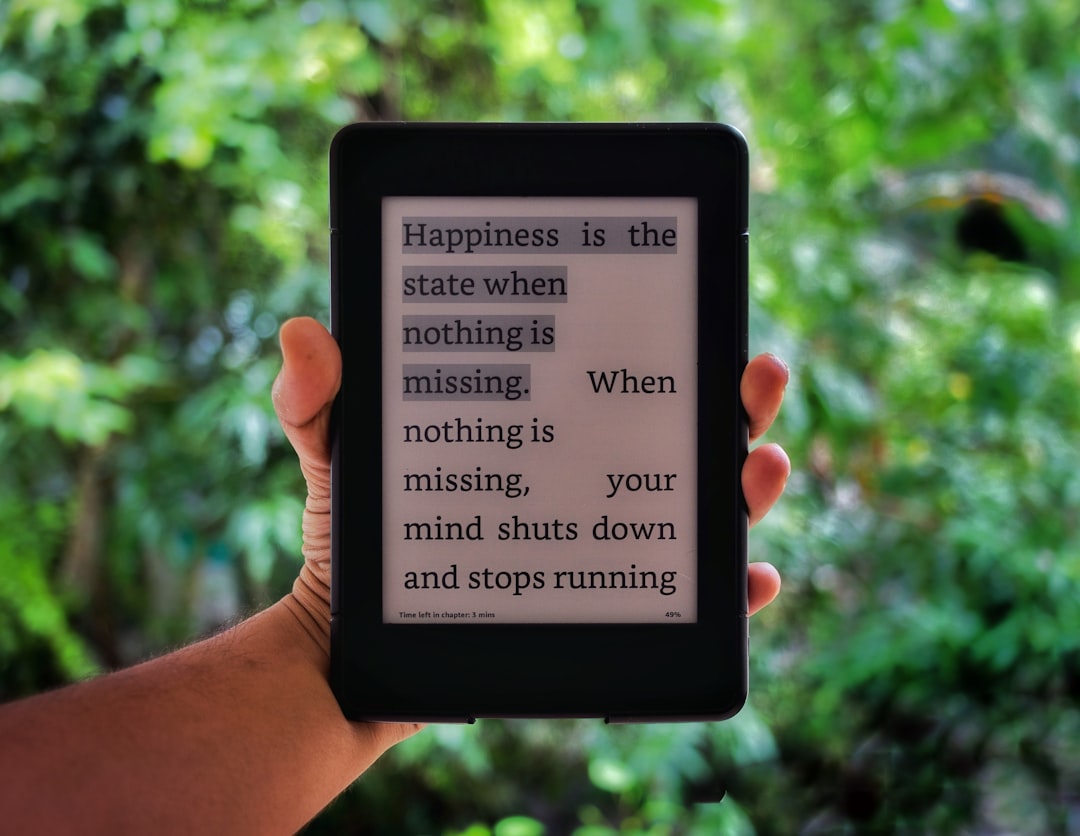
3. Reset Network Settings
If the E999 error appears during navigation or syncing, it could be network-related:
- Go to Settings > Wi-Fi Networks.
- Tap your current Wi-Fi network and choose Forget.
- Reconnect by selecting it again and entering your password.
This refresh of network settings may correct any communication issues with Amazon servers.
4. Factory Reset Your Kindle
If all else fails, performing a factory reset might be necessary. This will erase all data on your Kindle, so make sure everything is backed up or synced first.
- Go to Settings > Device Options > Reset.
- Confirm the action. Your device will reboot and start fresh.
After resetting, sign back into your Amazon account and download your selected content again.
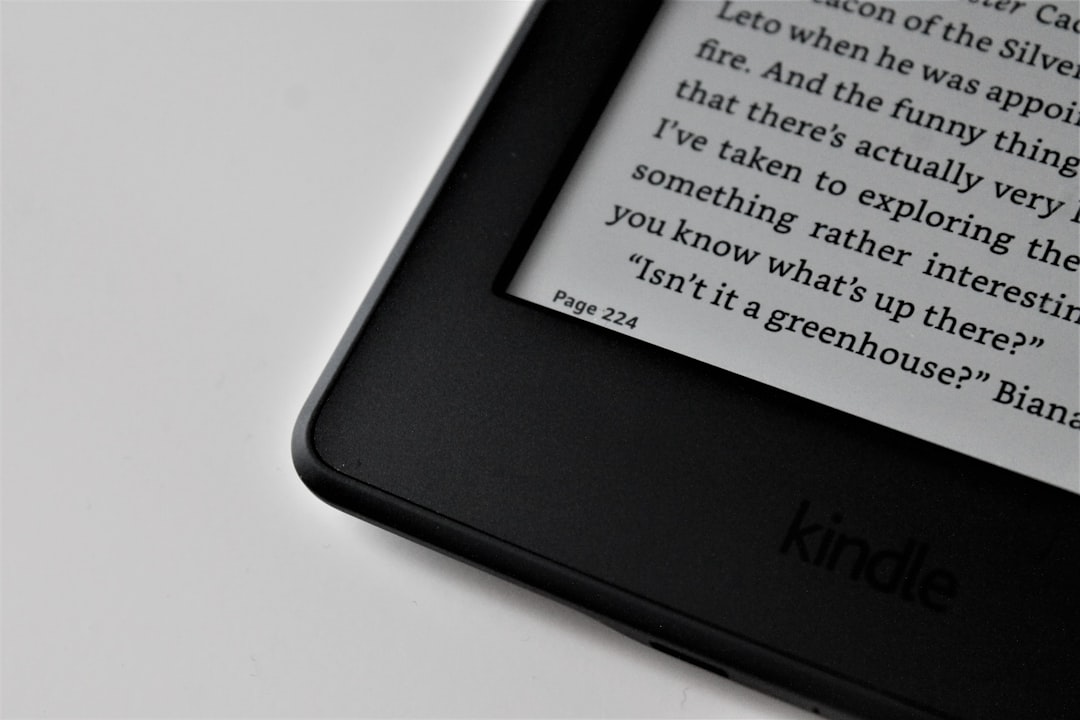
Preventing Future Occurrences
Once you’ve resolved the error, you’ll want to make sure it doesn’t return. Here are a few best practices:
- Keep software updated with the latest firmware pushed by Amazon.
- Sync your Kindle regularly to avoid data mismatches or corrupt downloads.
- Install only trusted books and documents, preferably from Amazon or verified sources.
- Clear out old files and free up storage space every few months.
Final Thoughts
While Kindle Error E999 might seem vague and scary at first, it’s often easily solvable with some basic steps. Whether it’s a corrupted file or a connectivity glitch, the solutions outlined above should get your Kindle back to working order. If the issue persists even after a factory reset, contacting Amazon Support is your best next step. They have tools and diagnostics that go far beyond what users can access and may even offer a replacement if your device is under warranty.
With this guide, you’re now equipped to handle Kindle Internal Error E999 confidently and get back to enjoying your reading wherever you are.