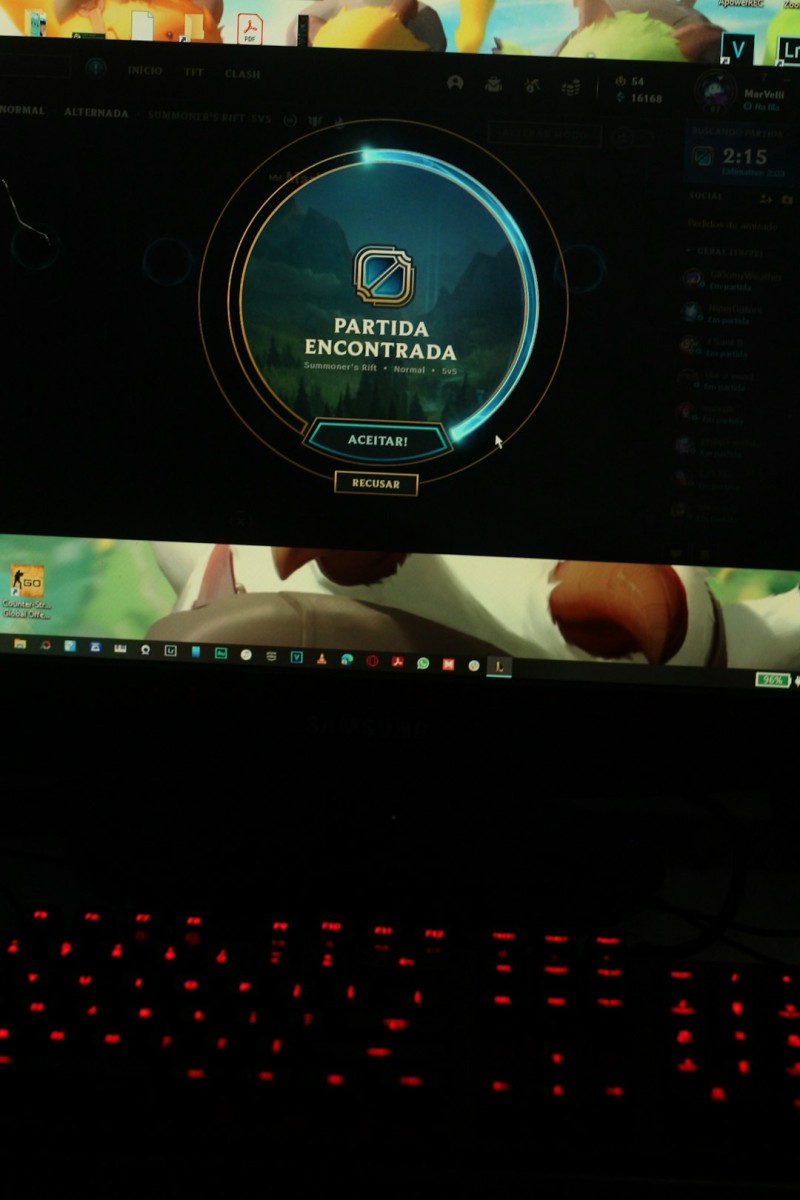Quick Fixes For World of Warcraft Stuck On Startup
Few things are more frustrating than gearing up for a session of World of Warcraft only to encounter the game freezing or getting stuck on startup. Whether you’re a new player venturing into Azeroth for the first time or a seasoned raider logging in for daily quests, game launch issues can disrupt your experience and potentially signal deeper system or application problems.
TLDR: Quick Summary
If your World of Warcraft client is stuck on startup, try basic troubleshooting first—restart your PC, update drivers and OS, and run the Battle.net launcher as administrator. Clearing cache files or repairing the game installation can often resolve persistent issues. Check for background processes or software conflicts like firewalls or antivirus tools. When all else fails, consider reinstalling the game or reaching out to Blizzard support for personalized assistance.
Common Causes Behind WoW Freezing on Startup
Before diving into solutions, it’s important to understand why World of Warcraft may fail to load properly. Most commonly, the issue arises due to:
- Corrupted or missing game files
- Outdated or incompatible drivers
- Background software conflicts such as antivirus or overlays
- Firewall and network issues
- Hardware compatibility problems
Knowing the potential sources helps guide which fixes to attempt first.
Quick Fixes You Can Try Right Away
1. Restart Your System
It may sound too simple to work—but it often does. Restarting your computer clears up system memory and closes any lingering conflicts or background updates that might be interfering with game startup.
2. Run Battle.net and WoW as Administrator
Right-click on the Battle.net launcher shortcut and select “Run as administrator.” Do the same for the actual WoW executable file inside the game’s installation directory. This ensures the game and launcher have proper system-level permissions to launch and update.
3. Disable Background Applications
Apps like Discord, GeForce Experience, MSI Afterburner, and screen recorders can create compatibility problems. Temporarily disable these by:
- Pressing Ctrl + Shift + Esc to open Task Manager
- Selecting and ending unnecessary background apps
Focus especially on overlays, streaming software, and any apps altering window focus or audio settings.
4. Clear Cache Folders
Corrupted cache files can cause your game to hang indefinitely. To safely remove them:
- Exit both Battle.net and World of Warcraft completely
- Navigate to your WoW installation folder (usually C:\Program Files (x86)\World of Warcraft)
- Delete the Cache, WTF, and Interface folders (backup your UI settings if needed)
These folders will be auto-regenerated upon next startup with default settings.

5. Repair the Game via Battle.net
The Battle.net launcher provides a built-in tool to scan and repair any missing or corrupted files:
- Open Battle.net
- Navigate to World of Warcraft
- Click on the gear icon next to the blue “Play” button
- Select “Scan and Repair”
This process may take a few minutes but is highly effective.
Advanced Troubleshooting Steps
Check for Driver and OS Updates
Your graphics card drivers often play a pivotal role in game startup stability. Visit official websites like:
Also, ensure your operating system is fully updated by checking Windows Update or your Mac software updater. New patches or missing components can impact compatibility with Battle.net games.
Temporarily Disable Antivirus and Firewall
Security software may flag Battle.net or WoW processes and block them from loading. Temporarily disable your firewall and antivirus software, then attempt to load the game:
- Ensure you re-enable security protections after testing
- If WoW loads, add the game to your software’s exception or whitelist
Reset In-Game Settings
If corrupted graphics or sound settings are preventing launch, reset settings to default:
- Open the Battle.net app
- Click on the WoW icon
- Click the gear icon and choose “Game Settings”
- Select “Reset In-Game Options”
Delete Battle.net Cache
The Battle.net launcher uses its own cache storage that can sometimes cause problems. To clear it:
- Completely close Battle.net and games
- Navigate to: C:\ProgramData\Blizzard Entertainment\Battle.net\Cache
- Delete all contents of the cache folder
Reopen the launcher and try starting the game again.
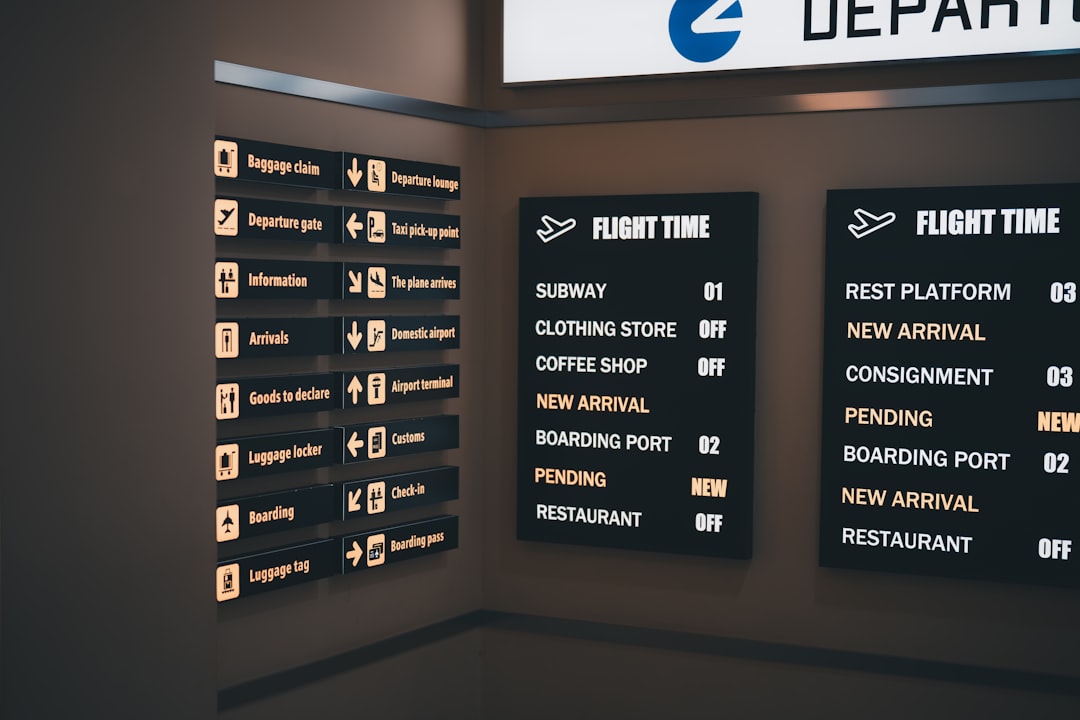
Switch to DirectX 11 or Legacy Mode
Some users find better stability by switching from DirectX 12 to DirectX 11:
- Open Battle.net
- Go to WoW > Game Settings > Additional command line arguments
- Check the box and type in:
-d3d11
Alternatively, use -d3d9 to force DirectX 9 (older systems).
When All Else Fails: Consider Reinstallation
If none of the above steps succeed, the game installation might be beyond repair. In that case:
- Uninstall World of Warcraft through Battle.net
- Delete any remaining folders in the install directory
- Reboot your PC
- Reinstall a fresh copy of the game
This is a time-consuming fix, but it ensures you start with a clean, error-free build.
Contact Blizzard Support
Still no luck? Blizzard’s Customer Support team is responsive and experienced in addressing launch-related bugs and compatibility issues. Create a support ticket at:
https://us.battle.net/support/en/help/
Be sure to include detailed info like your system specs, error logs, and any troubleshooting steps you’ve already attempted.
Final Tips & Prevention
- Keep your drivers and OS up to date
- Avoid third-party mods and overlays unless verified
- Run regular malware scans
- Backup UI settings before deleting folders
- Ensure your hardware meets minimum and recommended specs
By following the steps in this guide, most players can overcome launch issues and return to enjoying one of gaming’s most iconic worlds. While no one fix works for everyone, the combination of basic and advanced troubleshooting offers a solid path forward.
If you’ve fixed a mysterious WoW startup issue with a creative solution, share it with the community—you might save someone else from losing raid time.