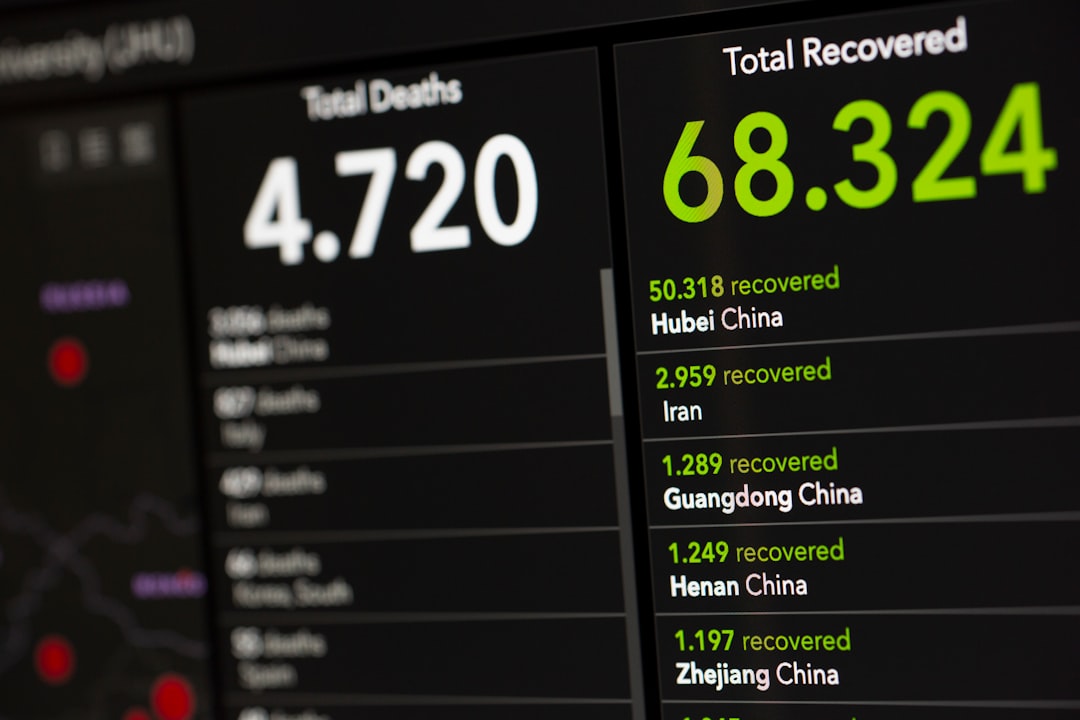Is VirtualBox Safe? Complete Guide for Windows and Mac
Have you heard about VirtualBox and wondered if it’s safe to use? You’re not alone! Lots of people are curious about this powerful tool. Whether you’re using Windows or Mac, this guide will break it all down for you. We’ll keep it simple, fun, and easy to follow.
What is VirtualBox?
VirtualBox is a free tool made by Oracle. It lets you run a different operating system inside your current one. Think of it like a computer inside your computer! You can use it to test software, explore other OSes, or keep your main computer safe from sketchy programs.

Let’s say you’re using a Mac but want to try Windows. Or maybe you’re on Windows and want to try Linux. VirtualBox makes that easy!
Is VirtualBox Safe to Use?
Yes, VirtualBox is considered safe. But there’s a catch. Like with most software, how you use it matters a lot.
Let’s break it down a bit more:
- The software itself is safe. It comes from Oracle, a trusted tech company.
- Installing untrusted operating systems inside VirtualBox can be risky.
- Downloading VirtualBox from the official site is important. Never use shady sources!
The best way to stay safe? Be smart about what you install and where you download it from.
Risks to Be Aware Of
VirtualBox creates a virtual machine (VM). That VM is separate from your real system. So anything bad inside the VM usually stays there. But here are a few things to watch out for:
- Malware inside the VM can’t easily escape, but it’s not impossible—especially if you enable risky features.
- Shared folders and Clipboard sharing connect your real and virtual machines. Malware could use this to jump the wall.
- Outdated versions of VirtualBox might have security vulnerabilities.
Here’s the golden rule: Keep things up to date and avoid messing with options you don’t fully understand.
Tips for Using VirtualBox Safely
Want to enjoy VirtualBox without worries? Follow these simple safety tips:
- Always download VirtualBox from the official Oracle website.
- Use the latest version with updated security patches.
- Only install operating systems you trust.
- Disable shared folders and clipboard sharing unless you really need them.
- Don’t store personal files inside your VM unless you know what you’re doing.
Following these tips can turn a potentially dangerous setup into a safe test lab on your computer.
Is It Legal to Use VirtualBox?
Yes, it’s 100% legal to use VirtualBox! But there’s a catch when it comes to the operating system you run on it.
For example:
- Linux is mostly open source and free to use.
- Windows needs a license if you’re installing it on a VM.
- macOS is legally allowed only on Apple hardware—even in a VM.

So yes, VirtualBox is legal, but make sure you check the licensing rules of the operating system you install inside it.
Can VirtualBox Harm Your Computer?
This is a common worry. Here’s the good news: VirtualBox itself won’t damage your system.
But here are a few things that can go wrong if used incorrectly:
- You might assign too much RAM or CPU to the VM, making your main system slow or unstable.
- If the virtual OS gets a virus and you’ve shared files between the machines, you could pass that virus to your real system.
- Using cracked versions of operating systems is risky and illegal.
To avoid problems, read the instructions, follow good practices, and keep security in mind.
What’s the Difference Between VirtualBox on Windows and Mac?
VirtualBox works pretty much the same on both. But there are a few differences and things to be aware of:
Windows Users
- Usually has fewer compatibility issues.
- Easy to run Linux and older Windows versions.
- Needs adjustments if running macOS as a guest—it’s tricky and often not legal.
Mac Users
- Running Windows is legal and simple.
- Running macOS inside VirtualBox is legal only on a Mac.
- M1 and M2 Macs don’t support VirtualBox very well. Use UTM or Parallels instead.
Bottom line: VirtualBox is more flexible on Windows, but works well on most Intel-based Macs.
Alternatives to VirtualBox
Maybe VirtualBox isn’t the perfect fit for you. No worries! Here are a few other options:
- VMware Workstation Player – Great for Windows. Easy to use.
- Parallels Desktop – Amazing for Mac users. But it’s not free.
- UTM – A great VirtualBox alternative for M1/M2 Macs.
- QEMU – Powerful but more complex. Good for advanced users.
VirtualBox is excellent for beginners. But it’s nice to know there are other choices if you want to explore further.
Final Thoughts
So, is VirtualBox safe? Absolutely—if used correctly.
It’s a great tool to run other systems, test apps, and learn about operating systems without touching your main setup. Just remember to:
- Download it from the \official website.
- Use trusted operating systems.
- Watch out for shared resources between systems.
- Keep the program updated.
Follow those steps, and you can enjoy the full power of VirtualBox with peace of mind.
Ready to explore new systems from the comfort of your current one? Go ahead, give VirtualBox a try. It’s like having a science lab on your desktop!
 fun tech, virtualbox interface, happy computer user[/ai-img>
fun tech, virtualbox interface, happy computer user[/ai-img>