How to Turn On or Off Hardware Acceleration in Discord
Discord has quickly become one of the most popular communication platforms for gamers, communities, and even professionals. With its rich set of features including voice, video calls, screen sharing, and text chat, Discord offers a high-performance experience for a wide audience. However, for users who want to optimize performance or resolve specific issues, knowing how to turn on or off hardware acceleration in Discord is essential.
This feature uses your computer’s GPU to make Discord’s graphic elements smoother and more fluid. While it can improve overall performance on powerful machines, it might cause performance glitches or high CPU/GPU usage for some users. Therefore, turning it off or on depending on your needs is crucial.
What is Hardware Acceleration?
Hardware acceleration is a setting that allows Discord to outsource certain graphical tasks—such as animations and video rendering—to your computer’s graphics processing unit (GPU) instead of relying on the central processing unit (CPU).
By enabling hardware acceleration, Discord can provide a more fluid user interface and smoother video or stream playback. However, if your GPU is older or if you’re multitasking on a lower-end system, this setting might cause lag, crashes, or visual glitches. For users who face such issues, disabling hardware acceleration can lead to better overall stability.
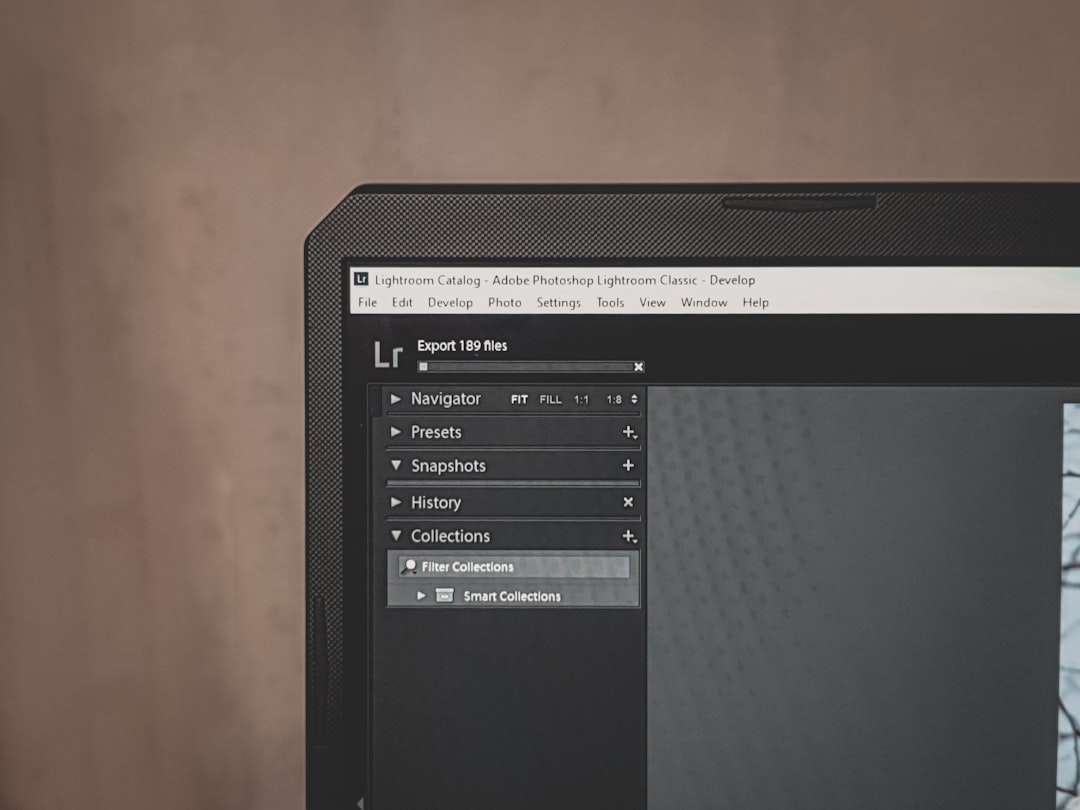
Who Should Use Hardware Acceleration?
Enabling or disabling hardware acceleration boils down to your specific use case and hardware setup. Here’s a basic guide:
- Enable it if: You have a powerful GPU, want smoother transitions and interface animations, and you’re using high-resolution displays or streaming frequently.
- Disable it if: You’re experiencing Discord lagging, screen tearing, frame drops, or compatibility issues with other software. Also applicable for older PCs or laptops with limited resources.
How to Turn On or Off Hardware Acceleration in Discord
Here is a step-by-step guide for enabling or disabling hardware acceleration in Discord, applicable for both Windows and macOS operating systems.
Step 1: Open Discord
Launch the Discord application from your computer. Make sure you’re logged in.
Step 2: Go to User Settings
Look for the gear icon labeled User Settings located in the bottom-left corner of the window, near your username. Click on it.
Step 3: Navigate to Advanced Settings
In the left sidebar, scroll down to find the section called Advanced and click on it.
Step 4: Toggle Hardware Acceleration
Here, you will see the option labeled Hardware Acceleration with a toggle switch next to it. If it’s turned on, the toggle will be highlighted and slid to the right. To turn it off, click the toggle so it moves to the left and becomes gray (and vice versa to enable it).
Step 5: Restart Discord
Once you change the hardware acceleration setting, Discord will prompt you to restart the app for the change to take effect. Click on Okay or Restart when prompted.
After restarting, your new setting will be enabled. You can confirm the status by revisiting the same menu to see if the toggle reflects your change.
Additional Tips for Optimal Performance
While tweaking hardware acceleration can significantly impact your user experience, there are other adjustments you can make for optimal performance:
- Close background applications: Make sure unnecessary games or apps aren’t hogging your computer’s resources.
- Update graphics drivers: Outdated GPU drivers can cause glitches when hardware acceleration is enabled.
- Switch to Discord’s web version: If you’re still having issues, try using the web version in Chrome or another browser to isolate the problem.
- Adjust Discord’s streaming settings: Lower the resolution or frame rate if you’re streaming to reduce GPU load.
Common Issues Caused by Hardware Acceleration
Below are some of the common complaints users have voiced relating to hardware acceleration, especially when the setting doesn’t match their computer’s capabilities:
- Screen Flickering: Occurs during video calls or while switching channels.
- Increased CPU/GPU Usage: Can cause the entire system to slow down or get overheated.
- Discord Freezing or Not Responding: Especially while streaming or sharing screens.
If you frequently experience these symptoms, it’s a good idea to play around with the hardware acceleration setting and observe the differences after changing it.
Conclusion
Hardware acceleration can offer great improvements in terms of smooth animations and video playback when used on the right system. However, it’s not a one-size-fits-all solution. Depending on your system’s hardware and what you use Discord for, you might be better off disabling it. Fortunately, toggling this feature in Discord is straightforward and reversible.
By understanding how hardware acceleration works and how to easily change the setting, users can better control their Discord performance. Whether you’re troubleshooting lag or looking to optimize your streaming experience, adjusting this setting might be the key to a smoother ride.
FAQ: Hardware Acceleration in Discord
-
Q: What is hardware acceleration in Discord?
A: It’s a feature that allows Discord to use your GPU to handle graphics-intensive tasks, making the app run smoother. -
Q: Should I turn on or off hardware acceleration?
A: Turn it on if you have a modern GPU and want better visual performance. Turn it off if you’re experiencing lag, high CPU usage, or crashes. -
Q: Does changing hardware acceleration settings harm my PC?
A: No, this setting only affects how Discord utilizes your hardware. There’s no risk of damaging your computer. -
Q: Why does Discord ask me to restart after changing the setting?
A: Hardware acceleration changes how the app interfaces with your system components, which requires a restart to fully take effect. -
Q: Can I access this setting on mobile?
A: No, hardware acceleration settings are currently only available in the desktop version of Discord for Windows and macOS. -
Q: What should I do if Discord crashes after enabling hardware acceleration?
A: Restart in Safe Mode or use the web version, then disable hardware acceleration from the settings.
Ultimately, enabling or disabling hardware acceleration in Discord is a matter of preference and system capability. Take time to experiment with the setting and choose what works best for you.

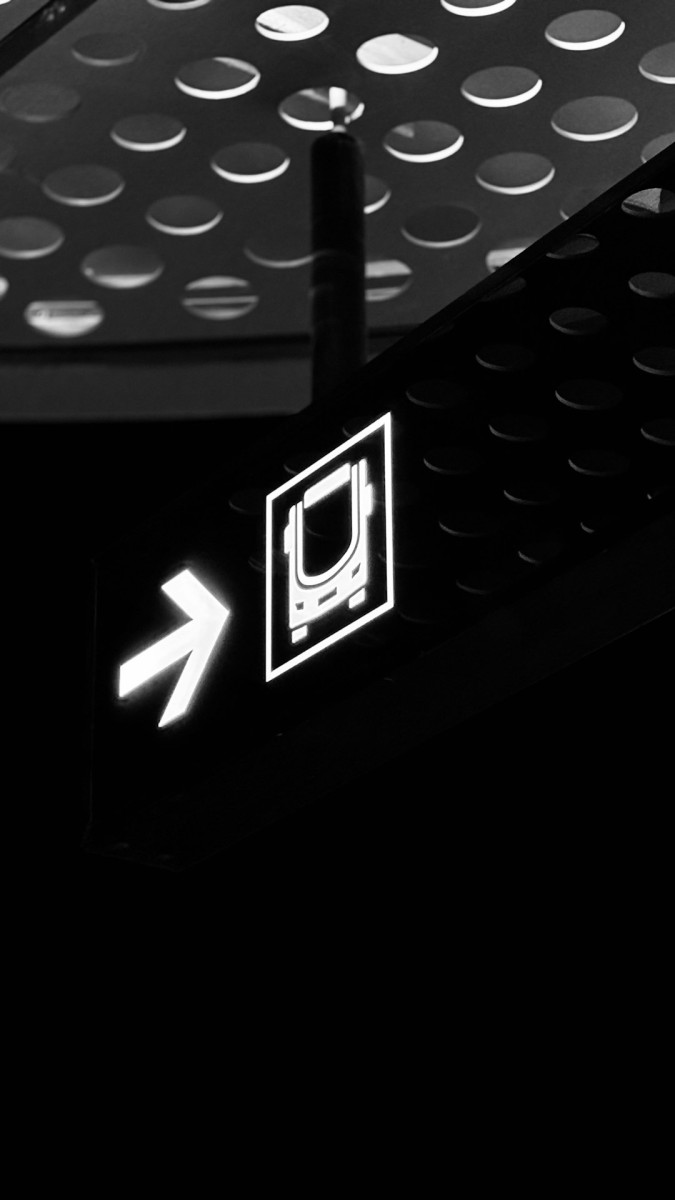
![How to Record on YouTube TV [Step-by-Step Guide] How to Record on YouTube TV [Step-by-Step Guide]](https://webdevsupply.com/wp-content/uploads/2025/04/black-laptop-computer-keyboard-in-closeup-photo-windows-control-panel-search-bar-start-menu-80x80.jpg)
