How to Troubleshoot Common VPN Workplace Issues Without Calling IT Support
Virtual Private Networks (VPNs) have become an essential part of workplace infrastructure, allowing employees to access company resources securely from remote locations. While VPNs are generally reliable, users often encounter common issues. Knowing how to troubleshoot these problems on your own can save time and reduce reliance on IT support. This guide explores effective, user-friendly troubleshooting steps for common VPN-related problems experienced in the workplace.
1. Ensure Internet Connectivity
Before diving into VPN-specific fixes, it’s important to check that the internet connection is stable and functioning without the VPN. A poor or dropped connection can mimic VPN issues because the tunnel cannot be established without basic internet access.
- Test by opening a few websites without using the VPN.
- Restart your router or switch to a different network to verify connectivity.
If internet access works fine, then the issue likely lies with the VPN settings or the server connection.
2. Restart the VPN Client
VPN software can sometimes get stuck due to cached configurations or temporary glitches. Restarting the client can often resolve such temporary hiccups.
- Close the VPN program completely — not just minimize.
- Right-click on the system tray icon and choose “Exit.”
- Reopen the software and attempt reconnection.
Some VPN clients also have a “reconnect” button that forces a refresh of the configuration and network tunnel. Use it if available.
3. Verify Login Credentials
Incorrect usernames or passwords are among the most common causes of VPN connectivity failures. Additionally, if your organization uses multi-factor authentication (MFA), expired tokens or unsuccessful verifications can disrupt connection attempts.
- Double-check your typed password for typos.
- Ensure your MFA app or token is active and properly synced.
Some systems may require password updates every few months, which can interfere with VPN especially if credentials are outdated.
4. Switch VPN Server Locations
Most VPN services offer multiple server locations. If you’re unable to connect to a default or recommended server, try switching locations manually.
- Select a geographically close server for better speed and stability.
- Test multiple servers if the connection repeatedly fails on one.
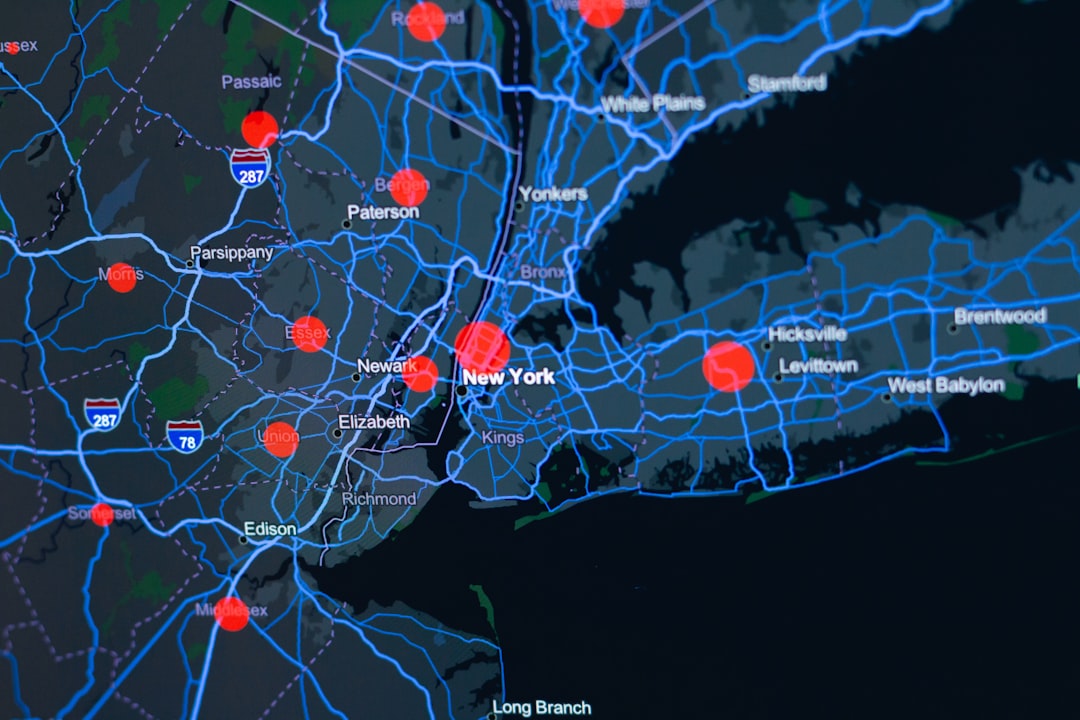
This approach is especially useful during peak office hours when primary servers may be overloaded.
5. Update VPN Client Software
Another often overlooked issue is outdated software. Using an older version of the VPN client might lead to incompatibilities with new server protocols or operating system updates.
- Check if the VPN client prompts you for an update on startup.
- If not, visit the software’s official website or installer to manually download the latest version.
Do a complete uninstall of the outdated version before reinstalling to eliminate residual corrupted files.
6. Check Firewall and Antivirus Settings
Sometimes, your computer’s firewall or antivirus software may prevent a VPN connection by blocking its ports or tunneling features.
- Temporarily disable firewall or antivirus, then try reconnecting to the VPN (use caution).
- Add the VPN client as an exception to your firewall or antivirus rules.
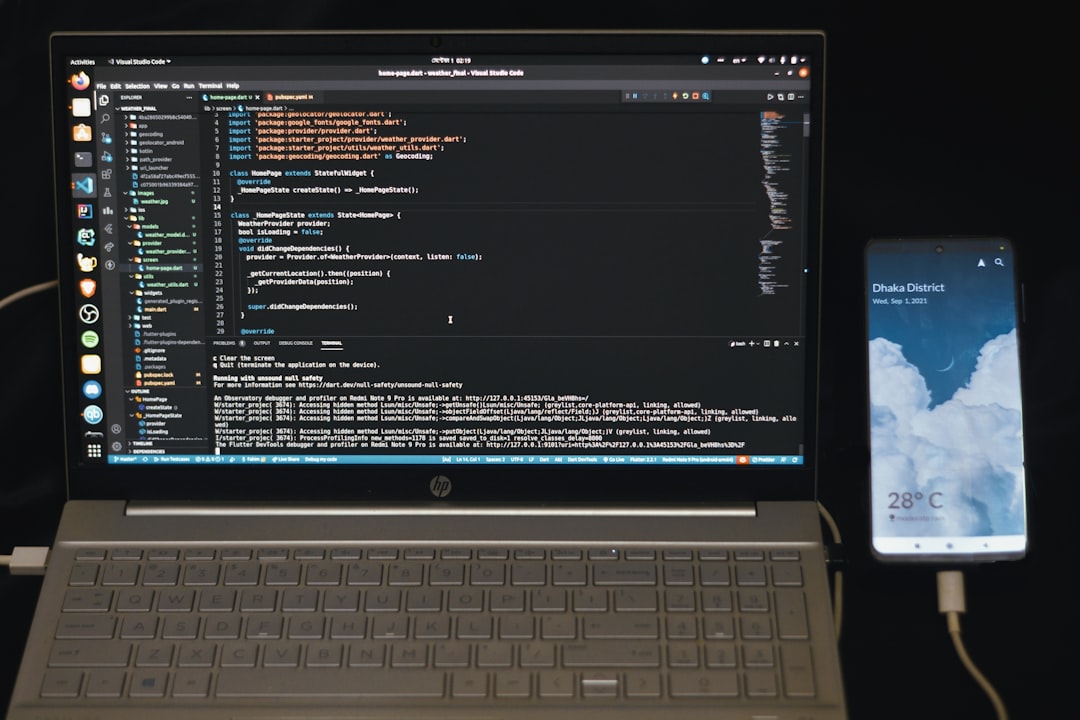
Always re-enable your security software after testing. It’s not recommended to leave these tools off while connected to the internet.
7. Flush the DNS Cache
Corrupted DNS information can cause connectivity issues, particularly when accessing internal company domains through VPN.
Use the following steps depending on your operating system:
For Windows:
ipconfig /flushdnsFor macOS:
sudo dscacheutil -flushcache; sudo killall -HUP mDNSResponderFlushing the DNS ensures you’re using the correct name resolution for your company’s internal network.
8. Manually Configure VPN Protocols
VPN clients often default to specific tunneling protocols (like OpenVPN, IPSec, or IKEv2). When one protocol fails, trying an alternate can allow a successful connection, especially when dealing with regional restrictions or firewall limitations.
- Open client settings and locate protocol options.
- Select a different protocol and then reconnect.
Be sure to note the original protocol in case you need to revert the change.
9. Reboot or Reset Network Adapters
Problems in the VPN connection can sometimes originate from outdated or malfunctioning network drivers. Restarting or resetting network adapters can resolve underlying connectivity issues.
- On Windows, go to “Network Settings” → “Change Adapter Options” and disable/enable the VPN adapter.
- On macOS, use “System Preferences” → “Network” and disconnect/reconnect the VPN profile.
Updating your network driver via Device Manager (Windows) or System Update (macOS) is also recommended.
10. Check for System Time Mismatches
Surprisingly, VPNs often require your system clock to sync accurately with server times. A discrepancy could be picked up as a possible security threat, resulting in failed connections.
- Ensure your system is set to either automatic time synchronization or manually adjust to the correct time zone.

After adjusting the clock, reboot your device and try connecting to the VPN again.
Conclusion
VPN issues can disrupt productivity, especially while working remotely. However, most common problems — from connectivity failures to incorrect settings — can be resolved with some basic troubleshooting techniques. Before calling IT, take the time to try these strategies and potentially save hours waiting for support. Stay updated, stay informed, and most importantly, keep your VPN running smoothly to ensure uninterrupted access to your workplace resources.
Frequently Asked Questions (FAQ)
Q1: My VPN connects but I can’t access internal company websites. What should I do?
This often indicates DNS issues. Flushing your DNS cache and verifying your VPN DNS settings can help. Also, ensure split tunneling isn’t misconfigured.
Q2: Why does my VPN disconnect randomly?
This could be due to unstable internet, server overload, or idle timeout settings in your VPN configuration. Switching servers or adjusting timeout settings can help.
Q3: Can using public Wi-Fi cause VPN issues?
Yes. Public networks may block or throttle VPN traffic. Always use a mobile hotspot or a trusted network if you face repeated connection issues on public Wi-Fi.
Q4: Should I leave my VPN on all the time while working remotely?
Yes, especially when accessing company resources or sensitive data. However, disconnect when doing unrelated tasks to avoid unnecessary load on the VPN server.
Q5: My VPN client hangs at “verifying username/password.” What’s wrong?
This suggests either wrong credentials or authentication server unavailability. Double-check login details and try again after a few minutes.


