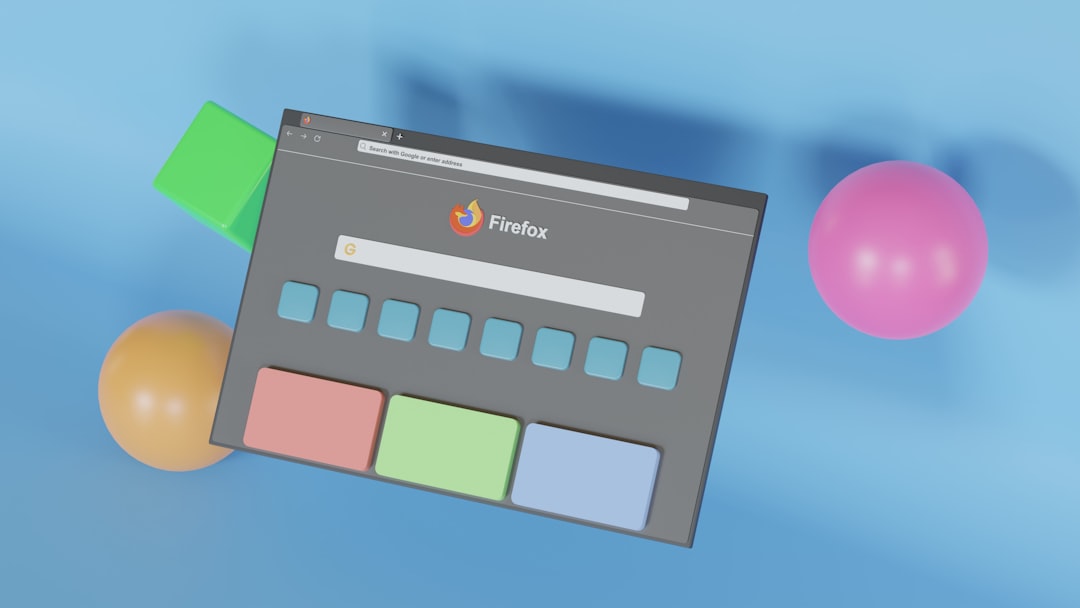How to Run Roblox at Max Settings on Any Laptop
Roblox is a popular platform for both gamers and aspiring game developers. While it may not be as graphically demanding as some modern AAA titles, running Roblox at maximum settings on a laptop—especially one that’s not built for gaming—can still be a challenge. Whether you’re striving for smooth gameplay, stunning visuals, or both, the right blend of system optimization and in-game configuration can make a significant difference. This guide will walk you through how to configure your laptop, optimize Roblox, and tweak key settings for the best possible performance and visual quality.
Understanding Roblox’s Performance Requirements
Roblox isn’t the most demanding game, but it can become resource-intensive depending on the game you’re playing or the assets the server must load. Some community-created experiences are surprisingly complex, featuring high-resolution textures, dynamic lighting, and complex physics simulations. These can swamp underpowered laptops if not configured correctly.
Minimum and Recommended Specifications
Before diving into optimization, it’s important to understand Roblox’s system requirements:
- Operating System: Windows 7, 8, 10, or 11 / macOS 10.11 or higher
- Processor: At least a 1.6 GHz processor
- RAM: Minimum 1 GB (2 GB+ recommended for smoother performance)
- Graphics Card: DirectX 10 capable or higher, integrated or discrete cards
- Internet Connection: Broadband recommended for online play
While these specs are modest, optimizing your system can give Roblox a huge performance and visual boost, especially at higher settings.
1. Upgrade Your Graphics Settings Within Roblox
Roblox includes a built-in graphics settings panel that allows you to tweak visual fidelity:
- Launch Roblox and enter any game.
- Press ESC to open the in-game menu.
- Navigate to Settings.
- Adjust the Graphics Quality through the slider. Set it to the maximum value for enhanced visuals.
- Under Graphics Mode, select Manual to take full control of individual settings.
Setting Graphics Quality to the highest will unlock better textures, shadows, and lighting effects. However, your laptop must be optimized to handle it without stuttering.
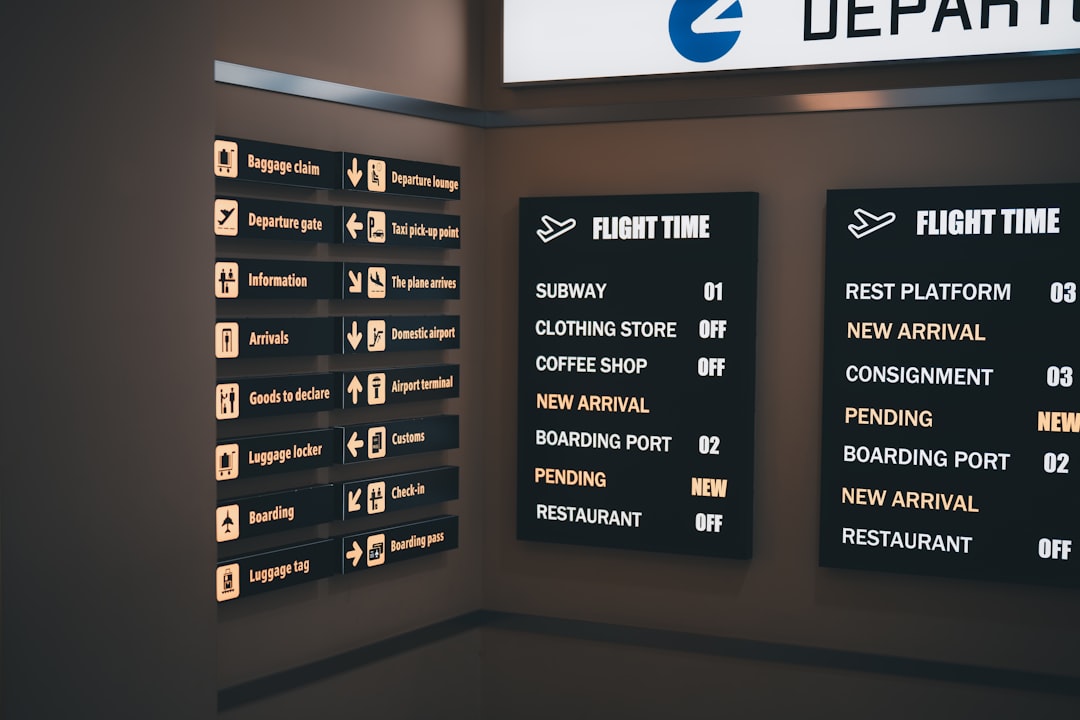
2. Optimize Your Laptop for Gaming
Even the best in-game settings won’t make a huge difference if your laptop isn’t optimized. Here are smart and safe ways to get the most performance out of your machine:
Close Background Applications
Before starting Roblox, close unnecessary apps like browsers, video players, or background services that eat up CPU and RAM.
Set Roblox to High Priority
Using the Windows Task Manager, you can instruct your CPU to allocate more resources to Roblox:
- Open the game and press CTRL + SHIFT + ESC to bring up the Task Manager.
- Find RobloxPlayerBeta.exe under the Details tab.
- Right-click the process and set Priority to High.
Switch to High Performance Power Mode
By default, most laptops run in a balanced or power-saving mode. Switching to High Performance mode maximizes CPU and GPU output:
- Go to Control Panel > Power Options.
- Select the High Performance option.
Enable GPU Acceleration
Some laptops with discrete GPUs don’t automatically assign games to the dedicated graphics card. Here’s how to fix that:
- Right-click on your desktop and open NVIDIA Control Panel or AMD Radeon Settings.
- Under Manage 3D settings, add Roblox and set it to use the high-performance GPU.
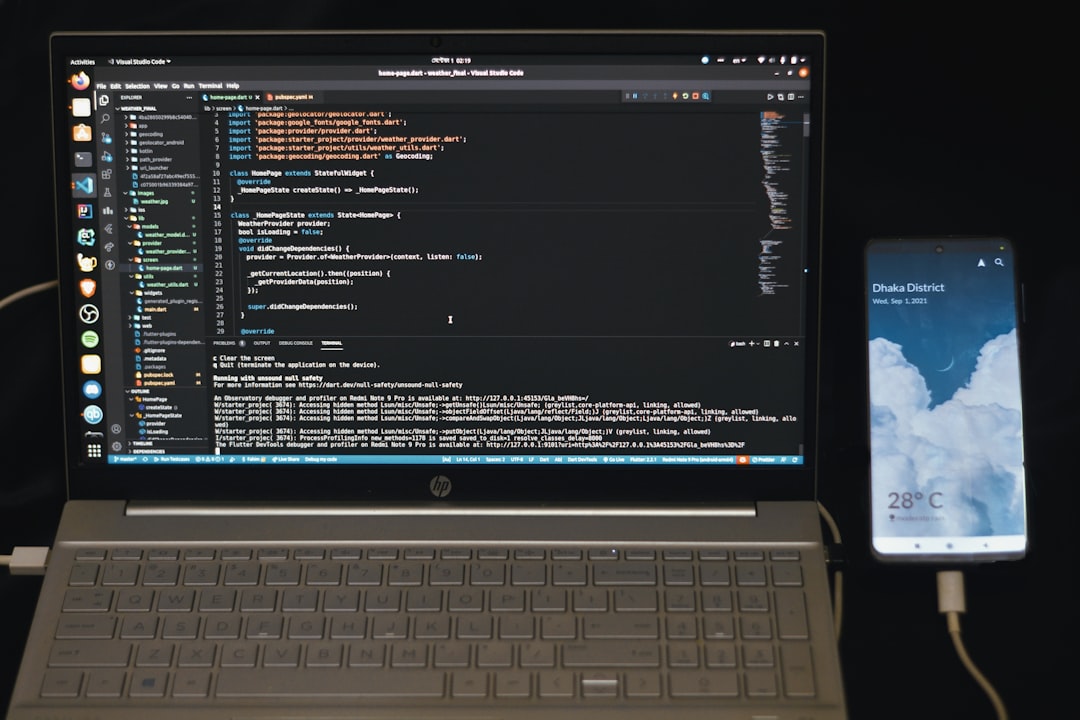
3. Upgrade Device Drivers
Having outdated drivers can cause Roblox to perform poorly or fail to utilize your graphics hardware properly. Make sure to:
- Update your graphics drivers from the NVIDIA, AMD, or Intel website.
- Update your chipset drivers by visiting your laptop manufacturer’s site (e.g., Dell, HP, Lenovo).
Driver updates often contain important fixes and optimizations, especially for newer features such as DirectX support and GPU utilization.
4. Tweak Windows for Gaming Performance
Windows 10 and 11 offer several tools and settings designed to improve gaming performance, many of which are especially effective for a lower-end laptop.
Enable Game Mode
Game Mode is a built-in setting in Windows that allocates system resources to games:
- Go to Settings > Gaming > Game Mode and toggle it On.
Disable Fullscreen Optimizations
This feature can sometimes reduce performance or cause input lag in games like Roblox:
- Right-click the Roblox shortcut and go to Properties.
- Under the Compatibility tab, check Disable Fullscreen Optimizations.
Use DirectX 12 (if supported)
Though Roblox doesn’t explicitly require DirectX 12, keeping your DirectX runtime updated ensures compatibility and efficiency. Download the latest version from Microsoft’s official site.
5. Consider Longevity Fixes and Hardware Enhancements
Clean Your Laptop Internals
Over time, laptops accumulate dust that can block ventilation, causing thermal throttling. If you’re comfortable doing so:
- Gently open your laptop and clean the fans using compressed air.
- Ensure proper airflow by placing the laptop on a flat, hard surface or a cooling pad.
Upgrade RAM and SSD
If your laptop allows for upgrades, consider adding more RAM (8 GB or more is ideal) and installing a solid-state drive (SSD). These upgrades drastically improve load times and multitasking, especially when Roblox needs to stream in new assets.
6. Experiment with Roblox Studio and Advanced Settings
If you’re using Roblox Studio, the development environment, you can unlock even greater graphical fidelity:
- Open Roblox Studio and go to File > Settings.
- Navigate to the Rendering section.
- Enable advanced lighting options such as Future Lighting.
Keep in mind that games using these settings will require more GPU power, so test performance carefully before enabling them.
Final Recommendations
To successfully run Roblox at max settings on any laptop, you need a combination of hardware efficiency, system optimization, and smart use of settings. While achieving ultra performance may not always be possible on older or budget models, you can expect solid results with the strategies listed here. It’s also wise to revisit your configuration every few months and keep your system updated.
Checklist: Quick Summary
- Set Roblox graphics to maximum via settings
- Close unnecessary background apps
- Switch to High Performance power settings
- Force Roblox to use your dedicated GPU
- Keep your device drivers updated
- Optimize Windows for gaming using Game Mode
- Clean your laptop and consider small hardware upgrades
Ultimately, a well-optimized laptop with Roblox at maximum settings can rival the experience of running higher-end games if everything is configured properly. By following this guide, you can enjoy richer graphics, faster performance, and a more immersive experience across all your Roblox adventures.