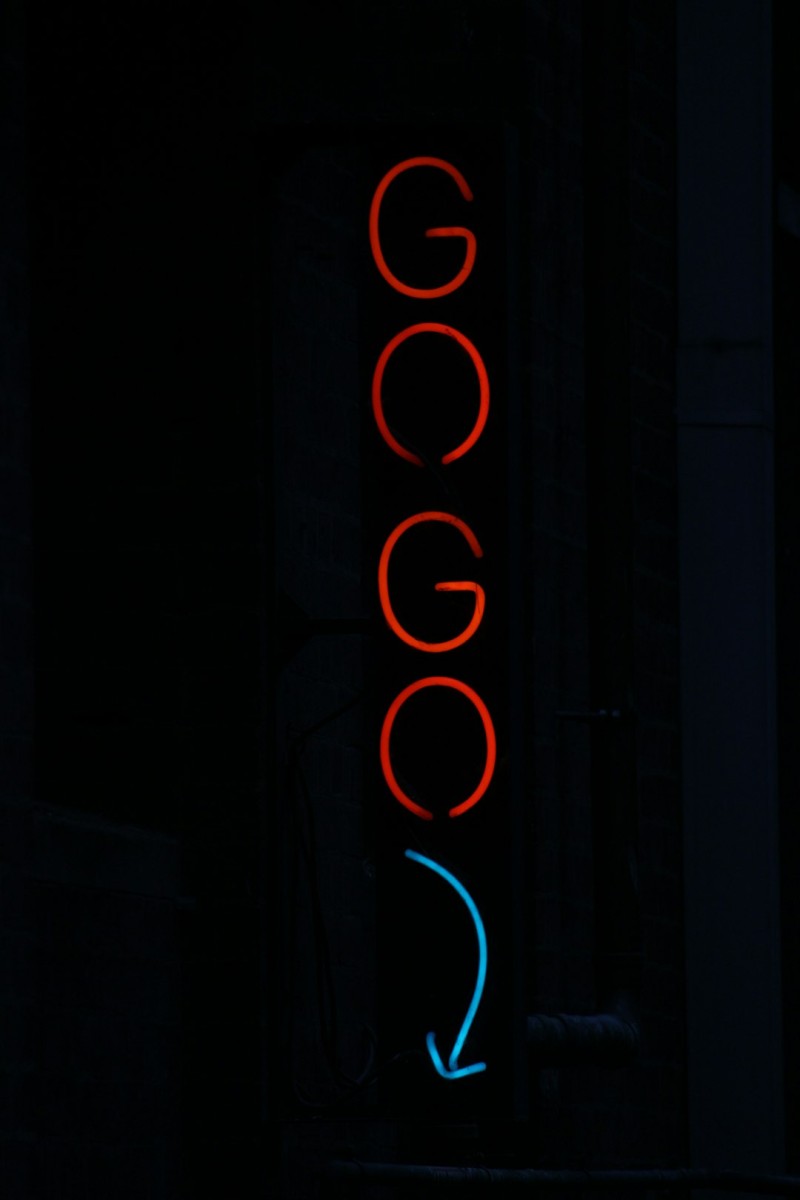How to Resolve Video Playback Error Code 233011 Quickly
You’re all set to watch a funny video or the latest news. You hit play and… BAM! A mysterious message appears: Video Playback Error Code 233011. Ugh. Now what?
Don’t worry. This isn’t as scary as it sounds. Let’s break it down and fix it fast. Just follow the steps below and you’ll be watching again in no time!
What Does Error Code 233011 Mean?
This error pops up when your browser or system can’t play a video. It usually happens with embedded videos on news sites or streaming services. It’s not a virus. It’s just the internet being moody.
Try These Easy Fixes
Below are some common and super simple solutions. Try them one at a time:
- Refresh the page. Sounds silly, but it works sometimes!
- Restart your browser. Close it completely and open it again. Then try the video.
- Use a different browser. If you’re using Chrome, switch to Firefox or Edge.
- Restart your device. Classic IT advice, but seriously—it helps.
Check for Browser Issues
Your browser could be the real culprit. Make sure it’s up-to-date. Old versions might not play newer video formats correctly.

Also, check your extensions. Some might block video playback. Try these steps:
- Open your browser settings.
- Go to extensions or add-ons.
- Disable any that block ads or modify video players.
Now reload the video and test it again.
Clear Cache and Cookies
This step solves all sorts of weird web problems. Here’s how:
- Go to your browser settings.
- Find “Clear browsing data.”
- Select “Cookies and cached images.”
- Click “Clear.”
Try playing the video again after this. It might just do the trick.
Turn Off Hardware Acceleration
This setting aims to boost video performance, but sometimes… it backfires.
Here’s how to turn it off in Chrome:
- Click the three dots in the top-right corner.
- Go to Settings > System.
- Find “Use hardware acceleration when available.”
- Toggle it OFF.
- Restart your browser.
Test your video again. Smooth sailing?
Update or Enable JavaScript
Most videos need JavaScript to function. If it’s disabled, videos won’t play.
Make sure it’s turned on by doing this:
- In Chrome, go to Settings > Privacy and Security > Site Settings.
- Scroll to “JavaScript.”
- Set it to “Allowed.”
Ta-da! Try again and see if that pesky error is gone.
Disable VPN or Proxy
Many websites don’t like VPNs when it comes to playing videos. If you’re using one, turn it off and reload.

No VPN? Then skip to the next step!
Still Not Working? Try In Incognito Mode
This mode skips all extensions and cookies. It’s a clean slate.
- Open a new incognito or private window.
- Go to the site and play the video again.
If it works, then the problem’s with your regular browser settings or extensions.
Contact the Website or Try Later
Sometimes, it’s out of your hands. The video’s host might be having problems. Try again later or contact their support. Meanwhile, why not watch a cat video instead?
Conclusion: Beating Error 233011 Like a Tech Hero
You don’t need a tech degree to fix video errors! Just be patient and try these simple steps:
- Refresh, switch browsers, or restart.
- Update everything—browser, JavaScript, and extensions.
- Clear cache and disable hardware acceleration or VPN.
With a bit of clicking and testing, you’ll be back to binge-watching in no time. Now grab your snacks—it’s showtime!