How to recover password and access from mail.ru mail
Mail.ru is a popular Russian email service that offers a variety of features for its users, including cloud storage, instant messaging, and various online services. However, if you’ve forgotten your Mail.ru password or are having trouble accessing your account, it can be frustrating. Fortunately, there are several methods available to recover your account and regain access. In this article, we will guide you through the steps of recovering your password and accessing your Mail.ru email account.
1. Accessing the Mail.ru Password Recovery Page
The first step in recovering your Mail.ru account is to navigate to the official Mail.ru login page. Here’s how to start:
- Open your web browser and go to Mail.ru’s login page.
- On the login screen, you’ll see fields to enter your email address and password.
- Below the password field, you will find the link “Forgot your password?” or “Забыли пароль?” (in Russian). Click on this link to begin the password recovery process.
2. Entering Your Account Information

After clicking the password recovery link, you will be redirected to a page where you need to enter the information related to your Mail.ru account. Here are the steps:
- Enter your email address: Type the email address associated with your Mail.ru account.
- You will then be asked to verify that you are not a robot by completing a CAPTCHA.
Once this information is entered, click on the “Continue” button (or its Russian equivalent: “Далее”).
3. Choose a Recovery Method
Mail.ru offers several ways to recover your password. Depending on your account settings and the information you’ve provided previously, you will see different recovery options. The available methods include:
a. Recovery via Mobile Number
If you linked a mobile phone number to your Mail.ru account, you could receive a recovery code via SMS.
- Select the option to receive a recovery code via SMS.
- Mail.ru will send a 6-digit code to the mobile number you provided when registering your account.
- Enter the received code in the provided field and click “Continue”.
b. Recovery via Backup Email
If you have set up a backup email address for account recovery, you can choose this option to receive a recovery link.
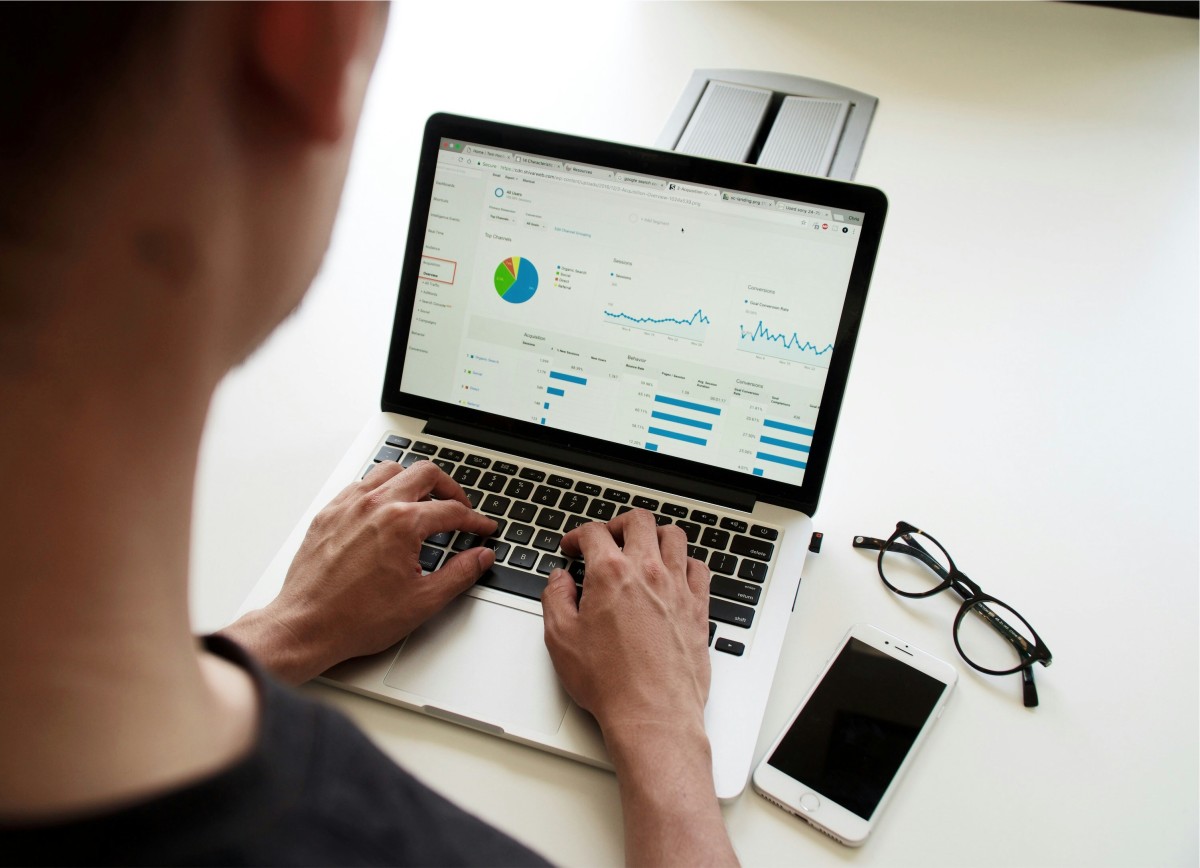
- Select the option to receive the recovery link to your secondary email address.
- Check your secondary email inbox for a message from Mail.ru containing a recovery link.
- Click on the link and follow the instructions to reset your password.
c. Answer Security Questions
If you set up security questions when creating your Mail.ru account, this option may be available. You will need to answer the questions correctly to verify your identity.
- Choose the option for security question recovery.
- Answer the questions as accurately as possible.
- Once your answers are verified, you will be prompted to create a new password.
4. Resetting Your Password
Once you’ve successfully verified your identity, Mail.ru will allow you to create a new password for your account.
- Choose a new password: Make sure the new password is strong and unique. It should include a mix of uppercase and lowercase letters, numbers, and special characters.
- Re-enter the new password: Confirm the password by typing it again.
- Click “Continue” to finalize the process.
After resetting your password, you should be able to log into your Mail.ru account using the new credentials.
5. Troubleshooting Common Issues
If you’re still unable to recover your password, here are a few tips and troubleshooting steps to help resolve common problems:
a. Check Your Spam Folder
If you opted to receive the recovery link or code via email and didn’t see it in your inbox, check your spam or junk folder. Sometimes, recovery messages are mistakenly filtered into these folders.
b. Ensure Correct Details
Double-check that the phone number or backup email address associated with your account is correct. If your contact information has changed, Mail.ru may not be able to send the recovery code to the right place.
c. Wait and Try Again
If you’re having trouble receiving the recovery code, wait a few minutes before trying again. Occasionally, there might be a delay in receiving SMS codes or emails due to server issues.
d. Contact Mail.ru Support
If you’ve exhausted all recovery methods and still can’t access your account, you can contact Mail.ru’s support team. Visit their help page and submit a support ticket for further assistance. Be prepared to provide as much information as possible about your account, such as your email address and any recovery details you may have.
6. Securing Your Account
After successfully regaining access to your Mail.ru account, it’s a good idea to enhance its security to avoid future issues. Here are some tips:
- Enable Two-Factor Authentication (2FA): Adding an extra layer of security can help protect your account from unauthorized access. You can enable 2FA in the account settings section.
- Update Your Recovery Information: Make sure your phone number and backup email address are up to date in case you need to recover your account again.
- Use a Strong, Unique Password: Avoid using easy-to-guess passwords and consider using a password manager to store complex passwords securely.
Conclusion
Losing access to your Mail.ru account can be a frustrating experience, but with the right steps, you can recover your password and regain control. By following the methods outlined above, such as using your mobile number, backup email, or answering security questions, you can regain access to your Mail.ru email account in no time. Be sure to update your account information regularly to maintain the security of your account moving forward.



