How to Quickly Fix the “Your Hardware Settings Have Changed” Message on Windows 10 Without Hassle
Getting the dreaded “Your hardware settings have changed. Please reboot your computer for these changes to take effect” message on your Windows 10 PC can be frustrating — especially when you’re not sure what caused it. Fortunately, it’s often not as serious as it seems, and in most cases, you can resolve it quickly without getting into complicated technical steps. Whether you’re a casual user or a seasoned techie, this guide will walk you through the simplest and most effective ways to fix the issue.
What Triggers the Message?
This Windows notification usually pops up after a major change in your system configuration. Common causes include:
- Installing or removing graphics cards
- Updating hardware drivers, especially GPU or chipset drivers
- Connecting new peripherals or external devices
- Running major Windows updates or system restores
Sometimes, however, you may run into this message even if you haven’t changed any hardware manually. Windows might have detected incorrect registry values or a misfiring driver update. Let’s go over the easiest solutions you can try to make it disappear.
1. Simple Restart
Yes, the most obvious solution is the one Windows recommends: restart your computer. If you haven’t done so already, try rebooting to see if the message goes away. However, if the prompt keeps reappearing, it’s time for a deeper fix.
2. Reinstall or Update Graphics Drivers
Faulty or outdated GPU drivers are often the root cause of this alert. Here’s how to reinstall them:
- Press Win + X and click on Device Manager.
- Expand the Display adapters section.
- Right-click on your graphics card and choose Uninstall device.
- Check the box that says Delete the driver software for this device, then click Uninstall.
- Restart your computer. Windows will automatically reinstall the basic driver, or you can head to the GPU manufacturer’s website (such as NVIDIA, AMD, or Intel) and download the latest one.
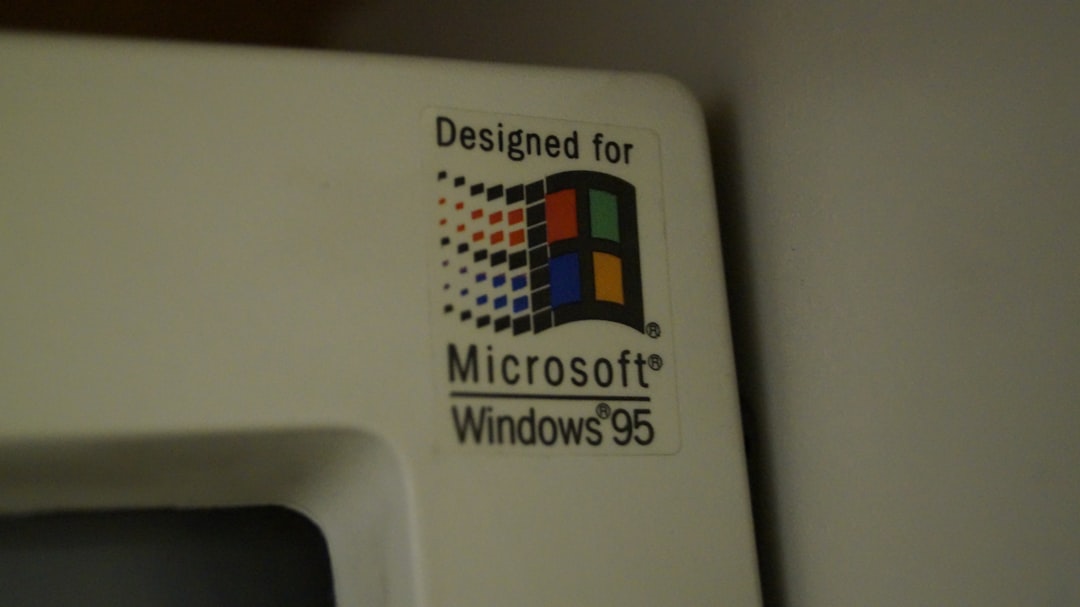
3. Roll Back Driver Updates (if issue started recently)
If you started receiving the message after a recent driver update, you can try rolling back to a previous version:
- Go to Device Manager.
- Right-click your GPU under Display adapters and select Properties.
- Navigate to the Driver tab and click Roll Back Driver.
This option will only be available if a previous version exists on your system.
4. Use the System File Checker (SFC)
Corrupted system files may cause this message to recur. Running the System File Checker can help repair missing or altered files:
- Search for cmd in the Start menu, right-click Command Prompt and choose Run as administrator.
- Type the following command and press Enter:
- Let it run to completion. This usually takes around 10–15 minutes.
sfc /scannow

5. Disable Overclocking (If Applicable)
If you’ve overclocked your CPU or GPU using third-party software or BIOS settings, that may cause instability and hardware detection issues in Windows. Try returning everything to default values and reboot your PC to see if that eliminates the notification.
6. Check Windows Updates
Keeping your system fully updated ensures you aren’t running into a conflict from outdated components. You can check for updates by:
- Going to Settings > Update & Security > Windows Update
- Clicking on Check for updates
Install any pending updates and give your system a fresh restart.
When All Else Fails…
If none of the above steps resolve the issue, consider creating a new user profile in Windows. Sometimes user-level configuration settings get corrupted and can cause strange behaviors like persistent messages or incorrect hardware detection.
- Go to Settings > Accounts > Family & other users.
- Select Add someone else to this PC and follow the prompts.
- Log in with the new account and check if the message still appears.
Conclusion
While the “Your hardware settings have changed” message can feel alarming, it’s usually quick to fix with a few tweaks. From updating drivers to running system scans, these methods resolve the issue for most users without requiring deep technical knowledge. The key is to keep your drivers clean, your updates current, and your system’s integrity intact. Get rid of the nagging notification and get back to using your PC stress-free!



