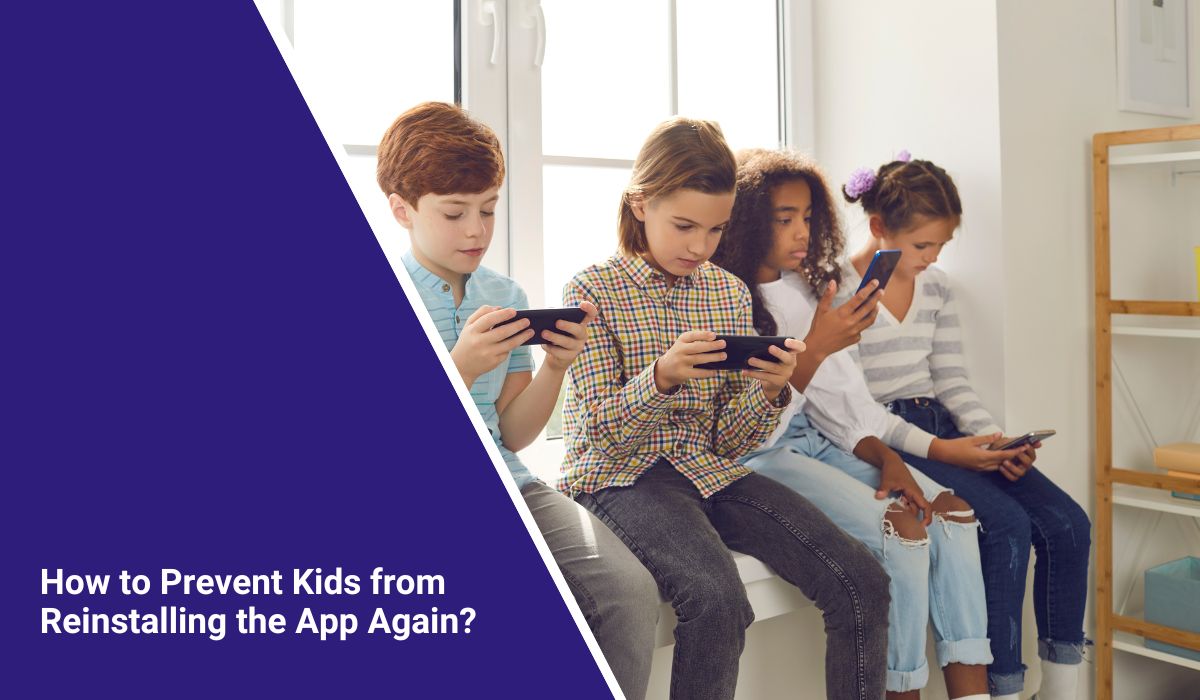How to Prevent Kids from Reinstalling the App Again?
Parents often delete apps from their children’s devices, thinking the problem is solved. But kids quickly find ways to reinstall TikTok, YouTube, Roblox, or games from the Play Store or App Store. This can lead to more screen time, exposure to harmful content, or even online risks. Preventing reinstallation is about more than blocking—it’s about guiding children toward safe digital habits.
Why Kids Reinstall Apps After Deletion?

Children reinstall apps for many reasons. Some do it out of curiosity, wanting to test limits. Others feel pressure from friends to use social apps or multiplayer games. In many cases, kids reinstall because of habit—apps like TikTok, Instagram, or mobile games are built to be addictive.
This cycle can frustrate parents who are trying to enforce rules on screen time. Understanding the motivation helps parents decide if they should rely only on restrictions or combine them with education.
How to Prevent Kids from Reinstalling the App Again?
Children are quick to reinstall apps like TikTok, YouTube, or mobile games after parents delete them, but with the right parental controls you can stop it from happening again.
1. For Android Devices (Using Google Family Link & Play Store Controls)
To stop kids from reinstalling apps on Android, you need to use Google Family Link along with Play Store parental controls. This ensures that every download requires your approval.
Here are the steps you can follow:
- Open the Google Play app on your child’s device.
- Tap the profile icon in the top-right corner.
- Select Settings > Family > Parental controls.
- Turn on Parental controls.
- Create a secure PIN that your child doesn’t know.
- Tap Apps & games and choose the appropriate age restriction level.
Extra step for password protection:
- Go to Google Play > Settings > Authentication > Require authentication for purchases.
- Choose “For all purchases” and enter your Google account password.
👉 With these steps, your child cannot install or reinstall apps without your consent.
2. For iPhone and iPad (Using Screen Time)
On iOS, Apple’s Screen Time tool blocks app installation and requires your Screen Time passcode to approve new apps.
Here are the steps you can follow:
- Open the Settings app.
- Tap Screen Time.
- Select Content & Privacy Restrictions.
- Enter your Screen Time passcode if asked.
- Tap iTunes & App Store Purchases or App Installations.
- Set Installing Apps to “Don’t Allow.”
👉 Once this is enabled, kids cannot reinstall apps from the App Store without your explicit permission.
3. For Windows Devices (Using Microsoft Family Safety)
Microsoft’s Family Safety app lets parents block app installs and monitor activity.
Here are the steps you can follow:
- Go to account.microsoft.com/family and log in with your parent account.
- Add your child’s account under Family members.
- Select Content restrictions.
- Block inappropriate apps or set an age filter.
- Turn on Ask to Buy so all downloads require your approval.
4. For macOS (Using Parental Controls / Screen Time)
On Mac computers, you can block App Store access or require approval for downloads.
Here are the steps you can follow:
- Open System Preferences.
- Click Screen Time.
- Choose your child’s account from the sidebar.
- Go to Content & Privacy.
- Enable restrictions and block App Store app installations.
5. Using Third-Party Parental Control Apps
If device controls aren’t enough, parents can use apps like Qustodio, Net Nanny, Norton Family, or Bark. These tools let you block apps permanently, get alerts if a child tries to reinstall them, and track downloads and daily activity. They offer stronger control than built-in settings.
6. Router and Network-Level Controls
Parents can also block app store access through their Wi-Fi router. By adding filters for domains like play.google.com or apps.apple.com, children can’t reinstall apps while on the home network. This method won’t work on mobile data, but it adds an extra layer of protection at home.
Teaching Kids Digital Responsibility
Restrictions can block apps, but they don’t change behaviour. Kids who want an app will often try different tricks to reinstall it. That’s why parental controls work best when combined with honest conversations and clear rules at home.
Parents should explain why limits exist instead of just setting them. Talking about screen time balance, privacy risks, online safety, and age-appropriate content makes children understand the bigger reason behind restrictions. When they see the purpose, it feels less like punishment and more like guidance.
Over time, this approach builds trust. Instead of constant conflict over devices, families can focus on teaching kids how to make smarter choices online. It turns digital safety into a shared responsibility rather than a battle of control.
Conclusion
Stopping kids from reinstalling apps requires a layered approach. Parents can use Google Family Link, Apple Screen Time, Microsoft Family Safety, or third-party parental control apps to lock down devices. Adding router-level controls strengthens these restrictions. But the most lasting solution is combining technical tools with communication, helping kids understand safe and balanced device use.