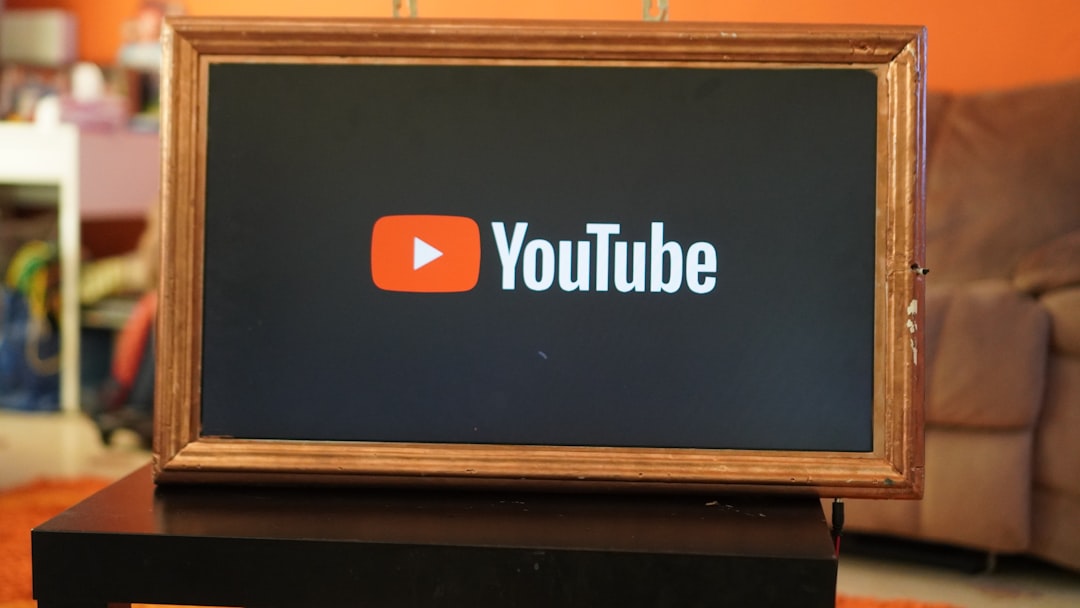How to Open and Convert OGG Vorbis File Format Using Popular Media Players
You just downloaded a song or podcast and noticed it ends in .ogg. Uh-oh! What’s an OGG file anyway? Is it safe? Can you even play it? Don’t panic. We’re here to answer all your questions and have a little fun while we do it!
What is an OGG Vorbis File?
An OGG file is a type of audio file. It uses the Vorbis compression format. That just means it’s smaller than a WAV or FLAC file but still sounds pretty good. Think of it as the cool indie cousin of MP3.
OGG files are often used for music streaming, gaming soundtracks, or free downloads because they’re open-source and royalty-free. That’s right—no hidden fees here!

Can You Open OGG Files?
Yep, you sure can! But not every media player supports them by default. Let’s go over the big names and how to get them working.
1. VLC Media Player
This media player is like a wizard: it can honestly play just about anything. Here’s how:
- Download and install VLC.
- Open VLC and click Media > Open File.
- Select your OGG file. That’s it!
Bonus: VLC is free and works on Windows, macOS, and Linux.
2. Windows Media Player
Out of the box, Windows Media Player gives you a hard pass on OGG files. But there’s hope!
- Install the OpenCodec pack.
- Restart your media player.
- Try opening the OGG file again. Magic!
Is it a little extra work? Yup. But it’s worth it if you stick to Windows tools.
3. iTunes and Apple Music
Apple ain’t a fan of OGG files. iTunes and Apple Music won’t support them directly. You’ll need to convert the file first (we’ll get there soon!).
4. Foobar2000
Yes, it sounds like a sci-fi robot. But it’s an amazing media player for audiophiles.
- Download Foobar2000 from foobar2000.org.
- Install and open it.
- Click File > Open and choose your OGG file.
Clean interface. High-quality support. No nonsense.
5. Winamp (Yes, it still exists!)
Feeling nostalgic? Winamp still bumps strong vibes from the ‘90s, and yep—it plays OGG files!
Just install it and drag your OGG file into the playlist. No extra steps.

Time to Convert Your OGG File
So maybe your favorite player can’t handle OGG. Time to switch it up. Let’s convert that file to something more universal like MP3 or WAV.
Option 1: Online Audio Converters
Fast. Free. No downloads needed. But be careful—some sites aren’t safe. Stick to trusted ones like:
Steps:
- Go to the website.
- Upload your OGG file.
- Choose the format you want (like MP3).
- Click convert and download the new file!
Just like that—it’s ready to drop into iTunes or be shared with friends.
Option 2: Use VLC to Convert
We told you VLC was a wizard, didn’t we?
Here’s how to use it as a converter:
- Open VLC and click Media > Convert / Save.
- Add your OGG file.
- Click Convert.
- Select MP3 or WAV as the format.
- Choose a filename and click Start.
Give it a few seconds, and boom—your file is brand new.
Option 3: Audacity
This one’s great for audio nerds who want editing and converting power.
You’ll need the FFmpeg plugin to import OGG files.
Once that’s set up:
- Open Audacity and import the OGG file.
- Click File > Export.
- Choose your desired format and hit Save.
You can even trim, fade, or boost your audio while you’re at it!
What About Mobile Phones?
Want to jam out to your OGG tracks on the go?
Android Users
You’re in luck. Most Android phones support OGG right out of the box. If not, install a third-party app like:
- VLC for Android
- Poweramp
- Foobar2000 (yes, it has a mobile version too!)
iPhone Users
iOS doesn’t support OGG natively, but here’s what you can do:
- Convert the file to MP3 first using one of the methods above.
- Or use an app like VLC for iOS or OPlayer.
With those apps, you’ll be vibing to your OGG tunes in no time.
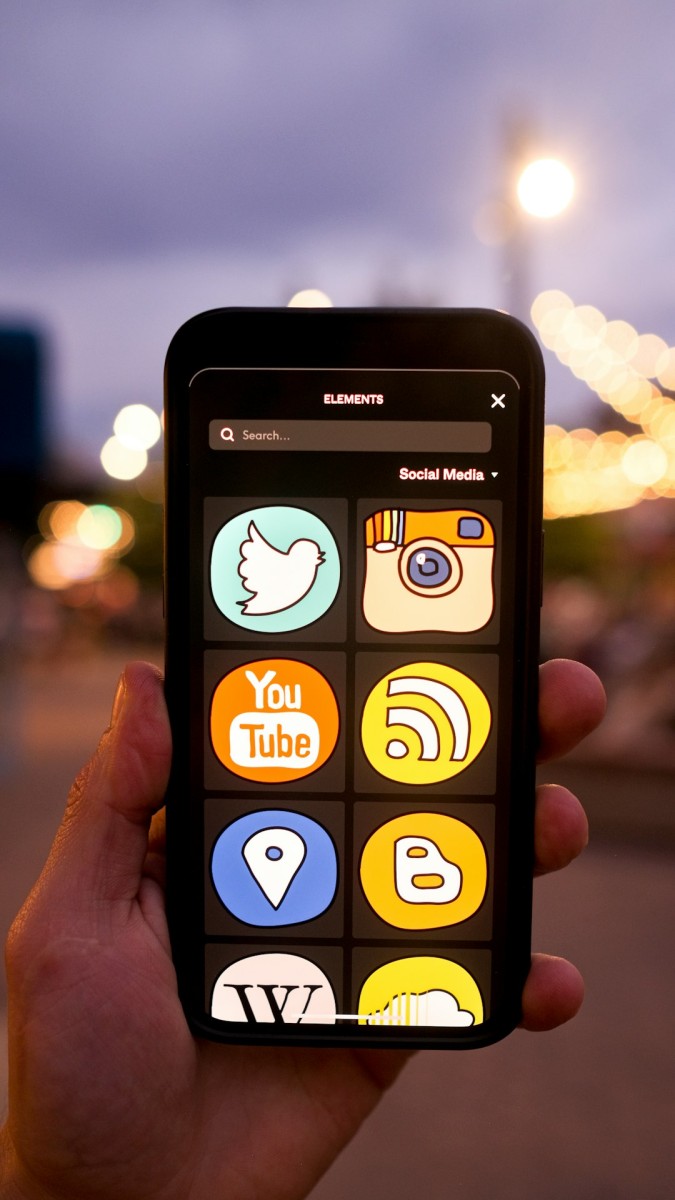
Why Even Use OGG Files?
So why bother with OGG files at all when MP3 seems to rule?
- Free and Open Source – No licenses or fees.
- High Quality – Often better than MP3 for the same file size.
- Used by Games and Streaming Services – Many indie devs prefer them!
If you care about quality and freedom, OGG is a champion.
Final Tips and Groovy Thoughts
Here’s what to remember when dealing with OGG files:
- Use VLC if you want the easiest solution.
- Consider converting if your favorite apps don’t support them.
- Don’t be afraid of trying open-source formats—they’re often better.
- If you want to edit them, go straight to Audacity.
Whether you’re just listening to music or producing your own tracks, OGG files offer a ton of value. So now that you’ve mastered the format, go rock on with your digital library like never before!
Happy listening! 🎧