How to Make Your WordPress Site Bilingual
Creating a bilingual WordPress site can significantly enhance your audience reach, improve user experience, and boost your site’s SEO performance. Whether you want to provide content in two languages for different regions or create a multilingual experience for your users, WordPress makes it easy to make your site bilingual. Here’s a step-by-step guide on how to do it.
1. Choose a Multilingual Plugin
WordPress doesn’t have built-in multilingual support, but it offers many plugins that can help you add bilingual (or multilingual) functionality. The most popular and effective plugins for this purpose are:
- WPML (WordPress Multilingual Plugin): One of the most widely used plugins, WPML allows you to create fully bilingual or multilingual sites. It supports translation for pages, posts, custom post types, taxonomies, menus, and more.
- Polylang: This is a free alternative to WPML, offering the ability to create a bilingual site. You can add languages, translate content, and switch between languages easily.
- TranslatePress: With TranslatePress, you can translate your entire website from the front end, making it intuitive for users. It supports automatic translation and also manual translation for more control.
- Weglot: Weglot is a cloud-based translation service that integrates seamlessly with WordPress. It offers automatic translations and lets you manually edit translations on your site.
2. Install and Configure the Plugin
Once you’ve selected a multilingual plugin, here’s how to install it:
- Install the Plugin:
- Log in to your WordPress dashboard.
- Go to Plugins > Add New.
- Search for your chosen multilingual plugin (e.g., WPML, Polylang, TranslatePress, or Weglot).
- Click Install Now and then activate the plugin.
- Configure the Plugin: After activation, the plugin will usually prompt you to set up your site’s languages. Follow the on-screen instructions to select the languages you want to use. Most plugins will allow you to add multiple languages, but for now, you’ll want to choose the two languages for your bilingual site.
For example, with WPML, you’ll choose the default language and then add a second language (e.g., English and Spanish). Similarly, Polylang allows you to add languages easily through its settings.
3. Add Content in Both Languages
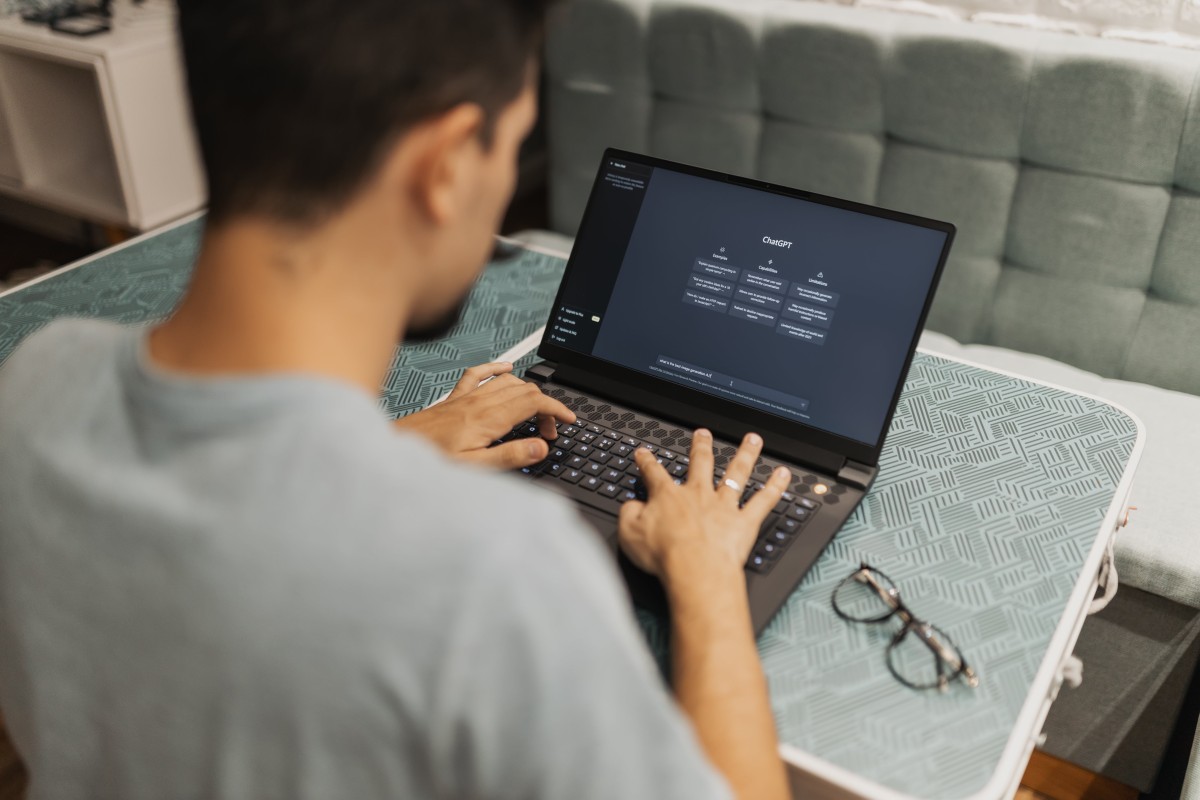
Once your bilingual setup is ready, you need to add content in both languages. Depending on the plugin you’ve chosen, the process will vary slightly:
- WPML: You can translate pages, posts, and custom post types. WPML adds a language switcher in the admin dashboard where you can create and manage content for each language. You will need to manually translate your content for each language.
- Polylang: When creating or editing a post or page, you’ll see options to add translations for the secondary language. You can write the translation directly or copy content from the primary language as a starting point.
- TranslatePress: This plugin allows you to translate your site directly from the front end. Navigate to the page you want to translate, click on the “Translate Page” button, and start translating sections of your content.
- Weglot: Weglot automatically translates your content, but you can refine the translations in the plugin’s dashboard. It provides both machine and manual translations.
4. Set Up Language Switchers
A key feature of bilingual websites is a language switcher—this allows users to easily toggle between languages. Most multilingual plugins include a built-in language switcher. Here’s how to configure it:
- WPML: WPML offers various options to add a language switcher to your site. You can place it in your navigation menu, as a widget, or in the footer. Go to WPML > Languages and configure the switcher settings according to your preference.
- Polylang: To add a language switcher with Polylang, go to Appearance > Widgets. Then drag the Language Switcher widget to your desired widget area. Alternatively, you can add a switcher to your menu from Appearance > Menus.
- TranslatePress: TranslatePress automatically adds a language switcher to your site in the form of a floating button. You can customize its position and appearance in the plugin settings.
- Weglot: Weglot automatically adds a floating language switcher to your website. You can customize its style and position through the plugin’s settings.
5. Translate Menus and Other Site Elements
In addition to posts and pages, you will likely want to translate menus, widgets, and other elements of your site. Here’s how you can do that:
- Menus: All the multilingual plugins allow you to create menus for each language. In WPML, you can go to WPML > Menus Sync to sync and translate menus. In Polylang, you can add separate menus for each language from Appearance > Menus.
- Widgets: If your site includes widgets, you can configure the plugin to display different widgets based on the selected language. For example, with WPML or Polylang, you can assign specific widgets to appear only in one language.
6. Manage SEO for Bilingual Sites
SEO plays a crucial role in ensuring that your bilingual site is discoverable. Here are a few tips:
- URL Structure: Ensure that each language has its own URL structure. For example,
/en/for English and/es/for Spanish. WPML, Polylang, and TranslatePress all provide options for setting up proper language-specific URLs. - Hreflang Tags: These tags help search engines understand which language to show users based on their region and language preferences. WPML and Polylang automatically add these tags to your pages, helping with SEO.
- Meta Tags: Don’t forget to translate your meta titles, descriptions, and image alt texts for better SEO. Most plugins allow you to manage these translations easily.
7. Test and Launch Your Bilingual Site
Once everything is set up, it’s important to test your site. Make sure all the content is properly translated, the language switcher works correctly, and all elements are properly displayed. Check the layout of your pages to ensure they’re fully functional in both languages, especially if your content changes based on the language.
Conclusion
Creating a bilingual WordPress site can be a game-changer, helping you cater to a wider audience and improving user engagement. With the right multilingual plugin, you can easily translate your content, add language switchers, and maintain SEO best practices for both languages. Whether you choose WPML, Polylang, TranslatePress, or Weglot, the process is relatively simple, and the benefits are immense.
By following these steps, you can make your WordPress site bilingual and expand your reach to global audiences.



