How to install a cone media player on a computer?
Want to play videos and music easily on your computer? You’re in the right place! One of the best tools for this job is the Cone Media Player. You might know it as VLC Media Player—yes, the one with the little orange traffic cone icon.
Installing it is super simple. Don’t worry if you’re not a tech wizard. We’re going to walk you through it step-by-step, like having a friend sitting next to you!
Why Choose Cone Media Player?
Before we dive into installation, let’s talk about why you want this on your computer:
- Plays almost any file format – No need to convert files.
- No ads or bloatware – It’s clean and reliable.
- Free and open-source – Did we mention it costs nothing?
- Lightweight – Runs smoothly even on older systems.
Alright, sounds good so far, right? Let’s get started!
Step 1: Download the Installer
Head over to the official website: www.videolan.org/vlc
Once you’re there:
- Click the big “Download VLC” button.
- It will detect your operating system automatically—Windows, macOS, or Linux.
Wait for the download to complete. It shouldn’t take long. Maybe grab a snack?
Step 2: Run the Installer
File downloaded? Great. Now go to your Downloads folder and double-click the file.
Follow these instructions:
- If a pop-up asks, “Do you want to allow this app to make changes?” click Yes.
- The installer will launch. Select your language and click OK.
- Click through the setup wizard by clicking Next repeatedly.
- Choose the components (just leave everything as default for now).
- Pick an install location or use the default and click Install.
Let the magic happen. The cone is coming!
Step 3: Launch and Enjoy
Installation complete? Awesome!
Here’s what to do next:
- Look for the orange cone icon on your desktop or Start menu.
- Click it to launch the Cone Media Player.
It should open up quickly, and you’re ready to roll. Literally—play a video and hit play!
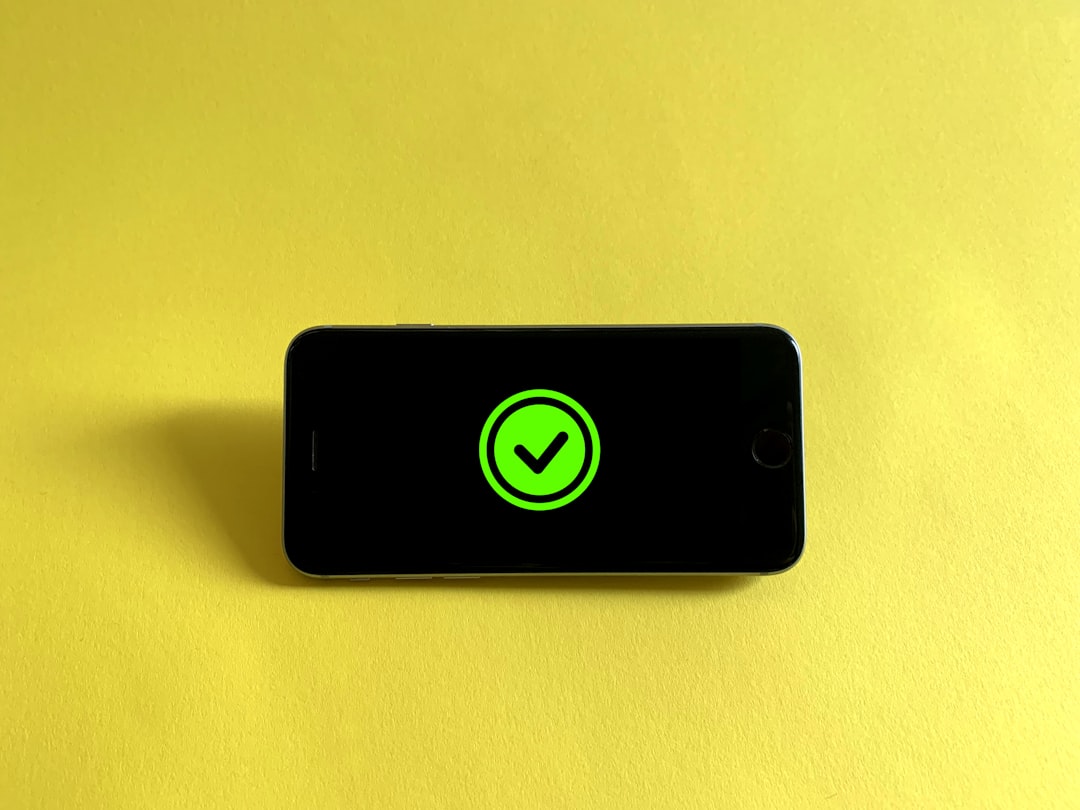
Using Cone Media Player
This player is more powerful than it looks! Here are a few quick tips:
- Drag and drop a video or audio file to play it instantly.
- Use Ctrl + O (Windows) or Cmd + O (Mac) to open files.
- Want subtitles? Just drop the subtitle file into the player window while the video is playing.
- You can also stream online videos by clicking Media > Open Network Stream.
Isn’t it fun when things just work?
Bonus: Customizing the Player
Make it yours!
Here’s how:
- Change the appearance: Go to Tools > Preferences.
- Add extra features with extensions from the VLC website.
- Love keyboard shortcuts? You can remap them too.
Play around and see what fits your style. You’ll be a VLC pro before you know it!
Troubleshooting Tips
If you run into issues, don’t panic.
- Video not playing? Try another media file. Maybe the file is corrupted.
- No sound? Double-check your volume and speaker settings.
- VLC won’t open? Restart your computer and try again.
- Still having problems? Visit the VLC support forums.
Most issues are just tiny bumps on the road.
That’s It!
See? Installing a Cone Media Player is easy and fun. Now your computer is ready to play just about anything you throw at it—movies, music, live streams, and more.
Happy viewing, audio adventurer!



