How to Fix Video File Cannot Be Played: Error Code 102630
You’re ready to watch a video. Popcorn in hand, comfy on the couch, you hit play… and BAM! A message pops up that says, “Video file cannot be played: Error Code 102630.” Yep, it’s the movie night mood-killer. But don’t worry. This error is more common than you think—and it’s usually pretty easy to fix!
What Even Is Error Code 102630?
This annoying little beast appears when a video player (usually online) fails to load the media. It can pop up on platforms like JW Player, or when you’re trying to stream something in your browser.
In simple words: your browser can’t play the video. But why?
Common Reasons This Happens
Let’s break down what might be causing the issue:
- Your internet is acting up.
- The video file is broken or missing.
- Your browser is outdated.
- JavaScript is disabled.
- There’s a browser extension causing trouble.
Luckily, you don’t have to be a tech wizard to fix it. Let’s go through the steps!
1. Refresh the Page
This sounds silly, but sometimes refreshing the page fixes everything. Press the refresh button on your browser or hit F5 on your keyboard.
If it works, you can stop reading here. (But it’s good to know a few more tricks just in case!)
2. Check Your Internet Connection
If your Wi-Fi is being slow or spotty, the video might not load properly.
- Try restarting your router.
- Switch from Wi-Fi to mobile data or vice versa.
- Test your internet speed using an online tool.
Still getting the error? Let’s keep going.
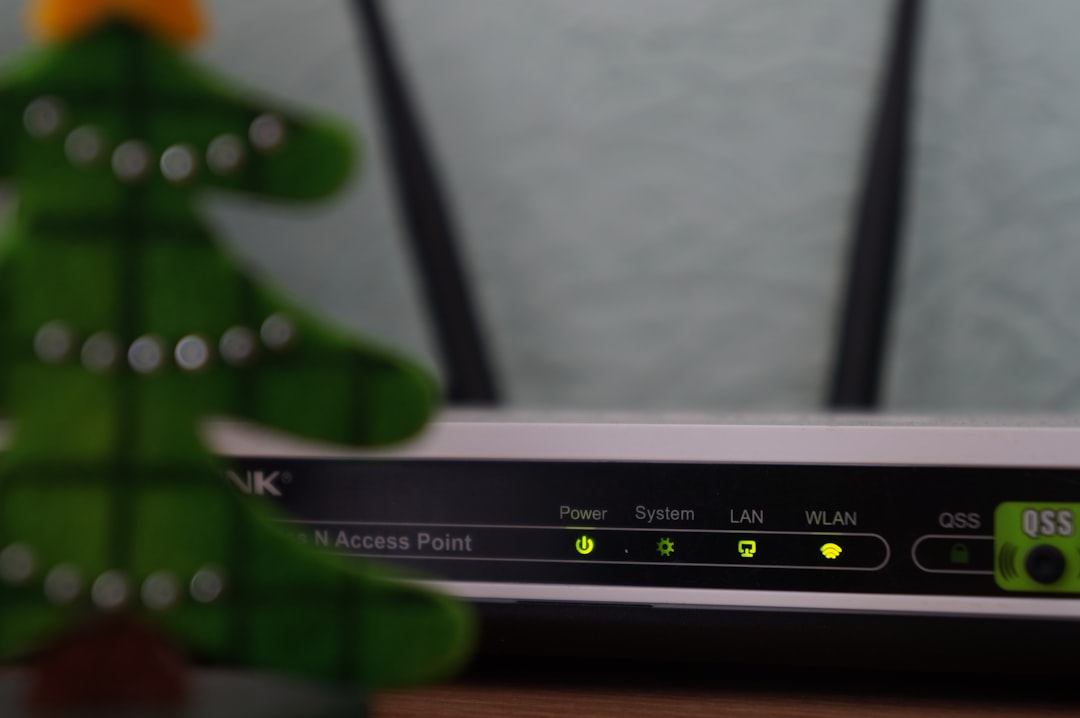
3. Use a Different Browser
Sometimes your browser is the problem. Try watching the video in another browser. For example:
- If you’re on Chrome, try Firefox.
- If you’re on Edge, try Safari.
This quick switch could magically fix the issue. If it works—boom, you’re good!
4. Update Your Browser
Outdated browsers can mess up all kinds of stuff, including video playback.
How to update? Just go to your browser’s settings menu and look for something like “About Chrome” or “Help > About Firefox”. It should auto-update or show you how.
5. Enable JavaScript
Many video players need JavaScript to run. If it’s disabled, the video won’t work.
To enable JavaScript:
- Go to your browser settings.
- Search for “JavaScript.”
- Make sure it’s set to allowed.
Reload the video after making this change. Fingers crossed!
6. Turn Off Browser Extensions
Ad blockers and privacy extensions are helpful… but they can sometimes block video content too.
Try this:
- Open your browser’s extension menu.
- Disable all active extensions.
- Refresh the video page.
If the video starts working, you know an extension was the troublemaker. Re-enable them one by one to figure out which one’s the villain.
7. Clear Your Browser Cache
Old saved data stored in your browser (called cache) might be getting in the way.
Here’s how to clear it:
- Go to your browser’s settings.
- Find the Clear browsing data option.
- Select Cached images and files.
- Hit Clear.
Then restart your browser and give the video another go.
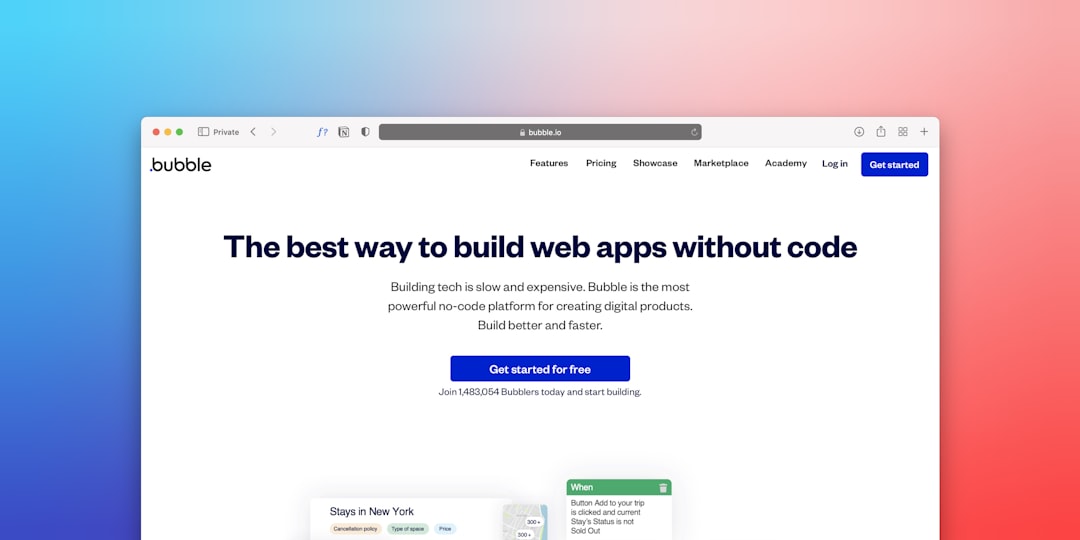
8. Try Incognito Mode
Incognito or private mode stops extensions and cache from loading. It’s like a fresh browser for testing.
Press Ctrl + Shift + N (or Cmd + Shift + N on Mac) to open an incognito window.
Then paste the video link and try watching it again. If it works, your main browser setup might be the issue.
9. Use a Different Device
Still not working? Try playing the video on your phone, tablet, or another computer.
If it works somewhere else, the problem is likely with your main device (maybe in the browser or network setup).
10. Contact the Website Support
If none of the above steps worked… it might not even be your fault. 😇
The video file could be broken or incorrectly uploaded. In that case, reach out to the website’s support team. Let them know you’re getting error code 102630.
If they fix it, you’ll be watching that video before you know it!
Bonus Tips: Avoid Future Errors
If you want to keep error code 102630 far, far away, here are a few pro tips:
- Keep your browser updated regularly.
- Limit the number of active extensions.
- Clear cache once a month.
- Enable JavaScript and keep it that way.
Quick Recap Checklist
If you’re panicking in the moment, here’s your quick-fix checklist:
- Refresh the page.
- Check your internet.
- Try another browser.
- Update your current browser.
- Enable JavaScript.
- Turn off browser extensions.
- Clear your cache.
- Use incognito mode.
- Switch devices.
- Contact support if nothing helps.
Conclusion
Error Code 102630 might look scary, but it’s usually a simple fix. Whether it’s your internet, your browser, or the video itself—you’re now armed with all the knowledge to tackle it.
Next time that message pops up, don’t panic. Just go down your checklist, step by step.
And hey, while you’re fixing it, the popcorn won’t go cold. 😉

Happy watching!



