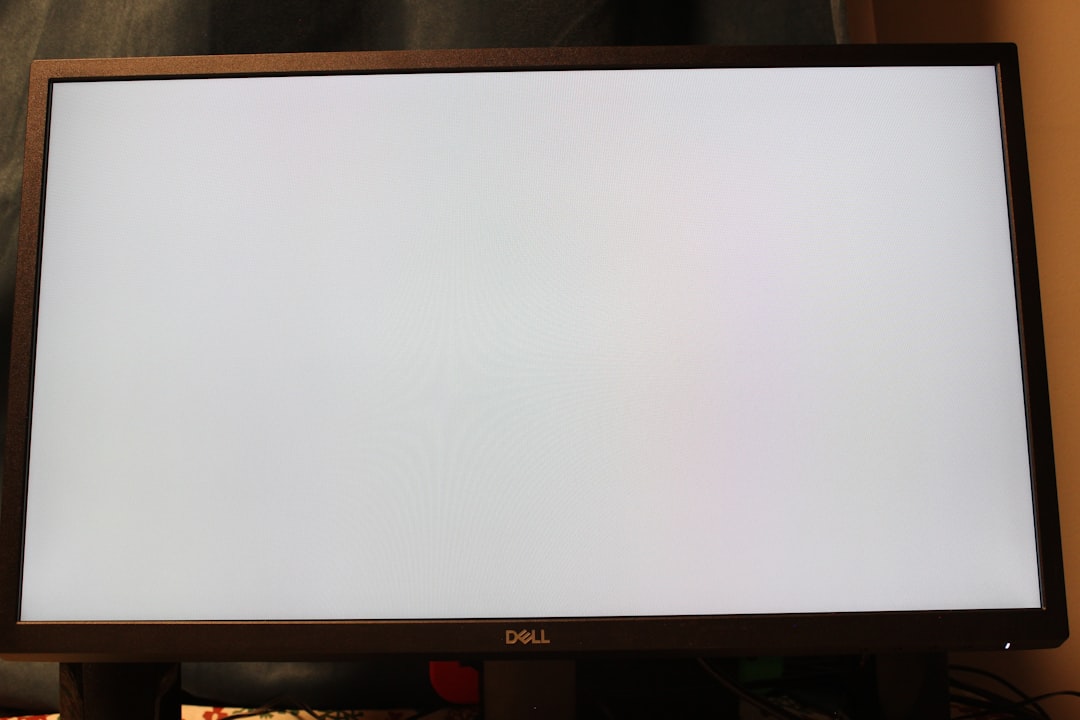How to Fix the OneDrive 0x80070194 Error in Windows 11/10
Are you trying to open or sync a OneDrive file and suddenly hit the mysterious 0x80070194 error? Don’t worry – it’s more common than you think. This error usually shows up in Windows 10 and Windows 11 and means OneDrive has run into a syncing problem. The fix can be easy if you follow a few simple steps. Let’s walk through them together!
What is the 0x80070194 Error?
This error typically appears when you try to copy, open, or move files from your OneDrive folder. It might come with a message like “Error 0x80070194: The cloud file provider exited unexpectedly.” That’s just tech jargon for “OneDrive had a bad day.”
This can happen if:
- Your OneDrive app is outdated
- There’s a sync issue with your files
- You have missing or corrupted system files
- Bad settings or a glitch stopped OneDrive from syncing
Time to roll up those sleeves (just a little). Let’s fix this with some easy-peasy steps.
1. Restart OneDrive and Your PC
This is the classic first step. Seriously, it fixes more than you think.
- Right-click the OneDrive icon in the taskbar
- Click Close OneDrive
- Open the Start menu and restart your PC
- Once you’re back, launch OneDrive again from the Start menu
Sometimes, that’s all it takes to kick the error out!
2. Update OneDrive
Old versions of apps can misbehave. Make sure you’re using the latest OneDrive version.
- Press Windows + R, type
winver, hit Enter to check your Windows version - Go to the official OneDrive page
- Download and install the latest version for your system
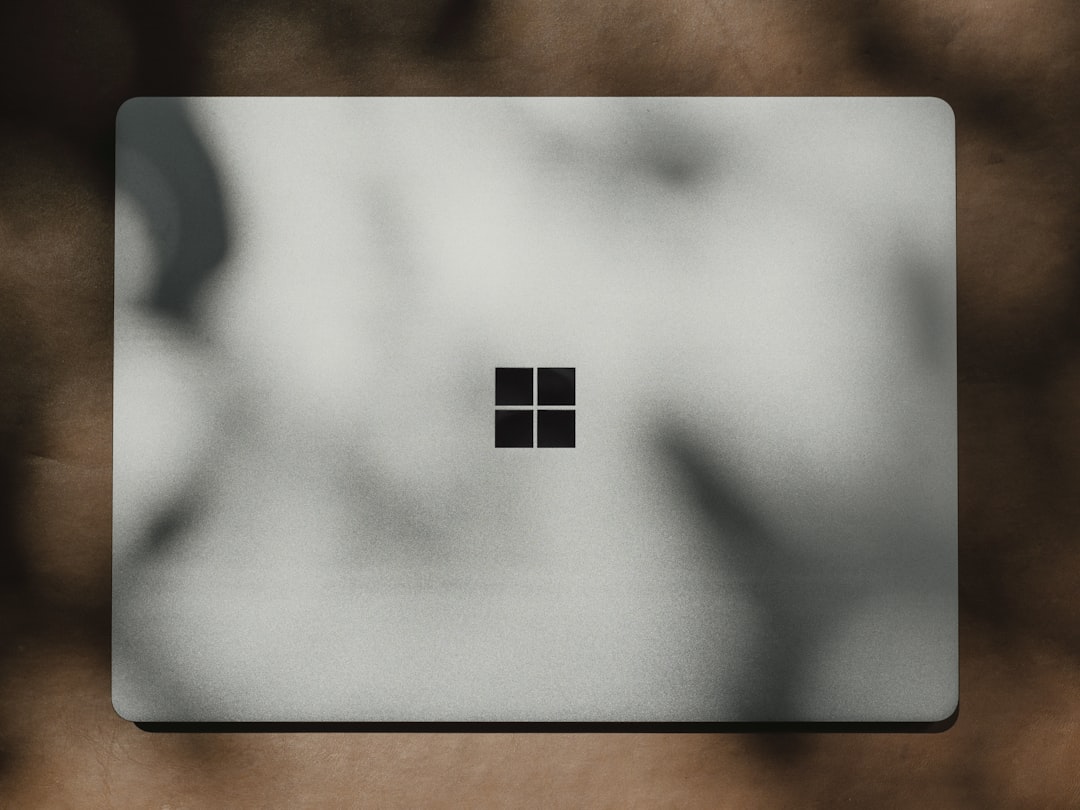
After installation, run it and check if the sync works. Still getting the error? Read on!
3. Unlink and Re-link OneDrive
Sometimes OneDrive just needs a little reset. Unlinking and then linking your account again can smooth things out.
- Click the OneDrive icon in your taskbar
- Select the gear icon (Settings)
- Click Settings from the dropdown
- In the Account tab, click Unlink this PC
Once unlinked, restart your computer. Then sign in to OneDrive again and re-link it:
- Open OneDrive from the Start menu
- Log in using your Microsoft account
- Select the folder for syncing
This resets your sync setup and can make the error vanish for good.
4. Reset the OneDrive App
If restarting and re-linking didn’t help, try a full reset. Don’t worry — it won’t delete your files.
Here’s how to do it:
- Press Windows + R to open Run
- Type this command:
%localappdata%\Microsoft\OneDrive\onedrive.exe /reset - Click OK
After a few moments, OneDrive should reload. If it doesn’t, open it manually from the Start menu.

5. Reinstall OneDrive
Still dealing with the error? Let’s go for a fresh start. Reinstalling OneDrive can clean up any corrupted files or settings.
First, uninstall it:
- Open Settings with Windows + I
- Go to Apps > Installed Apps (or Apps & Features)
- Search for OneDrive
- Click Uninstall and follow the prompts
Next, reinstall:
- Visit the OneDrive download page
- Download the installer
- Run the installer and sign in again
6. Check for Windows Updates
Sometimes, your OS needs an update to play nicely with apps. Keeping Windows updated helps avoid weird errors like this.
- Open Settings (Windows + I)
- Click Windows Update
- Click Check for updates
- Install any available updates
After updating, restart your PC and check if OneDrive is back to normal.
7. Disable Files On-Demand (Temporarily)
Files On-Demand is a cool feature that saves space on your device. But sometimes it’s the root of sync errors like 0x80070194.
Try disabling it:
- Click the OneDrive icon
- Go to Settings > Settings tab
- Uncheck “Save space and download files as you use them”
This will force OneDrive to download all files locally. It might take a little space, but it often fixes the error.
8. Use the System File Checker (SFC)
Let’s check for corrupted system files. They can mess with apps like OneDrive.
Here’s how:
- Search for cmd in the Start menu
- Right-click Command Prompt and choose Run as administrator
- In the black window, type:
sfc /scannow - Press Enter
Wait for the scan to finish. If it finds corrupted files, Windows will try to repair them. Once done, restart your PC and test OneDrive again.
Bonus Tip: Try the OneDrive Troubleshooter
Microsoft has a built-in troubleshooter for apps like OneDrive. It’s not a magic wand, but sometimes it can detect and fix hidden problems.
- Open Settings (Windows + I)
- Navigate to System > Troubleshoot
- Select Other troubleshooters
- Look for Windows Store Apps and click Run
If OneDrive is misbehaving, this might give it a gentle nudge to get back on track.
Still Not Working?
If none of these steps helped, it may be time to contact Microsoft support or explore OneDrive alternatives like Google Drive or Dropbox. But let’s be honest — OneDrive usually behaves after a reset or reinstall!

Final Thoughts
No one likes error codes, especially ones that look like they belong in The Matrix. But the OneDrive 0x80070194 glitch isn’t as scary as it sounds. With a little patience and the tips above, you should be syncing smoothly again in no time.
Remember to keep your apps and system updated, and don’t be afraid of a good old-fashioned reset. Happy syncing!