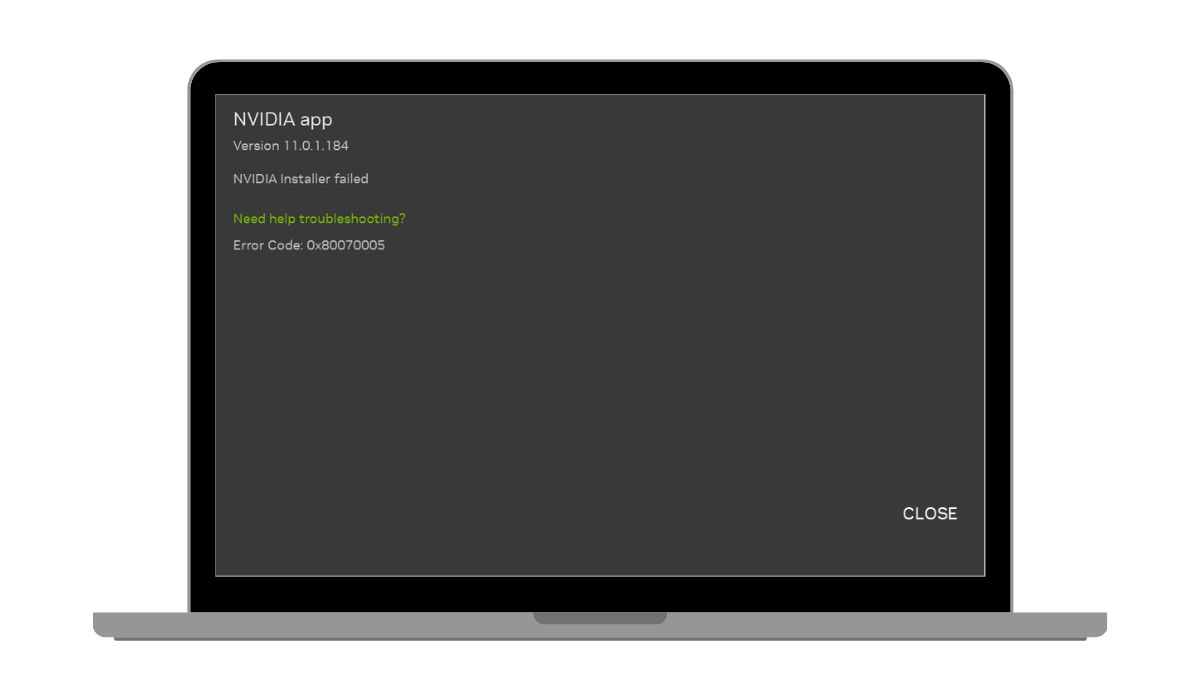How to Fix Paramount+ Error Code 3005 on Any Device
If you’re encountering Paramount+ Error Code 3005 while trying to stream content, you’re not alone. This error is a well-documented issue that generally indicates a problem with loading the video stream, often due to connectivity issues, device incompatibility, or outdated app versions. Fortunately, there are several trustworthy and effective solutions that can help you resolve this issue across different devices.
Whether you’re watching on a smart TV, mobile device, streaming stick, or browser, the steps below will guide you on how to eliminate the error and continue enjoying your favorite shows and movies without interruption.
What is Paramount+ Error Code 3005?
Error Code 3005 on Paramount+ typically means there was a problem initializing the video player. This usually arises due to:
- Slow or unstable internet connection
- Incompatible or outdated device firmware/software
- Corrupted cache or data
- Issues with the Paramount+ app or servers
Understanding the source of the problem is essential before diving into specific fixes.
General Troubleshooting Steps for All Devices
- Check Your Internet Connection: A weak or fluctuating connection is the most common trigger for Error 3005. Make sure your device has a stable internet connection, preferably with a download speed of at least 4 Mbps for standard definition and 15 Mbps for 4K streaming.
- Restart Your Device: Power off and restart your streaming device or browser. This clears memory and refreshes the system, often resolving temporary glitches.
- Clear Cache and Cookies (for browsers and apps): Cached data can sometimes conflict with the app’s performance. Clear cache via your browser settings or app settings. On mobile devices, navigate to the App Info section and select “Clear Cache.”
- Update the Paramount+ App: An outdated app might not function properly with current server protocols. Always ensure you’re using the latest version from your device’s app store.
- Log Out and Back In: Signing out and signing back into your Paramount+ account can refresh your session and eliminate temporary access issues.
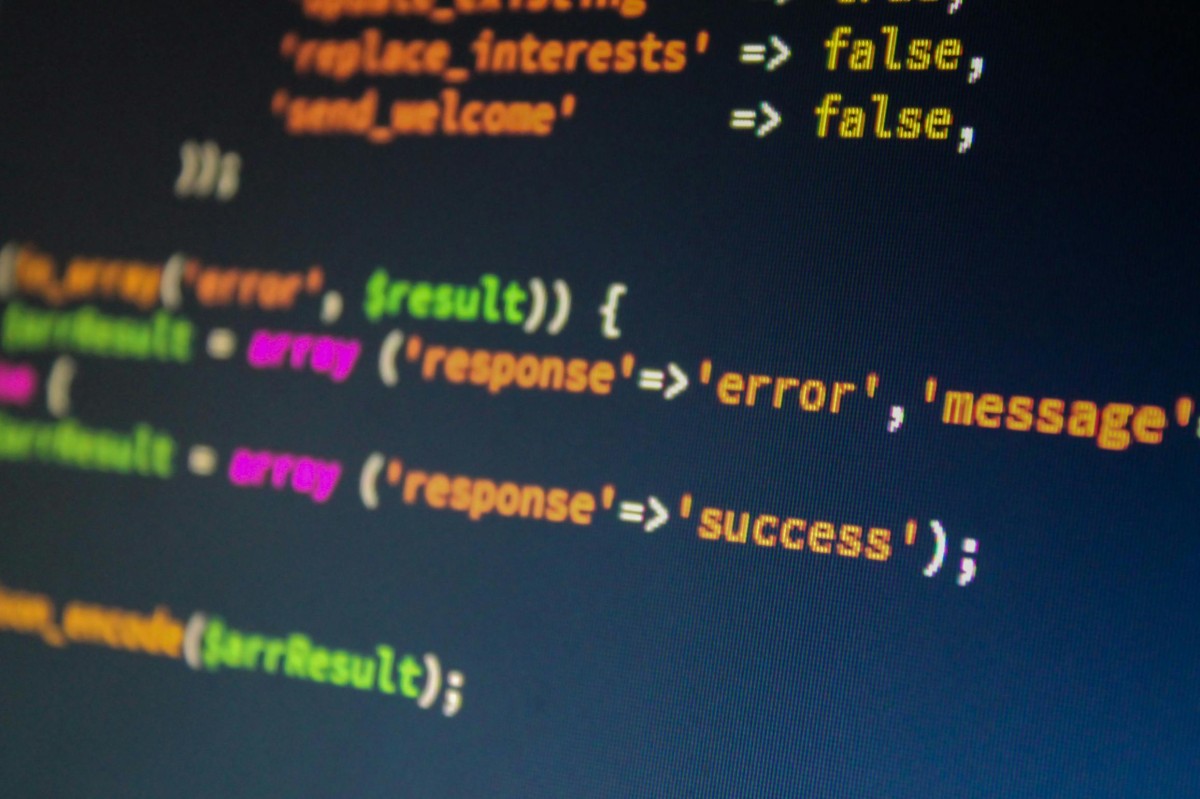
Device-Specific Fixes
1. Smart TVs (Samsung, LG, Vizio, etc.)
- Make sure your TV’s firmware is up to date. Navigate to your settings and select “Software Update.”
- Delete the Paramount+ app and reinstall it from your TV’s app store.
- Use an Ethernet connection instead of Wi-Fi for more stable streaming performance.
2. Roku and Fire Stick
- Go to Settings > Applications > Manage Installed Applications and clear cache & data for the Paramount+ app.
- Remove the app and reinstall it. Then restart your streaming device.
- Try using a different HDMI port or updating the device’s firmware by checking in system settings.
3. Mobile Devices (iOS and Android)
- Uninstall and reinstall the Paramount+ app.
- Clear app cache from system settings (for Android) or delete temporary files by restarting the device (for iOS).
- Disable battery optimization settings that might interfere with video playback on the app.
4. Web Browsers
- Use Chrome, Firefox, or Safari to access Paramount+; avoid lesser-known or outdated browsers.
- Disable ad-blockers or extensions that may interfere with video playback.
- Make sure your browser is up to date and delete cookies regularly to optimize performance.

Contact Paramount+ Support
If the problem persists after trying all above solutions, it may be a server-side issue or something more technical requiring expert assistance. Visit the official Paramount+ Help Center and open a support ticket. Include key information such as:
- Your device type and OS version
- When the error occurs (e.g., during app launch or while streaming)
- Screenshot or description of the exact error message
Paramount+ support is generally responsive and should be able to guide you through more advanced troubleshooting steps tailored to your account and device setup.
Conclusion
The Paramount+ Error Code 3005 can be frustrating, but it’s typically easy to resolve by following the steps outlined above. Keep your app and device updated, maintain a stable internet connection, and periodically clear cache to prevent this and similar issues in the future. By taking a systematic approach to troubleshooting, you’ll be able to get back to streaming without interruption.