iPhone Not Showing Text Message Notifications? Here’s the Solution
It’s frustrating when your iPhone stays silent after a new text: no sound, no vibration, no lock screen banner, nothing. You expect the familiar alert from the Messages app, whether it’s an SMS or iMessage, but it just doesn’t show.
In this guide, I’ll walk you through every fix that can bring those alerts back. We’ll look at settings inside iOS, how your Apple ID and iMessage affect alerts, and even how connected devices like an Apple Watch can change notification behaviour. Everything here works for most iPhone models from the older iPhone SE to the latest iPhone 15 running iOS 17 or later.
How iPhone Message Notifications Work?
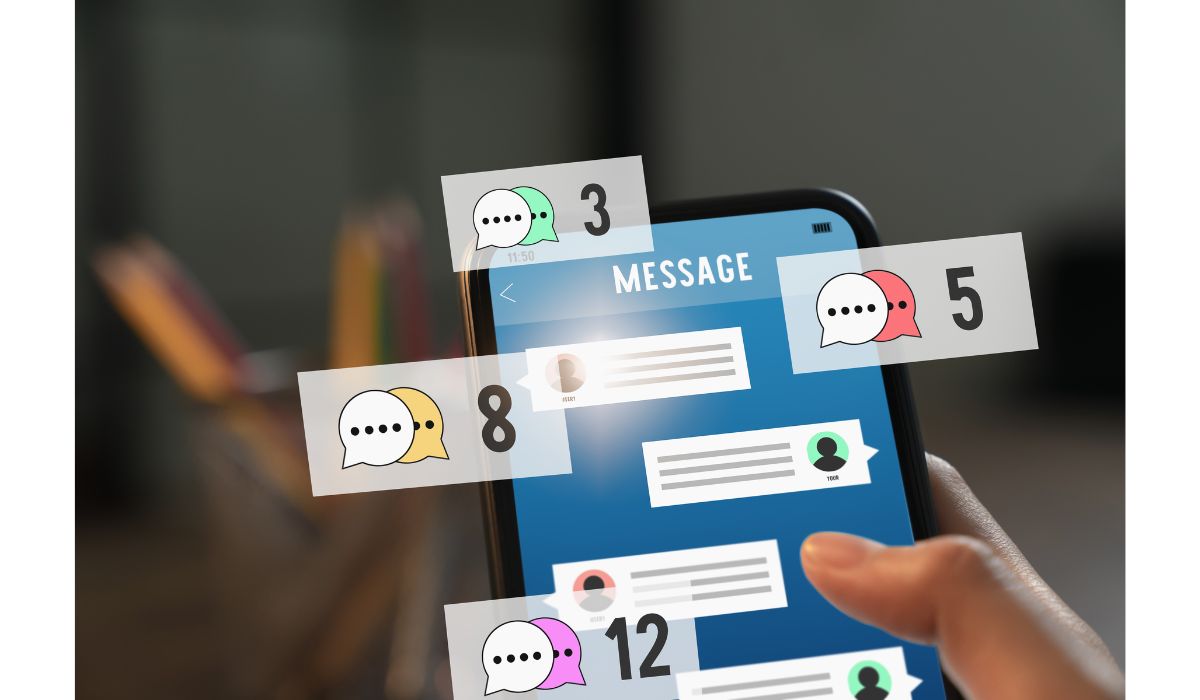
Your iPhone uses the iOS Notification Centre to manage alerts for text messages. When someone sends you an SMS or an iMessage, the Messages app sends a request to the system, which then decides whether to display a banner on your lock screen, show an alert inside Notification Centre, play a sound, or trigger haptic feedback through the Taptic Engine.
This system can be affected by many parts of your phone, from the Focus mode settings to your Apple Watch pairing status. Even a minor iOS update or carrier setting change can alter how alerts behave.
Common Causes of Missing Text Message Alerts on iPhone
When iPhone message notifications stop working, the reason is often tied to a simple setting, but sometimes it’s a deeper software or device link issue. Here are some of the most common causes:
- Notifications for the Messages app are disabled in iOS settings.
- A Focus mode or Do Not Disturb silences incoming alerts.
- iMessage is turned off, or your Apple ID is signed out.
- The ringer switch is set to silent, and vibration is disabled.
- Sounds & Haptics preferences have been turned off.
- An iOS bug appeared after updating the software.
- Alerts are being redirected to an Apple Watch or paired AirPods.
- A network issue or outdated carrier settings are blocking message delivery.
How to Fix iPhone Not Showing Text Message Notifications?
Here’s how to bring back your SMS and iMessage alerts. Start with the quick checks before moving into deeper fixes.
1. Turn On Notifications for Messages
If alerts are disabled, your iPhone won’t notify you even when messages arrive.
- Open Settings → Notifications → Messages.
- Toggle Allow Notifications to ON.
- Enable alerts for Lock Screen, Notification Center, and Banners.
- Choose a Sound that’s easy to hear in different environments.
2. Disable Focus Mode or Do Not Disturb
Focus and DND modes silence alerts unless specific contacts are allowed.
- Go to Settings → Focus.
- Turn off active Focus profiles or schedules.
If you still want Focus, add Messages or your important contacts to the Allowed Notifications list.
3. Check Ringer, Volume, and Haptics
If your ringer switch is in silent mode or vibration is off, you won’t notice alerts.
- Flip the Ring/Silent switch above the volume buttons to Ring mode.
- Raise the volume with the side buttons.
- Open Settings → Sounds & Haptics
- Make sure vibration alerts are on.
4. Restart Your iPhone
Restarting refreshes iOS system processes like the SpringBoard that controls notifications. Press and hold the power button, slide to power off, then turn it back on.
5. Re-enable iMessage
When iMessage is off or stuck, notifications for iMessages might fail.
- Go to Settings → Messages.
- Turn iMessage off, wait five seconds, then turn it back on.
If asked, sign in with your Apple ID to reactivate it.
6. Update iOS
Apple often fixes notification bugs in iOS software updates.
- Open Settings → General → Software Update.
- If an update is available, download and install it.
7. Unpair Apple Watch (For Testing)
If you’re wearing an Apple Watch, notifications might route to your wrist instead of the phone. Temporarily unpair your watch from the Watch app and see if alerts return to the iPhone.
8. Reset All Settings
If nothing works, reset all iOS settings without erasing data.
- Go to Settings → General → Transfer or Reset iPhone → Reset → Reset All Settings.
- This resets notification, network, and privacy preferences but keeps your apps and files.
When to Contact Apple Support?
If you’ve gone through every fix above and your iPhone still won’t show message notifications, it’s time to involve Apple directly. The issue might be linked to deeper iOS system services, your Apple ID configuration, or a hardware component like the Taptic Engine or speaker module.
Contact Apple Support if:
- You can’t receive notifications for any app, not just Messages.
- Messages arrive late or only after you open the app.
- iMessage activation fails repeatedly even after signing in.
- The issue started after an iOS update and persists through restarts.
- You notice other system glitches, like missing sounds, vibration failures, or problems with apps like FaceTime and Mail.
You can reach Apple Support via the Apple Support app, the official website, or by visiting an Apple Store or an authorised service provider. If your device is under AppleCare+, some repairs may be covered at no cost.
Tips to Prevent Notification Problems in the Future
You can reduce the chances of missing text alerts again by keeping your iPhone in good software and hardware health.
- Keep iOS updated so notification-related bugs get patched.
- Regularly check Focus mode and Do Not Disturb to make sure they aren’t active when you need alerts.
- Use a distinct, loud notification tone for Messages.
- Restart your iPhone every week or two to refresh background services.
- Make sure Apple ID is signed in and iMessage is active.
- Check Settings → Notifications after any major iOS update, since updates can reset some preferences.
- If you use an Apple Watch, decide if you want it to handle alerts or let the phone do it, and adjust settings accordingly.
Conclusion
When an iPhone stops showing text message notifications, it usually comes down to a simple setting or a small iOS hiccup. Most of the time, you can fix it by adjusting notification permissions, checking Focus mode, re-enabling iMessage, or updating iOS.
If none of these work, Apple’s support team can help figure out if there’s a deeper problem with your device settings or hardware components. Keep your software up to date and check your notification preferences regularly, and you’ll avoid most of these headaches in the future.



