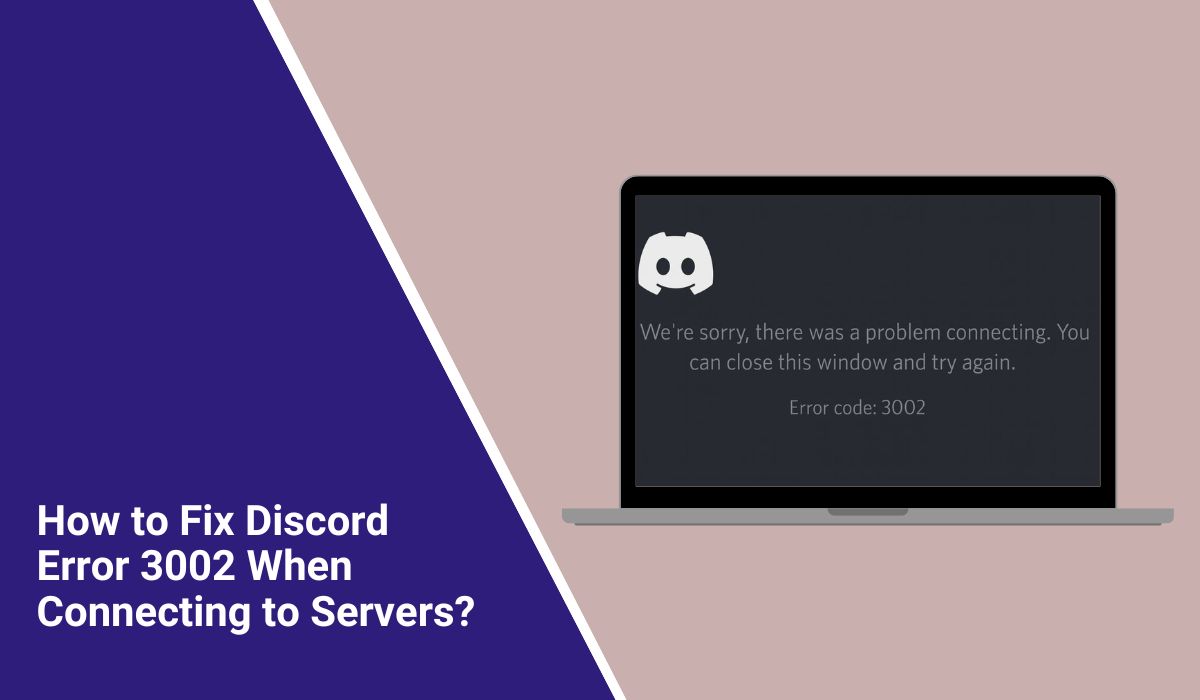How to Fix Discord Error 3002 When Connecting to Servers?
Discord is the go-to app for gamers, communities, and work chats. But sometimes it fails to load or update, and you’re hit with Error 3002. This message blocks login or prevents updates, leaving you stuck outside your channels. The good news is that 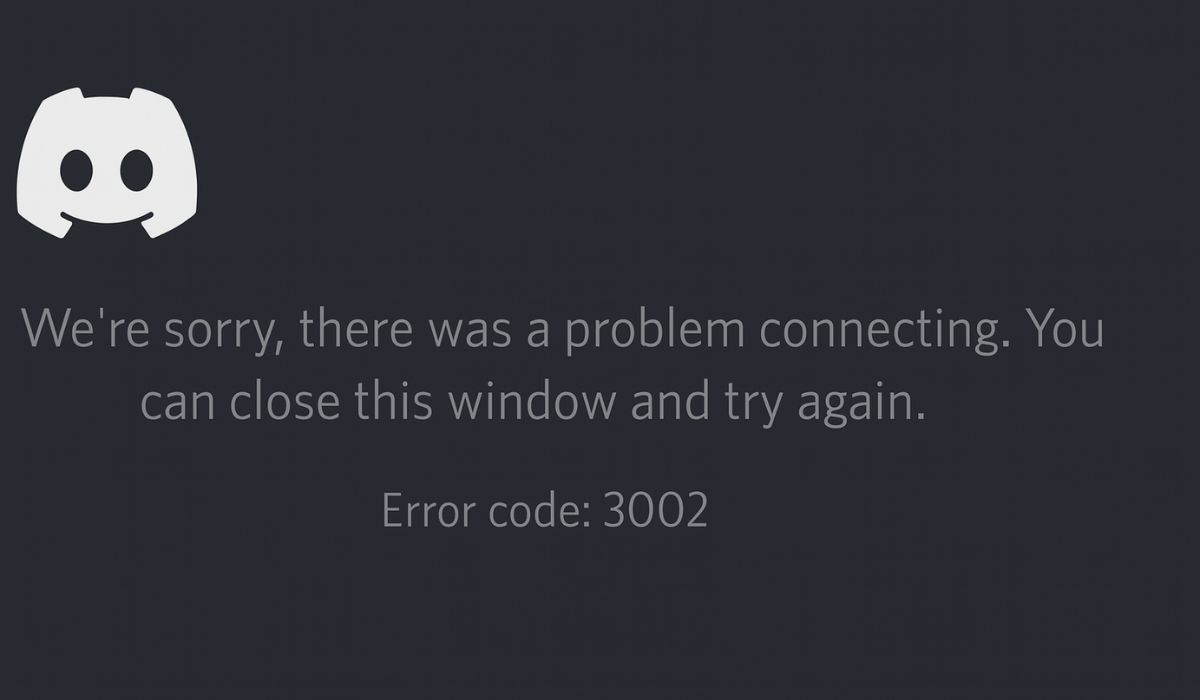 this error is fixable. Here’s what it means, the common causes, step-by-step fixes, and ways to stop it from showing again.
this error is fixable. Here’s what it means, the common causes, step-by-step fixes, and ways to stop it from showing again.
What is Discord Error 3002?
Error 3002 appears when the Discord app can’t finish an action, like updating, syncing data, or connecting to servers. It points to a problem between the app and the system or network.
The message usually pops up on the Discord desktop client for Windows 10 or Windows 11, but it can also happen on macOS, Android, and iOS. Sometimes it shows during the update process. Other times, it blocks login when Discord can’t sync with its servers.
Common Causes of Discord Error 3002
This error doesn’t come from one single issue. Several factors can trigger it:
- Corrupted Discord cache files stored locally.
- Outdated Discord client version.
- Weak or unstable internet connection.
- Conflicts with VPNs or proxy settings.
- Blocked app by firewall or antivirus software.
- Failed or incomplete Discord update process.
- Temporary Discord server outage.
How to Fix Discord Error 3002?
Fixes depend on both the app and your system. Try these solutions in order.
Fix #1 Restart Discord and Your Device
A simple restart can clear temporary glitches. Close the app completely, restart your PC or phone, then relaunch Discord.
Fix #2 Clear Discord Cache
Here are the steps you can follow on Windows:
- Close Discord from the system tray.
- Press Windows + R, type
%appdata%/Discord, and hit Enter. - Delete the Cache, Code Cache, and GPUCache folders.
- Restart Discord and try logging in again.
On mobile, go to App Settings > Discord > Storage > Clear Cache.
Fix #3 Update or Reinstall Discord Client
- Uninstall Discord from your device.
- Go to the official Discord website.
- Download the latest installer.
- Install and sign in again.
This ensures you’re running the newest build with bug fixes.
Fix #4 Check Internet and DNS Settings
Here are the steps you can try:
- Restart your router or modem.
- Switch from Wi-Fi to Ethernet if possible.
- Flush DNS by opening Command Prompt and typing
ipconfig /flushdns. - Reconnect and try opening Discord.
Fix #5 Disable VPN or Proxy
VPNs and proxies can block Discord’s connection. Turn off your VPN or remove proxy settings in Windows > Network & Internet. Then restart Discord.
Fix #6 Adjust Firewall or Antivirus
- Open Windows Security > Firewall & Network Protection.
- Select Allow an app through firewall.
- Find Discord and allow both Private and Public networks.
- Restart the app.
If you use third-party antivirus, whitelist Discord in its settings.
Fix #7 Try Discord Web Version
If the app still fails, open Discord in a browser at discord.com. This lets you access chats while troubleshooting the client.
Prevention Tips to Avoid Discord Error 3002
You can avoid running into error 3002 again with a few simple habits:
- Keep the Discord app updated.
- Restart your PC or phone once a week.
- Clear the cache every few months.
- Avoid logging in through unstable VPNs.
- Use a reliable internet connection.
- Check the Discord server status before reinstalling the app.
- Add Discord to your firewall and antivirus exceptions.
Conclusion
Discord error 3002 means the client can’t connect, update, or sync with servers. It’s usually tied to cache problems, internet issues, or blocked services.
By clearing cache, updating the client, adjusting settings, or using the web version, you can fix it fast. If the error keeps coming back, reaching out to Discord Support is the best next step. Keeping the app updated and maintaining a stable connection helps prevent the error in the future.