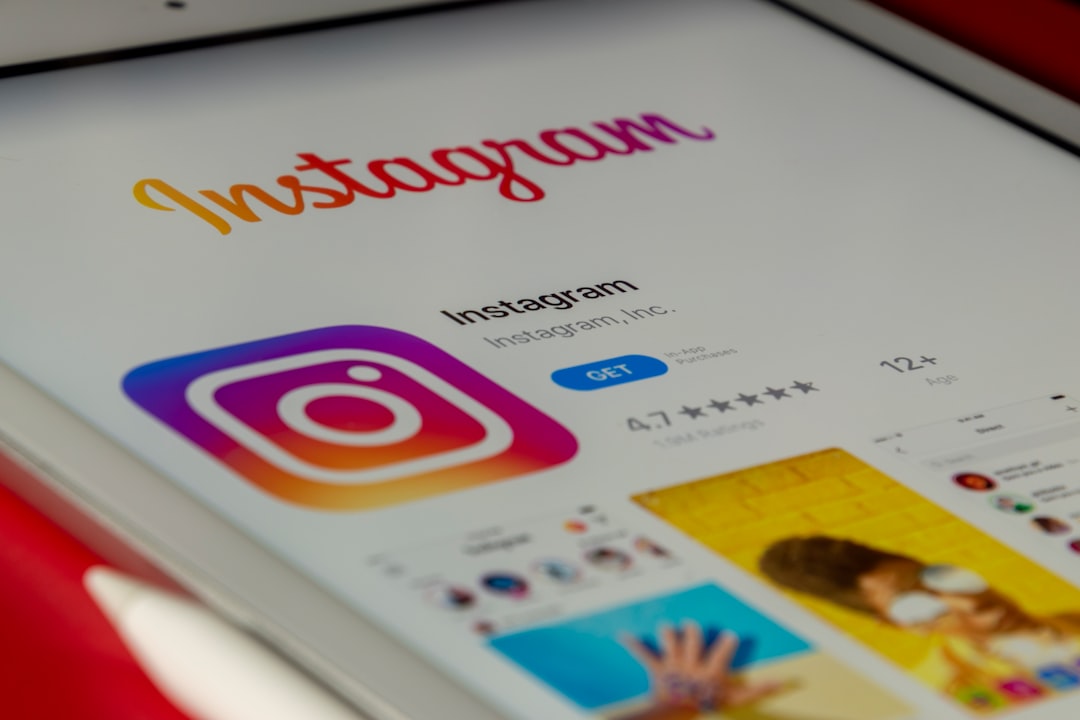How to Fix “CRITICAL_PROCESS_DIED” Stop Code on Windows 10
If your PC suddenly goes blue, crashes, and shows the “CRITICAL_PROCESS_DIED” stop code, don’t panic. You’re not alone, and yes, it’s fixable! This error usually means that a key process in Windows has stopped working properly. Let’s take it step by step and get you back to normal.
What Does It Mean?
The name sounds scary, we know—but it just means that something essential to Windows has unexpectedly quit. This could be a system service, a startup process, or even part of your antivirus software.
When Windows can’t recover, it crashes, and that’s when you see the blue screen—also called the Blue Screen of Death (BSOD).
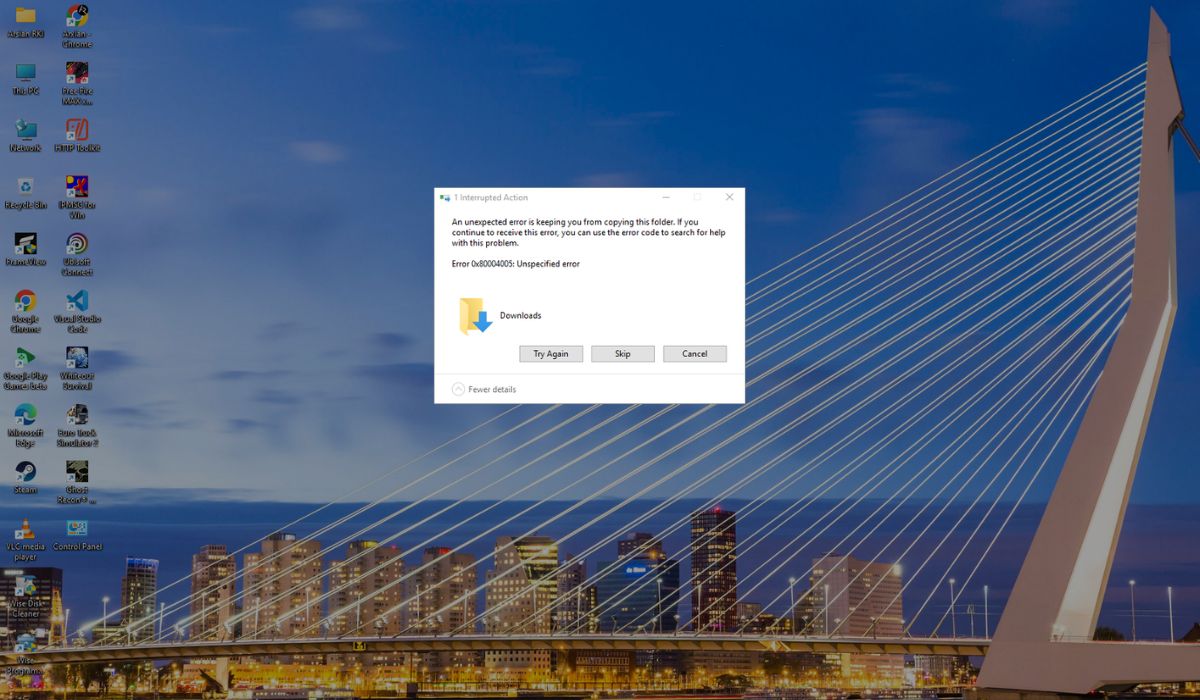
Common Reasons for the Error
Here are the most typical causes:
- Corrupted system files
- Bad Windows updates
- Faulty drivers
- Memory (RAM) issues
- Hard drive problems
Luckily, you don’t need to be super techy to fix most of these. Let’s jump in.
1. Reboot in Safe Mode
Start here. Safe Mode loads only the essentials.
- Turn off your PC completely.
- Turn it back on, and when it starts loading Windows, press the power button again to force it off.
- Repeat 2 more times. After three forced shutdowns, Windows will start in Recovery Mode.
- Choose Troubleshoot > Advanced options > Startup Settings.
- Click Restart. Then press F4 for Safe Mode.
If you can successfully boot into Safe Mode, it means a driver or app might be the problem.
2. Uninstall Recent Updates or Software
If the trouble started after a system update or new software install, it’s time to play detective.
- While in Safe Mode, open Settings > Update & Security.
- Click View update history, then select Uninstall updates.
- Remove any recent updates that might be causing trouble.
- Reboot and see if the crash is gone.
3. Run System File Checker
Corrupted files can cause this issue. Use Windows’ built-in tool to fix them.
- Open the Command Prompt as an admin. In Safe Mode, search for “cmd”, then right-click and select Run as administrator.
- Type in:
sfc /scannowand press Enter. - This will take a few minutes. Let it finish.
It’ll fix any messed-up system files automatically. Restart your PC and check if it helped.
4. Update or Roll Back Drivers
A buggy or outdated driver can cause crashes.
- Press Windows + X and select Device Manager.
- Look for devices with a yellow alert icon. That’s your culprit.
- Right-click it and choose Update driver, or if the issue started after an update, choose Roll back driver.
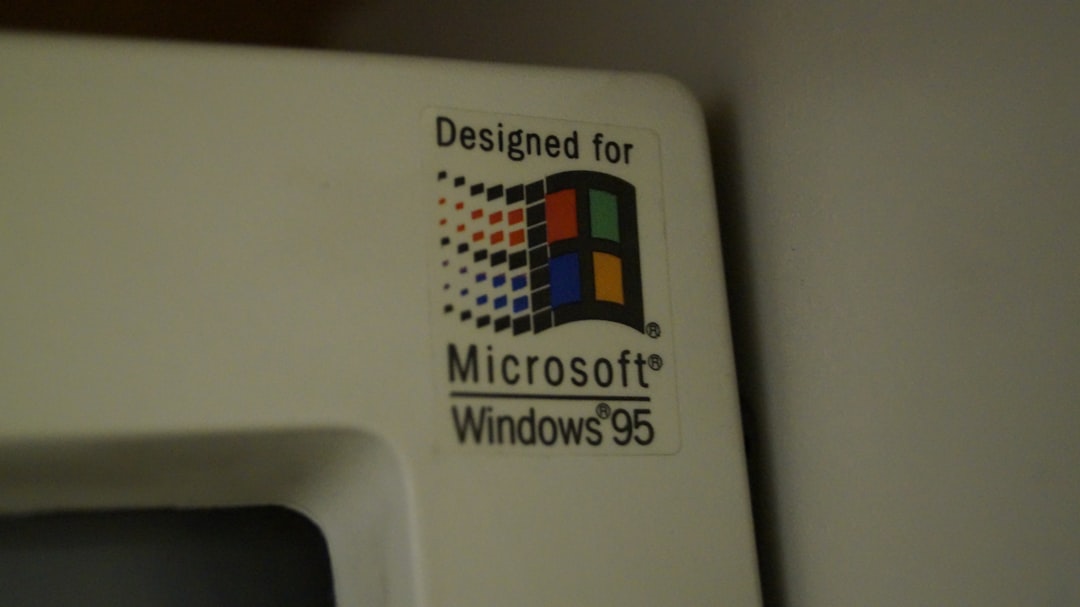
5. Try a Memory and Hard Drive Check
Faulty RAM or a dying hard drive can also cause the error.
- To test memory: Search for Windows Memory Diagnostic and run it. Choose Restart now and check for problems.
- To test the hard drive: Open Command Prompt as admin and type:
chkdsk /f /r. Hit Enter and reboot.
These tools will scan and fix physical problems, if any exist.
6. Reset or Reinstall Windows
If nothing worked, you may need to reset Windows. Don’t worry—your files will stay safe if you choose the right option.
- Go to Settings > Update & Security.
- Click Recovery, then Reset this PC.
- Choose Keep my files.
This will reinstall Windows and may fix deep-rooted issues.
Final Tips
- Make sure to back up your files regularly.
- Keep drivers and software updated.
- Run a virus and malware scan every so often.
Goodbye, Blue Screen!
That dreaded “CRITICAL_PROCESS_DIED” message doesn’t have to ruin your day. With a little patience and the steps above, you’ll have your system running smoothly again. Remember, most problems have a fix—you’ve just gotta find it!
Need help from a pro? If nothing works, it might be time to call tech support or visit a repair shop. Either way, now you know what’s going on and what can help!