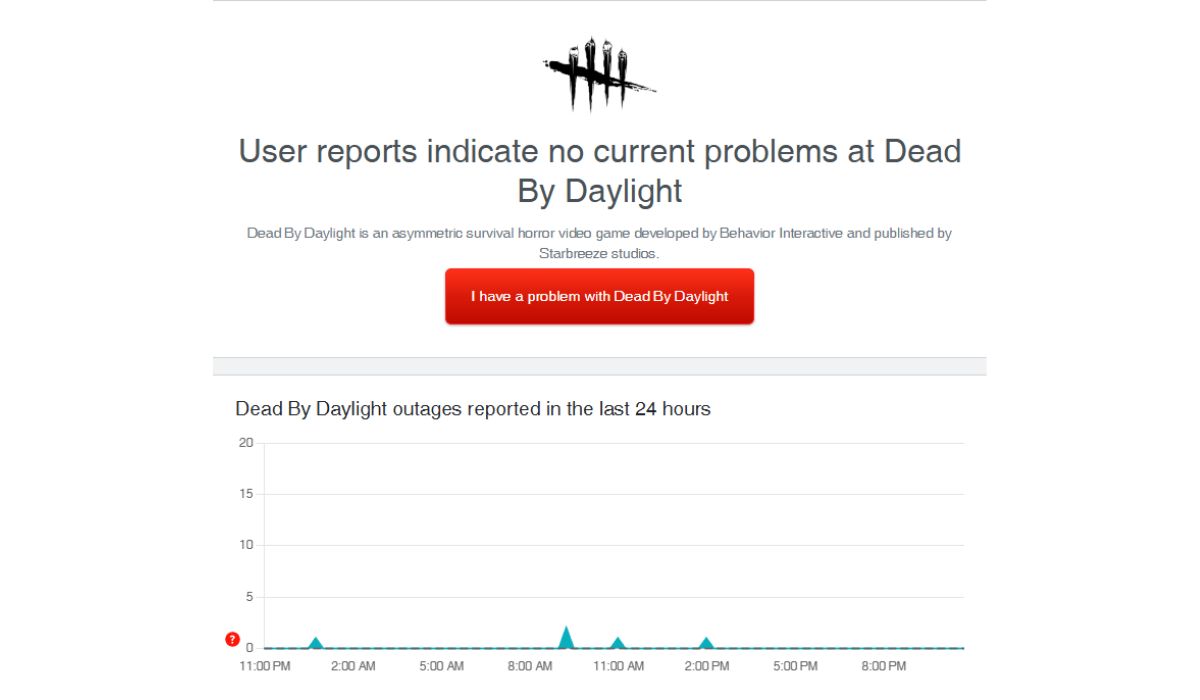How to Fix “An Error Occurred While Authenticating with Rockstar Games Services”
If you’ve encountered the frustrating message “An Error Occurred While Authenticating with Rockstar Games Services” while trying to play a Rockstar title such as Grand Theft Auto V or Red Dead Redemption 2, you’re not alone. This error usually signals a problem when attempting to connect your game client to Rockstar’s online authentication servers and can be caused by a range of issues—from network settings and server outages to firewall restrictions or corrupted game files.
In this article, we provide a comprehensive set of steps you can take to troubleshoot and resolve this error. Each method has been carefully chosen based on community feedback and official Rockstar support recommendations.
1. Check Rockstar Server Status
The very first step in diagnosing this issue is ensuring that the Rockstar servers are online and functional. Occasionally, the servers may be undergoing maintenance or may experience outages that prevent players from authenticating.
- Visit the Rockstar Support website.
- Check the Server Status page for any reported issues with Rockstar Games Launcher, Social Club, or the specific game you’re trying to play.

If there is a known outage, you may need to wait for Rockstar to resolve the issue. Bookmark or follow Rockstar’s official Twitter support page for live updates.
2. Verify Your Internet Connection
Poor connectivity can impact your device’s ability to reach Rockstar’s servers. Use these steps to ensure your network connection is stable and strong:
- Restart your router or modem.
- Switch from a wireless to a wired Ethernet connection for better stability.
- Run a speed test at Speedtest.net to check for latency or packet loss.
Also ensure no VPN or proxy services are running, as Rockstar’s authentication process may not function properly under such conditions.
3. Run the Game as Administrator
Sometimes the Rockstar Games Launcher or the game client may fail to get necessary permissions to run correctly. Running the launcher with elevated permissions can help.
- Right-click the Rockstar Games Launcher or the game shortcut icon.
- Select Run as Administrator.
4. Clear Rockstar Games Launcher Cache
Corrupted or outdated cache data in the launcher may lead to authentication errors. Clearing the launcher cache is a quick and safe fix:
- Close the Rockstar Games Launcher completely.
- Navigate to the following folder:
C:\Users\[Your Username]\AppData\Local\Rockstar Games\Launcher - Delete all files inside the folder. Do not delete the folder itself.
- Restart the launcher and try launching the game again.
5. Temporarily Disable Antivirus and Firewall
Your security software might block connections to Rockstar’s servers. To rule this out:
- Temporarily disable your antivirus and Windows Firewall.
- Try launching the game again and attempt to authenticate.
If the authentication works, add Rockstar Games Launcher and the game executable to your security software’s exception list before re-enabling the firewall or antivirus.
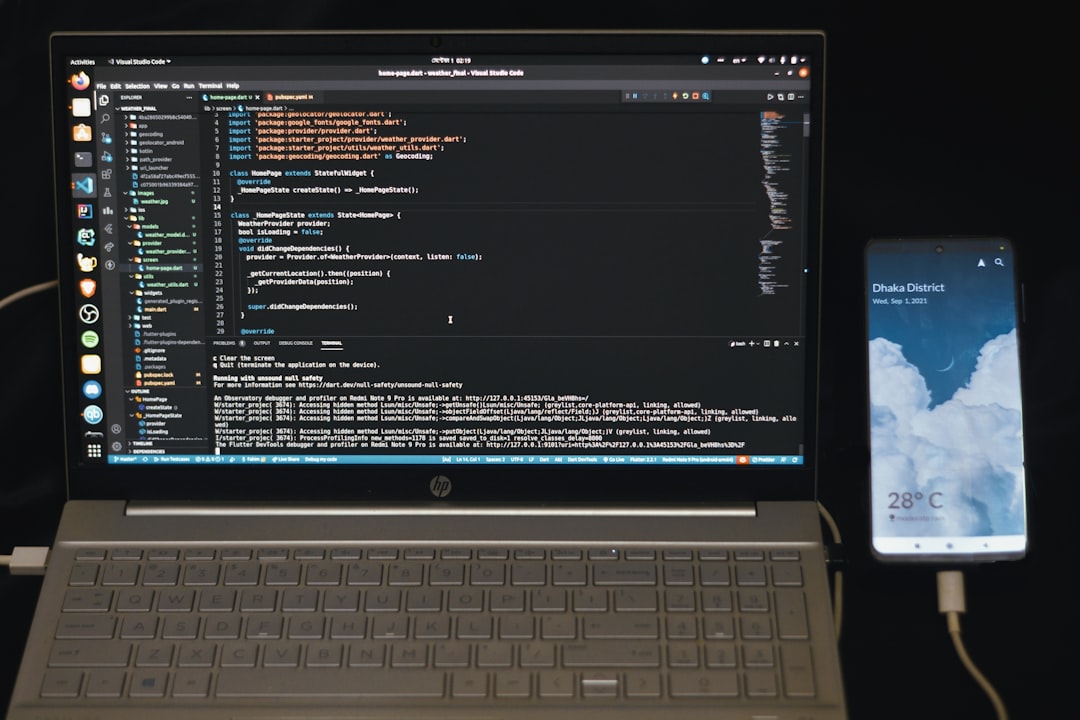
6. Update or Reinstall the Rockstar Games Launcher
Outdated or corrupted launcher files may lead to authentication problems. Ensure you’re running the latest version:
- Open the Rockstar Games Launcher and go to Settings.
- Click on Check for Updates.
- If an update is available, download and install it.
If issues persist even after updating, uninstall the launcher from your system via the Control Panel and then reinstall it by downloading the latest version from Rockstar’s official website.
7. Check Windows Date and Time Settings
Incorrect system time and date can interfere with server authentication.
- Right-click on the date in the taskbar and choose Adjust date/time.
- Enable Set time automatically and Set time zone automatically.
8. Contact Rockstar Support
If you’ve gone through all the steps above and the error persists, it may be time to contact Rockstar directly. Prepare to provide them with:
- Exact wording of the error message
- Screenshot of the error (if possible)
- Steps you’ve already taken to fix the issue
You can submit a ticket or live chat with a support agent at Rockstar Support.
Conclusion
While encountering authentication issues with Rockstar Games Services is frustrating, it’s typically a manageable problem. By methodically implementing the steps above, you stand a strong chance of resolving it quickly and getting back into your game. Always remember to keep your software up to date and ensure your network environment is secure yet unobstructive.