How to Fix ‘Action Can’t Be Completed Because File in Runtime Broker’
The error message “Action Can’t Be Completed Because the File is Open in Runtime Broker” can be a frustrating experience for Windows users. This issue typically arises when the system thinks a file is still in use by the Runtime Broker process, even when it’s not actively being accessed. Although Runtime Broker is a legitimate Windows process that manages permissions for apps, it can sometimes cause locking conflicts with files, especially media files or documents.
Fortunately, there are several effective methods to resolve this issue. Below is a detailed guide outlining various solutions to tackle the problem.
1. End the Runtime Broker Process
One of the quickest ways to unlock the file is to terminate the Runtime Broker process via Task Manager.
- Right-click the taskbar and select Task Manager.
- Scroll through the list of processes and find Runtime Broker.
- Right-click on it and select End Task.
This action should release the file, allowing you to modify or delete it as needed.
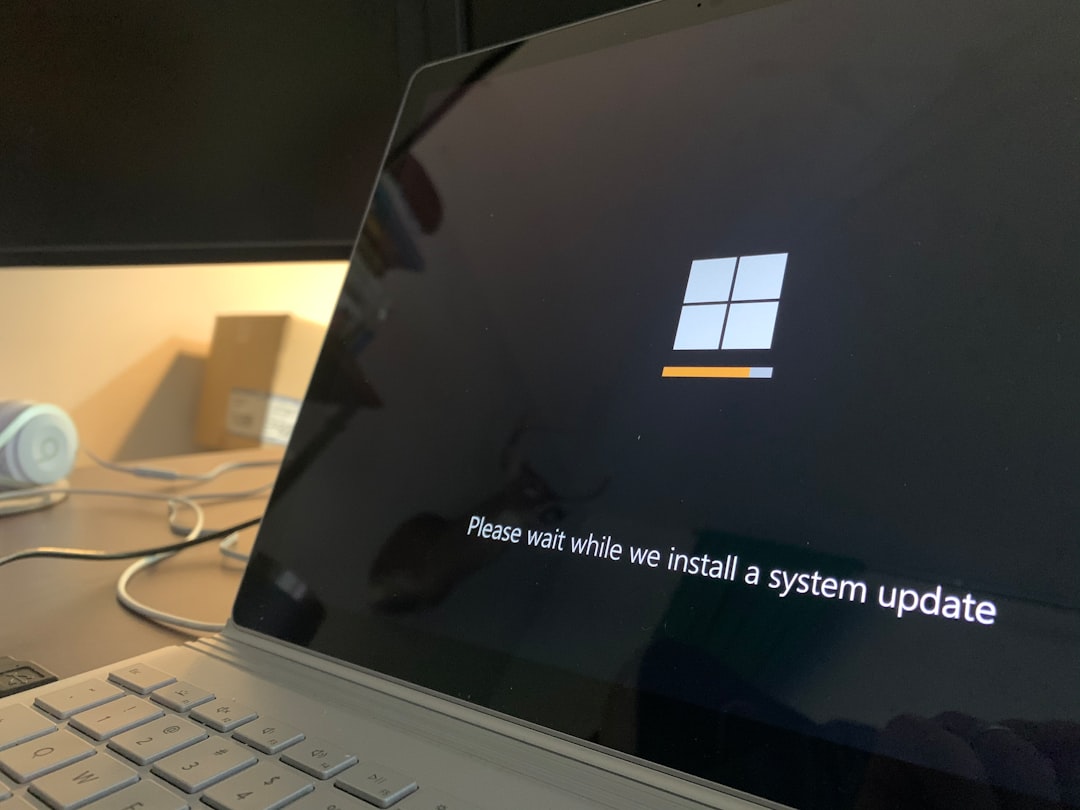
2. Restart Windows Explorer
Windows Explorer can sometimes hold file locks as part of system operations. Restarting it can help resolve file access issues.
- Open Task Manager again.
- Find and select Windows Explorer from the list of Processes.
- Click Restart located at the bottom right corner.
This will refresh your desktop environment and potentially free up the locked file.
3. Use Safe Mode
If the file remains locked, booting into Safe Mode can prevent Runtime Broker from interfering. Safe Mode loads a minimal set of drivers and Windows services, which often excludes Runtime Broker.
-
Press Win + R to open the Run dialog, then type
msconfigand press Enter. - Navigate to the Boot tab and check Safe boot, then click OK.
- Restart your PC. Once in Safe Mode, try performing your desired action on the file.
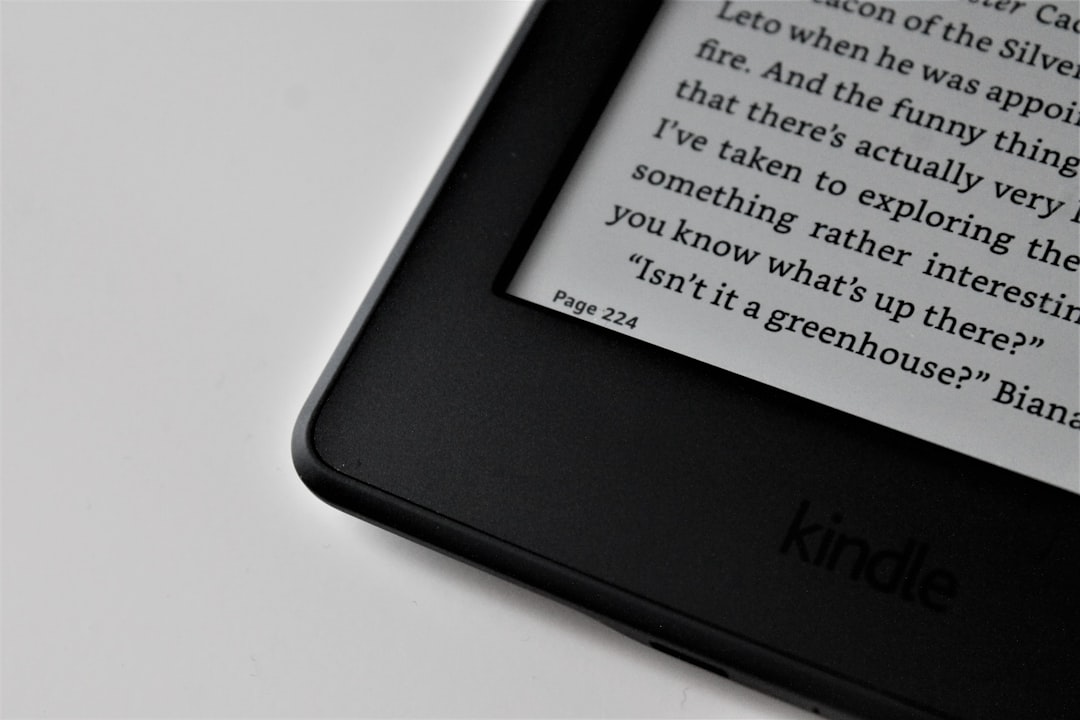
4. Disable Background Apps Temporarily
Runtime Broker often deals with Universal Windows Platform (UWP) apps. These apps might be running in the background and using the file. Disabling them can help.
- Go to Settings > Privacy > Background apps.
- Turn off the toggle for unwanted or all background apps temporarily.
Now, try deleting or modifying the file again.
5. Use File Unlocker Tools
There are third-party applications like LockHunter or Unlocker that are designed specifically to identify and release locked files. These tools can forcibly close any process that is locking a file, giving you the freedom to use it as needed.
Conclusion
While the error message may appear daunting, the solutions are usually straightforward. Whether you choose to terminate Runtime Broker, use Safe Mode, or employ third-party tools, there’s typically a way to regain control over your files. Always be cautious when ending processes or altering system settings, and consider backing up important files to avoid data loss.
FAQ
-
What is Runtime Broker?
Runtime Broker is a Windows process that manages permissions for UWP apps. It’s essential for system operations but can sometimes cause file access conflicts. -
Is it safe to end the Runtime Broker process?
Yes, it’s generally safe to end the Runtime Broker process temporarily. Windows will restart it automatically if needed. -
Why does Runtime Broker lock my files?
It may lock files if an app is trying to access them in the background for indexing, syncing, or other system tasks. -
Can I disable Runtime Broker permanently?
No, it’s not advisable. Runtime Broker is integral to the functioning of Windows Store apps and permissions. Disabling it can lead to system instabilities. -
Will Safe Mode always work?
Safe Mode resolves many issues but not all. If even Safe Mode fails, try using a third-party unlocker tool.



