How to Enable Tracking in Home Assistant Mobile App [Guide]
The Home Assistant mobile app provides a powerful interface for managing smart home devices, automations, and sensors. One of its most useful features is the ability to enable location tracking, which allows Home Assistant to know where each user is in real-time. This can trigger automations such as turning on lights when arriving home or locking doors when someone leaves. Enabling tracking in the Home Assistant mobile app is straightforward, but it requires a few steps on both the device and within the Home Assistant instance.
What is Location Tracking in Home Assistant?
Location tracking in Home Assistant allows users to incorporate geolocation data into their automation flows. For example, you can have routines that activate based on a user entering or exiting a specific geographic zone, such as “home”, “work”, or “gym”. By enabling tracking on a mobile device, Home Assistant can continuously update your location using the app’s integration with native GPS services.
Further, Home Assistant integrates with multiple location sources including GPS, Wi-Fi networks, Bluetooth beacons, and other device trackers, with the mobile app often providing the most seamless and accurate experience.
Prerequisites
Before enabling tracking, make sure you meet the following requirements:
- The Home Assistant mobile app is installed and set up on your Android or iOS device.
- Mobile App integration has been added to your Home Assistant instance (this usually occurs when the app is first used).
- You have a valid user account with sufficient permissions.
- Your Home Assistant instance is accessible remotely (via Nabu Casa or direct remote access).
Step-by-Step: Enabling Tracking in Home Assistant Mobile App
1. Allow Location Permissions
First, ensure that the Home Assistant app has permission to access your device’s location.
- iOS: Go to Settings > Home Assistant > Location and ensure it’s set to “Always”. Additionally, verify “Precise Location” is enabled.
- Android: Go to Settings > Apps > Home Assistant > Permissions and grant Location access. Select the Allow all the time option if available.
Failing to grant these permissions will prevent the app from updating your location in Home Assistant.
2. Enable Location Tracking in App Settings
Once permissions are granted, open the Home Assistant app and navigate to its settings.
- Launch the app.
- Tap App Configuration from the sidebar menu.
- Select Location.
- Ensure that Location Tracking is enabled.
This setting enables background transmission of your location to your Home Assistant server based on changes in your location or significant movement.
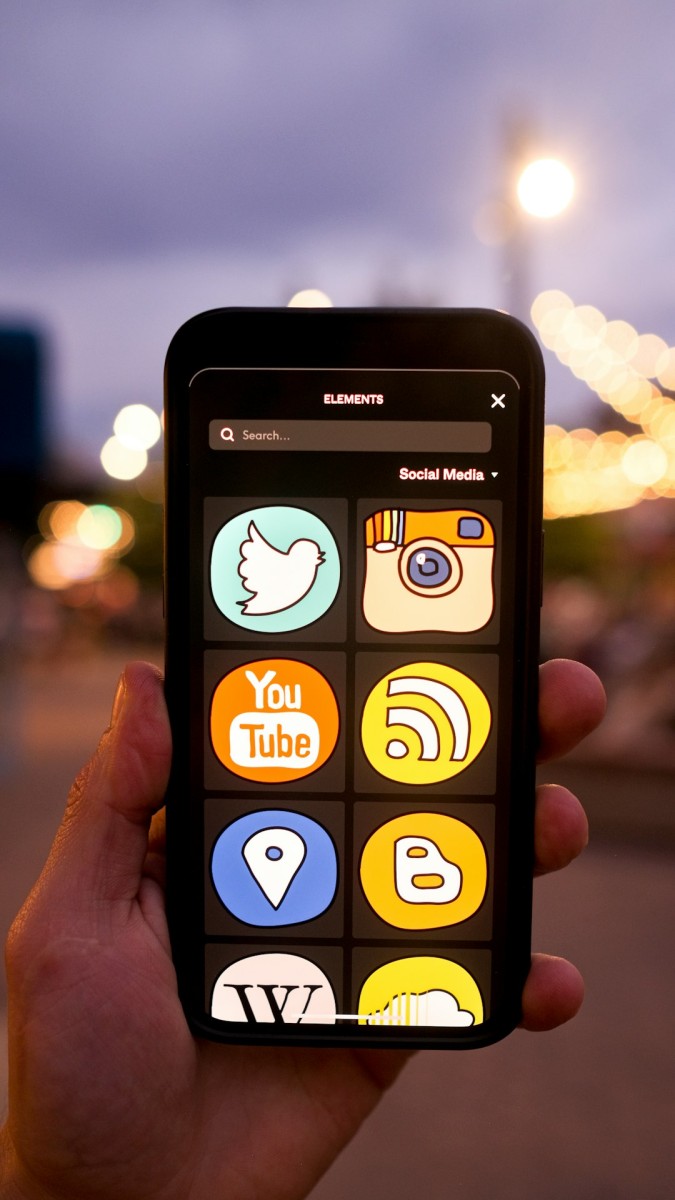
3. Verify “Person” Entity
After enabling location tracking, Home Assistant will create or update a person entity tied to your user. Each user can be linked with one or more device trackers, including the mobile app’s.
To verify:
- Go to Settings > Persons within the Home Assistant dashboard.
- Ensure your user is linked to the mobile app tracker entity (e.g., device_tracker.your_device).
This link is essential for geolocation automations. If it’s not linked, you can manually associate the tracker with your “person” entity in the interface.
4. Check for Zones
Zones are specific geographic locations like “Home”, “Office”, “Gym”, etc. These zones help determine when someone enters or exits a location.
To edit or add zones:
- Go to Settings > Zones.
- Use the map to set the exact coordinates, radius, and name of each zone.
Tracking works best when zones are defined, as it helps trigger automations based on presence detection.
5. Test the Location Tracking
To confirm tracking is working:
- Move physically out of a zone (e.g., leave your home).
- Open your Home Assistant dashboard and check your person entity’s status. After a short delay, it should update your current location or zone.
You can view the device_tracker entity under Developer Tools > States to see raw GPS coordinates, source type, and last update.
Optional: Battery Optimization Settings
Some devices may stop sending location updates in the background due to aggressive battery optimization. To avoid this:
- iOS: Ensure Low Power Mode is off. Consider enabling Background App Refresh for the Home Assistant app.
- Android: Navigate to App Info > Battery and set it to Unrestricted mode.
Advanced Customizations and Automations
Once tracking is enabled, users can create automations like:
- “Turn on porch lights when someone arrives home after sunset.”
- “Lock the front door after everyone leaves.”
Here’s a basic example of an automation triggered when you enter the “home” zone:
alias: Welcome Home
trigger:
- platform: zone
entity_id: person.your_name
zone: zone.home
event: enter
action:
- service: light.turn_on
target:
entity_id: light.living_room
The possibilities are endless when combining location tracking with other sensors and states in Home Assistant.
Troubleshooting Tips
- Stale Location Data: Ensure the phone is not in airplane or battery saver mode.
- App isn’t updating location: Restart the app, re-enable location services, and double-check permissions.
- Your entity isn’t linked to your user: Manually assign the entity in Settings > Persons.
Conclusion
Enabling tracking in the Home Assistant mobile app is a key feature that unlocks personalized experiences and security enhancements. By ensuring correct permissions, app settings, and proper linkage between users and their location entities, users can take full advantage of Home Assistant’s presence detection capabilities.
With real-time updates and automation triggers based on your location, your smart home becomes a responsive and intelligent environment.
Frequently Asked Questions (FAQ)
-
Q: Is location tracking available for both iOS and Android?
Yes, the Home Assistant mobile app supports both platforms. However, some configurations and permissions may vary slightly depending on the operating system. -
Q: Can tracking be disabled temporarily?
Yes, you can disable location tracking from the app’s configuration menu at any time without uninstalling the app. -
Q: Does enabling tracking drain the battery?
Minimal battery usage is expected. The app uses efficient techniques like significant location change services to conserve power. -
Q: Can I track multiple devices under one user?
Yes, multiple device_tracker entities can be associated with a single person entity in Home Assistant for redundancy or better accuracy. -
Q: Do I need internet access for tracking to work?
Yes, the mobile app must have an internet connection to send location updates to your Home Assistant instance.

![How to Enable Tracking in Home Assistant Mobile App [Guide] How to Enable Tracking in Home Assistant Mobile App [Guide]](https://webdevsupply.com/wp-content/uploads/2025/05/a-cell-phone-with-a-text-message-on-the-screen-privacy-warning-mobile-app-settings-caution-symbol.jpg)
![ChatGPT Error: “There Was an Error Generating a Response” [Fixed] ChatGPT Error: “There Was an Error Generating a Response” [Fixed]](https://webdevsupply.com/wp-content/uploads/2025/08/a-computer-monitor-sitting-on-top-of-a-desk-blue-screen-computer-crash-windows-error-80x80.jpg)
