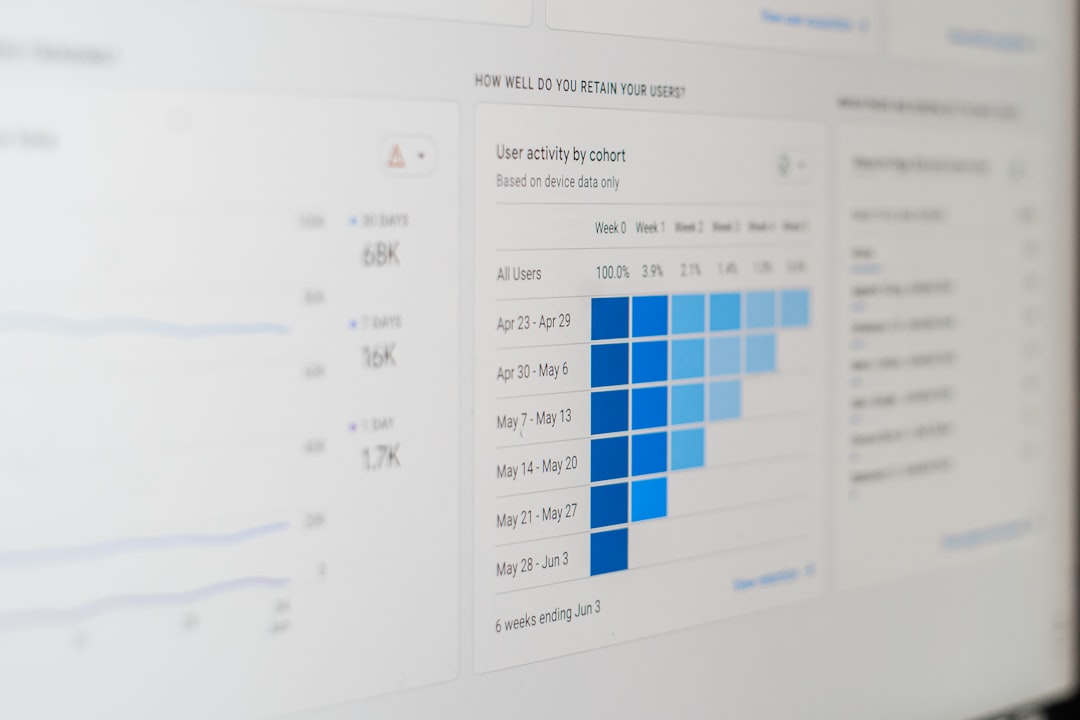How to Easily Fix the Annoying “An Authentication Error Has Occurred” Message on Your PC
We’ve all been there. You’re just trying to connect to a remote desktop, but suddenly—bam! A message pops up: “An authentication error has occurred.” Talk about a mood killer! But don’t worry, this annoying tech hiccup can be fixed in no time. Let’s dive in and solve it the easy and fun way.
What’s the Deal with This Error?
This message usually appears when there’s a problem with Remote Desktop Protocol (RDP). It can be due to:
- A Windows update that messes things up
- Mismatched or expired credentials
- Incorrect group policy settings
Now, put on your imaginary tech cape. We’re going to fix this like pros—without breaking a sweat!
1. Restart Your PC or Remote Connection
We know, the good old “turn it off and on again” trick sounds silly. But hey, it works surprisingly often!
- Restart your PC first.
- If you’re using a remote connection, reboot the host machine too.
Still getting the error? No biggie. On to the next step!
2. Check Windows Updates
Sometimes, Windows updates cause authentication errors by changing security settings.
- Go to Settings > Update & Security.
- Click View update history.
- Uninstall any recent updates right before the error started.
After you uninstall the update, restart your system and try the remote connection again.
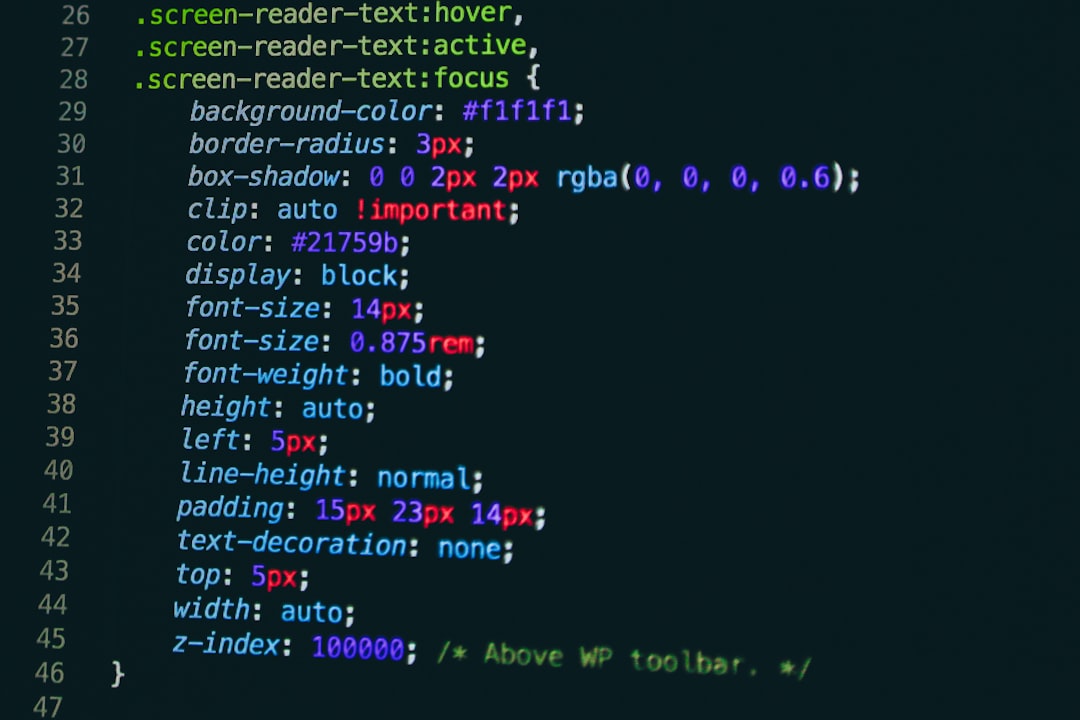
3. Edit Group Policy Settings
This one sounds scary, but it’s super simple. Here’s how to tweak your group policy:
- Press Windows Key + R, type gpedit.msc and hit Enter.
- Go to Computer Configuration > Administrative Templates > System > Credentials Delegation.
- Look for a setting called Encryption Oracle Remediation.
- Double-click it, set it to Enabled, and under “Protection Level,” pick Vulnerable.
This helps when your system and the remote PC are using different security levels.
4. Tweak the Registry (Carefully!)
If the group policy method didn’t work, let’s mess with the registry—but carefully!
- Press Windows Key + R, type regedit, press Enter.
- Navigate to:
HKEY_LOCAL_MACHINE\Software\Microsoft\Windows\CurrentVersion\Policies\System\CredSSP\Parameters - If AllowEncryptionOracle doesn’t exist, right-click, choose New > DWORD (32-bit) and name it that.
- Set its value to 2.
Restart your PC, and that pesky error should be gone!
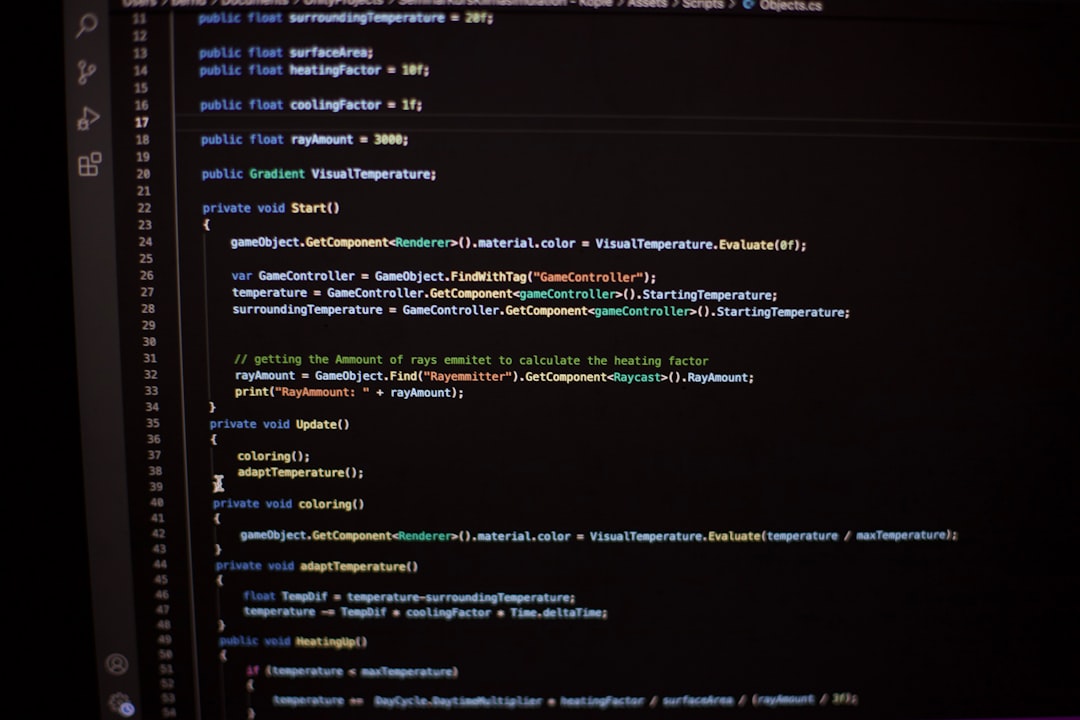
5. Double-Check Your Credentials
It could be as simple as a wrong username or expired password. Yeah, it happens!
- Go to the Credential Manager on your PC.
- Delete saved Remote Desktop credentials.
- Try logging in again with fresh info.
Bonus Tip: Use a Quick Command
For people who love shortcuts, here’s one using Command Prompt:
- Open Command Prompt as Administrator.
- Type:
cmd /c reg add HKLM\SOFTWARE\Microsoft\Windows\CurrentVersion\Policies\System\CredSSP\Parameters /v AllowEncryptionOracle /t REG_DWORD /d 2 - Hit Enter, then restart.
Still Stuck?
If none of these steps work, call in some backup. A quick chat with your admin or IT support might get it sorted faster.
The Final Word
There you go! The dreaded “An Authentication Error Has Occurred” message isn’t so scary anymore. With these simple steps, you’ll be back in business—fast and frustration-free.
Now go ahead. Conquer those remote desktop connections like the tech wizard you are!