How to Disable Auto Blocker on Samsung Galaxy Phones
Samsung Galaxy phones come with a range of useful features designed to protect users from unwanted calls, messages, and intrusive notifications. One of these features is the Auto Blocker, which automatically blocks suspicious or potentially harmful numbers, such as telemarketers or scammers. While this feature can be a lifesaver for some users, there are occasions when you may want to disable it to ensure you don’t miss any important calls.
In this article, we’ll walk you through the steps to disable the Auto Blocker on your Samsung Galaxy phone, so you can take control over the calls and messages you receive.
What is Auto Blocker on Samsung Galaxy?
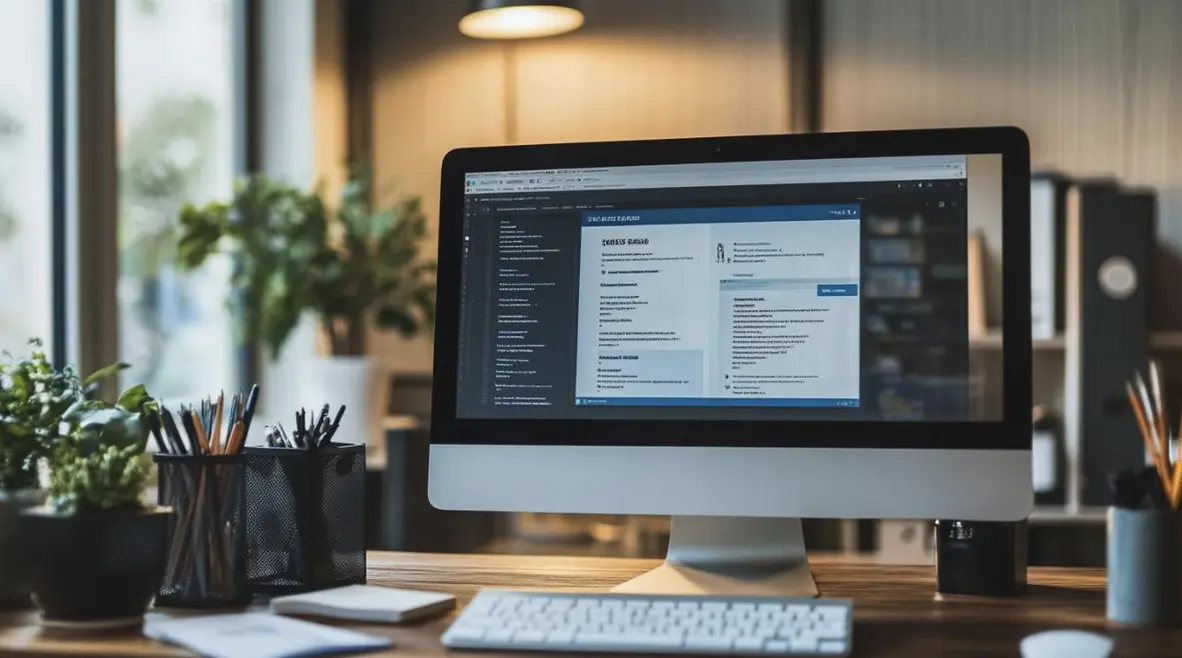
The Auto Blocker on Samsung Galaxy phones is a built-in feature that helps protect users from spam, robocalls, and other unwanted communications. This feature relies on algorithms and databases to identify potentially harmful or suspicious phone numbers and block them automatically. Samsung’s Smart Call feature, integrated into the default Phone app, is primarily responsible for this function.
While useful, the Auto Blocker can sometimes block legitimate calls or messages, especially if a number is flagged by the system incorrectly. If you’re facing this issue or simply prefer to manage call blocking manually, disabling Auto Blocker is a straightforward process.
Steps to Disable Auto Blocker on Samsung Galaxy Phones
1. Open the Phone App
- Begin by unlocking your phone and navigating to the Phone app, which is the default app used for making and receiving calls.
2. Access Settings
- Once in the Phone app, tap the three vertical dots (the “More” menu) located in the top-right corner of the screen.
- From the drop-down menu, select Settings.
3. Go to Block Numbers
- In the Phone settings menu, scroll down until you see the option labeled Block numbers.
- Tap on Block numbers to access the relevant settings.
4. Turn Off “Block Spam and Fraud Calls”
- In the Block numbers section, you’ll see an option called Block spam and fraud calls or Enable the caller ID and spam protection (depending on your Samsung model and software version).
- Toggle the switch to off to disable the Auto Blocker feature.
Note: Disabling this feature means that the phone will no longer automatically block numbers flagged as spam or fraud. You will be responsible for blocking unwanted numbers manually, if needed.
5. Disable Smart Call (Optional)
- If you want to completely disable Samsung’s call protection services, look for the Smart Call option within the settings of the Phone app (this may vary depending on your phone model).
- Toggle Smart Call off to stop the phone from automatically identifying and blocking potential spam or scam calls.
6. Managing Blocked Numbers
- You can also manage a list of blocked numbers. In the Block numbers menu, you will find a list of numbers that have been blocked. You can unblock any number by tapping the X next to it.
- If you wish to add new numbers to the block list, you can do so manually by entering their phone numbers in the “Add phone number” field.
7. Test the Changes
- After you’ve disabled the Auto Blocker and Smart Call features, test your phone by calling or receiving a call from a number that would typically be blocked to ensure the changes have taken effect.
Why Disable Auto Blocker?
There are a few reasons why you might want to disable the Auto Blocker on your Samsung Galaxy phone:
- Missing Important Calls: Sometimes, legitimate calls (such as from your bank or a business) might be mistakenly flagged as spam.
- Managing Blocking Manually: If you prefer to block numbers manually, turning off the Auto Blocker gives you full control over who can reach you.
- Customizing Call Protection: You may want to use a third-party app for more tailored call blocking, rather than relying on Samsung’s default features.
Conclusion
Disabling the Auto Blocker on your Samsung Galaxy phone is a simple process that gives you more control over how calls and messages are handled. Whether you need to disable it temporarily or prefer to manage blocking manually, following the steps outlined above will help you turn off the feature with ease.
Remember, while the Auto Blocker can be helpful for reducing spam and unwanted calls, turning it off means you will need to be more proactive in managing incoming communications. Always stay vigilant about potential scam calls to avoid any issues down the road.



