How to Change Home Address on Waze
If you’re someone who relies on Waze for daily commutes, choosing the right “Home” address in the navigation app is essential. Waze, developed by Google, is known for its real-time traffic data, user-driven map updates, and efficient navigation strategies. But whether you’ve moved to a new residence or simply entered your home address incorrectly the first time, knowing how to change your home address in Waze will streamline your travel plans — especially for features like quick routing and scheduled alerts.
This guide walks you through everything you need to know about changing your home address in Waze, while also answering common questions users frequently have. The process is simple and takes just a few moments to complete on any mobile device.
Why Your Home Address on Waze Matters
Setting an accurate home location offers a number of benefits:
- Quick navigation: Access directions home with one tap.
- Traffic updates: Waze monitors traffic along your favorite routes and can alert you ahead of time if delays are expected.
- ETA accuracy: With a known destination, real-time detours and changes calculate promptly.
- Morning commute readiness: The app can provide notifications for when to leave based on your typical schedule.
Clearly, entering the correct home address enhances how Waze works for you every day.
Step-by-Step Guide to Change Home Address on Waze
Follow these simple steps to update your home address:
- Open the Waze App: Launch Waze on your smartphone or tablet. Ensure it’s updated to the latest version.
- Tap on the Search Bar: This is typically located at the bottom of the screen and marked with a magnifying glass icon.
- Select “Home”: Under the “Favorites” section, tap on the label that says “Home.” If you have not set it yet, it will prompt you to add a location.
- Edit Address: If a home is already selected, tap the three vertical dots (or “More” icon), then choose Edit home.
- Search or Enter New Address: Use the search box to type your new home address. You can also long-tap on the map to drop a pin if you prefer selecting a point visually.
- Confirm Address: Once you see the correct location, tap Set as Home to save it.
Your home address is now updated. The next time you press the “Go Home” option, you’ll be navigated to the newly saved location.

Extra Tips for Managing Waze Addresses
Besides your home address, you can manage other favorites for even quicker access:
- Work Address: Just like setting your home, you can designate your work address by tapping the “Work” option. This helps with planning daily routines and automating commute times.
- Favorites: Add frequently visited places like your gym, child’s school, or grocery store for faster routing options.
- Custom Labels: You can label saved locations however you like for easier reference during trip planning.
To change or delete these addresses, follow a process similar to editing your home—tap on the listed favorite, then choose Edit or Remove.
What to Do if Waze Doesn’t Update Your Address
Sometimes users report that changes don’t reflect immediately. Here’s what to try:
- Restart the App: Fully close Waze and re-open it to refresh data.
- Clear Cache: On Android, go to Settings > Apps > Waze > Storage > Clear Cache. iOS users may need to reinstall the app.
- Recheck Address Format: Ensure you entered the full address, including ZIP code. Waze sometimes struggles with partial data.
- Update App: An older version of the app may not behave properly. Visit your app store and install pending updates.
If all else fails, deleting and reinstalling the app can reset any corrupted settings that may be interfering with saved locations.
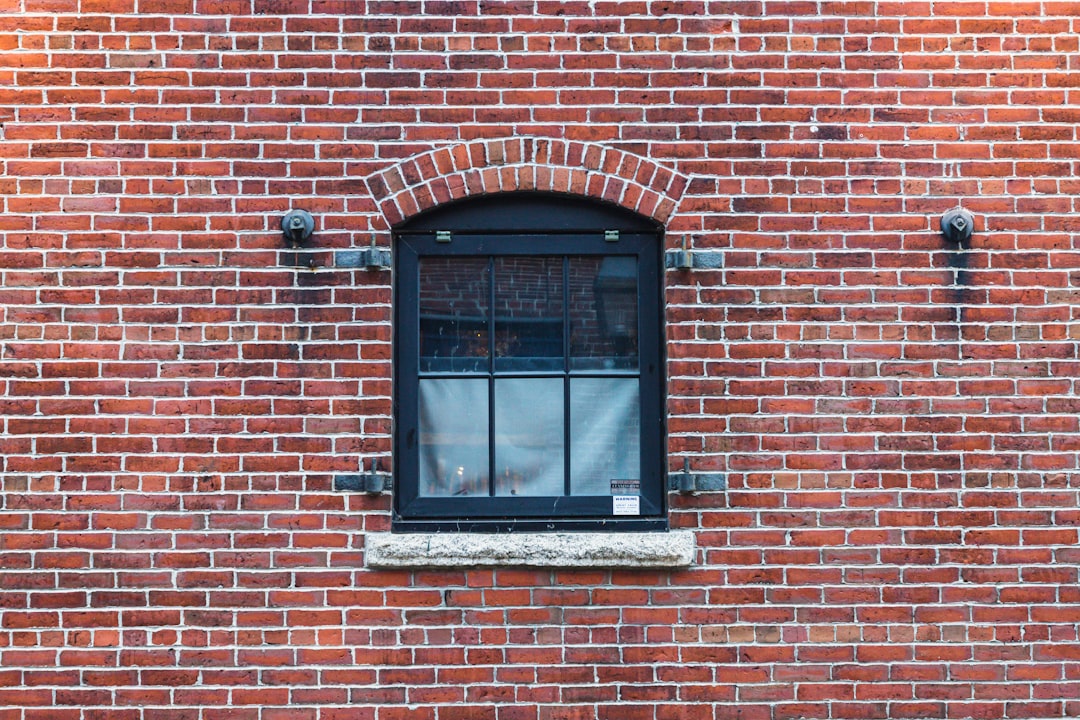
Waze and Google Maps: Is Changing Address Synced?
Although Google owns Waze, the two apps operate largely independently. Changing your home address in Waze does not automatically update it in Google Maps or Google Assistant. You’ll need to go into those apps separately to update those entries as well.
Benefits of Keeping Your Waze Address List Updated
Here are some additional perks to remember when you keep your Waze locations current:
- More reliable estimated arrival times (ETA)
- Faster route planning with fewer keystrokes
- Personalized alerts about known routes and destinations
- Better integration with calendar events and planned drives
Whether you’re relocating to a new home, or just organizing your commute plans more efficiently, regular updates to your Waze profile improve the app’s ability to serve your needs.
Final Thoughts
Waze is much more than a GPS app — it’s a daily travel companion that grows smarter with personalization. By learning how to change your home address on Waze, you’re keeping the app aligned with your real-world needs. The process is straightforward, and by following the steps outlined, you’ll be ready to enjoy smarter navigation in just minutes.
Remember to take advantage of features like favorite locations and scheduled drives to make your commute even more efficient.
Frequently Asked Questions (FAQ)
- Q: Can I set more than one “Home” address?
A: No, Waze only allows one home address. However, you can save other frequently visited locations as “Favorites.” - Q: Will changing my home address affect my planned drives?
A: Yes, if you have drives scheduled with the previous home address, they will need to be removed and set again using the new one. - Q: What if Waze won’t save the new address?
A: Try restarting the app, clearing the cache (on Android), or reinstalling the app entirely. Make sure the address is entered correctly. - Q: Does Waze support addresses outside the U.S.?
A: Yes, Waze operates in many countries. Be sure to enter your full international address when making updates. - Q: Can I update my home address from a computer?
A: No, Waze is a mobile-based app. All address changes must be done through the app on a smartphone or tablet.
By keeping your Waze addresses up-to-date, you ensure a smoother, faster, and more reliable driving experience every time you hit the road.



