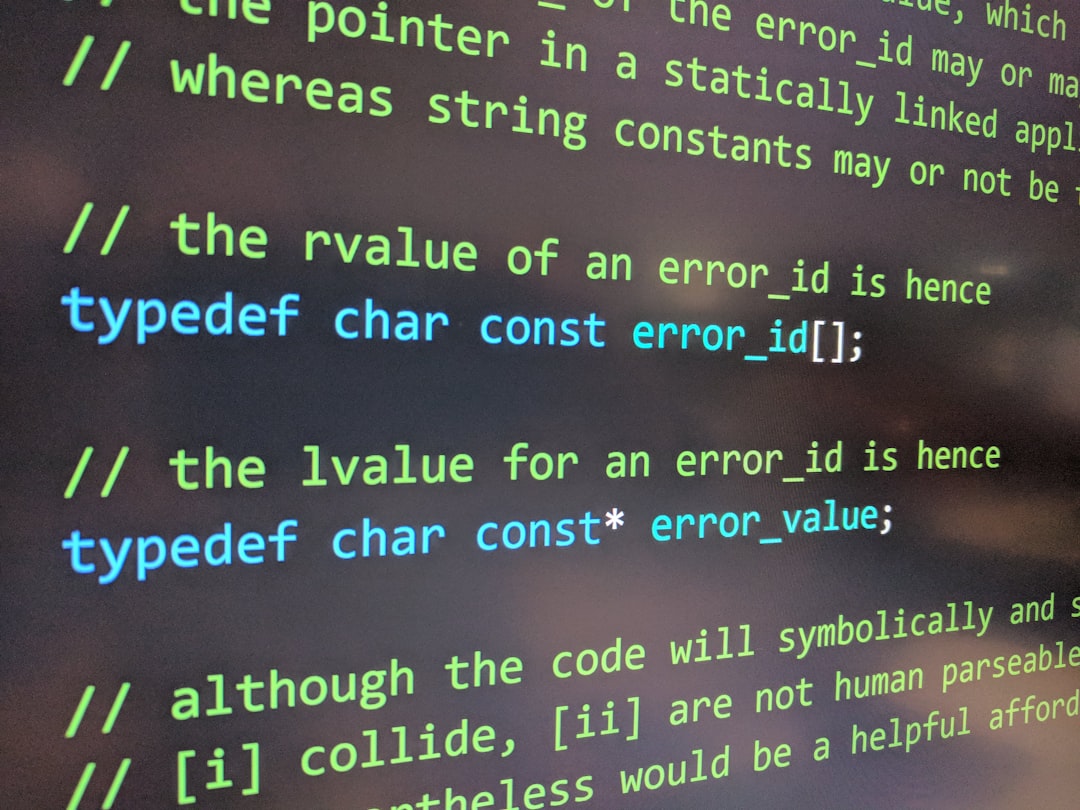Fixing GPT Tool Errors: Cursor and Edit_File Problems
As AI-driven tools like GPT become more integrated into digital workflows, the precision of text-editing capabilities has become increasingly important. However, users often encounter frustrating bugs related to cursor behavior and edit_file commands that can disrupt productivity. These issues can create confusion, especially for developers and content creators relying on seamless tool interactions. Understanding and addressing these common problems can significantly enhance the user experience of GPT tools.
Cursor Behavior Issues
The cursor is central to any interactive text-editing system. In GPT-based tools, the cursor determines where the model should start generating or modifying text. However, in many instances, users report unpredictable behavior:
- Cursor jumping to the beginning or end of the file without reason
- Multiple cursors appearing in editing sessions
- Generated text replacing or deleting text unintentionally
These issues are commonly triggered by syncing problems between the client interface and the backend. Furthermore, external editors integrated through APIs sometimes fail to relay cursor states accurately.
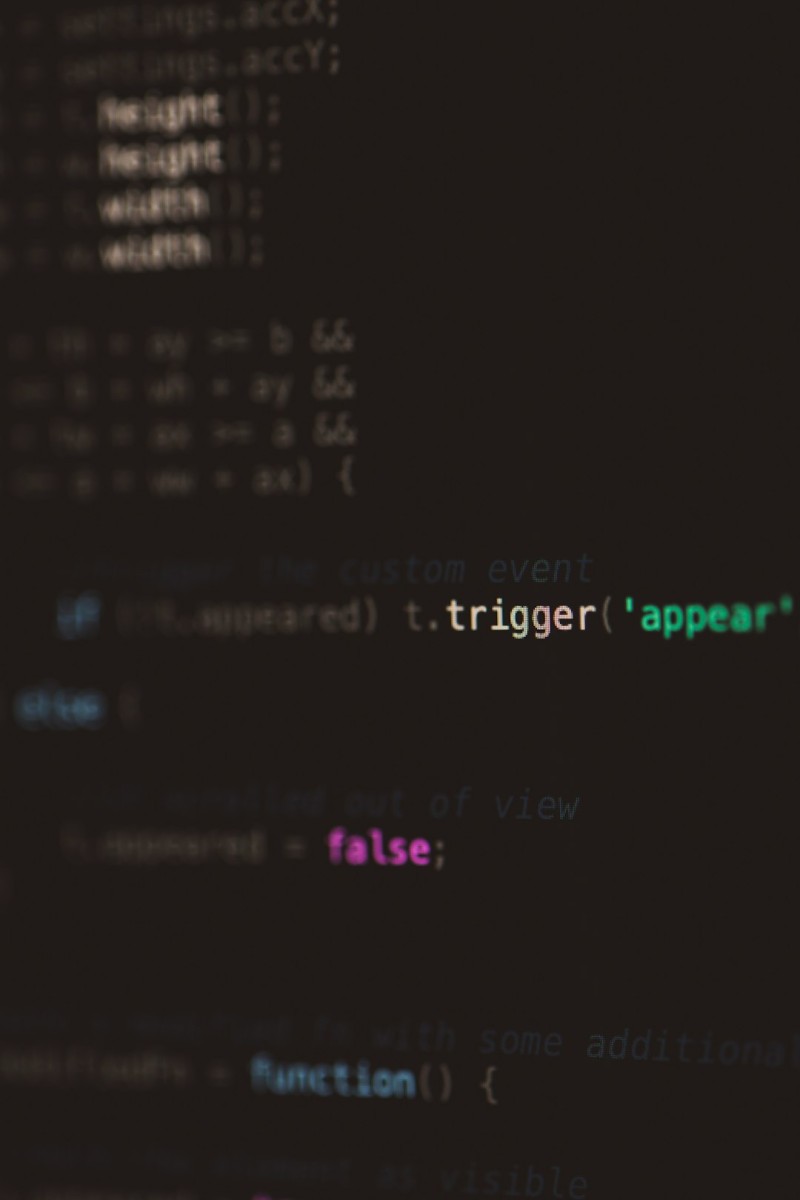
How to Fix Cursor Problems
Resolving cursor-related errors usually involves a few key steps:
- Update the Editor Plugin: Whether using VS Code or a web-based editor, ensure that the plugin or integration layer is up-to-date. Deprecated versions often harbor synchronization issues.
- Log Cursor Movements: Enable any available debugging mode that logs cursor events. These logs will help track inconsistencies and pinpoint where the breakdown happens.
- Avoid Concurrent Sessions: Running simultaneous GPT instances on the same file can cause position conflicts. Stick to one active session per file.
Still seeing erratic behavior? Reset the tool’s configuration files or reinitialize the workspace to clear potential cache conflicts.
Understanding Edit_File Problems
The edit_file command is designed to programmatically alter content based on user prompts. This powerful feature streamlines processes like refactoring code or rewording text. However, improper use or misinterpretation by the AI can result in incomplete or incorrect edits:
- Text left unchanged despite clear instructions
- Important sections accidentally deleted
- Wrong file modified when multiple files are open

Best Practices for Editing Files
To prevent these errors, users should adhere to the following recommendations:
- Be Explicit: Define exact locations or line numbers when prompting GPT for edits. Vague instructions result in vague outcomes.
- Monitor File Context: Ensure the target file is clearly identified before issuing an edit_file command. Use filenames or temporary markers to clarify intent.
- Review Changes: Always check the diff or preview before saving. Many tools now offer a change summary—use it to validate modifications.
Consistent formatting and code structure also improve GPT’s accuracy. The more predictable your file, the fewer errors you’ll experience.
Advanced Troubleshooting
When standard fixes don’t resolve issues, it may be necessary to delve deeper:
- Error Logging: Inspect backend logs (where accessible) for failed function calls or malformed requests.
- Token Limits: Ensure your operation isn’t exceeding the tool’s token limits, which can truncate incoming data, leading to partial edits.
- Fallback Strategies: In some frameworks, you can apply a manual override to lock file sections or set code fences to guard against accidental overwrites.

Conclusion
As GPT-driven tools evolve, so too will their stability and feature sets. But until these environments are perfected, users will need proactive strategies to manage bugs and optimize functionality. Paying attention to cursor states and editing contexts can dramatically reduce errors and ensure smoother workflows.
FAQ
-
Q: Why does the GPT tool move my cursor randomly?
A: This usually happens due to synchronization lag or plugin miscommunication. Ensure you’re using the latest version of the editor and avoid multi-instance conflicts. -
Q: How can I tell if the edit_file command worked correctly?
A: Check for a visual diff or manual preview in your editor. Always confirm that the right section was modified and no unintended areas were affected. -
Q: Can I set default cursor positions in a GPT editing session?
A: Some tools allow for initialization scripts or config files to set default behaviors. You can use these to preset cursor positions on launch. -
Q: What should I do if GPT edits the wrong file?
A: Cancel the operation immediately and revert to a previous version if possible. Clarify prompts with file names and identifiers to avoid future confusion. -
Q: How do I submit a bug report for recurring errors?
A: Most GPT tools have issue trackers on platforms like GitHub or integrated feedback systems. Include detailed logs and reproduction steps for a quicker resolution.