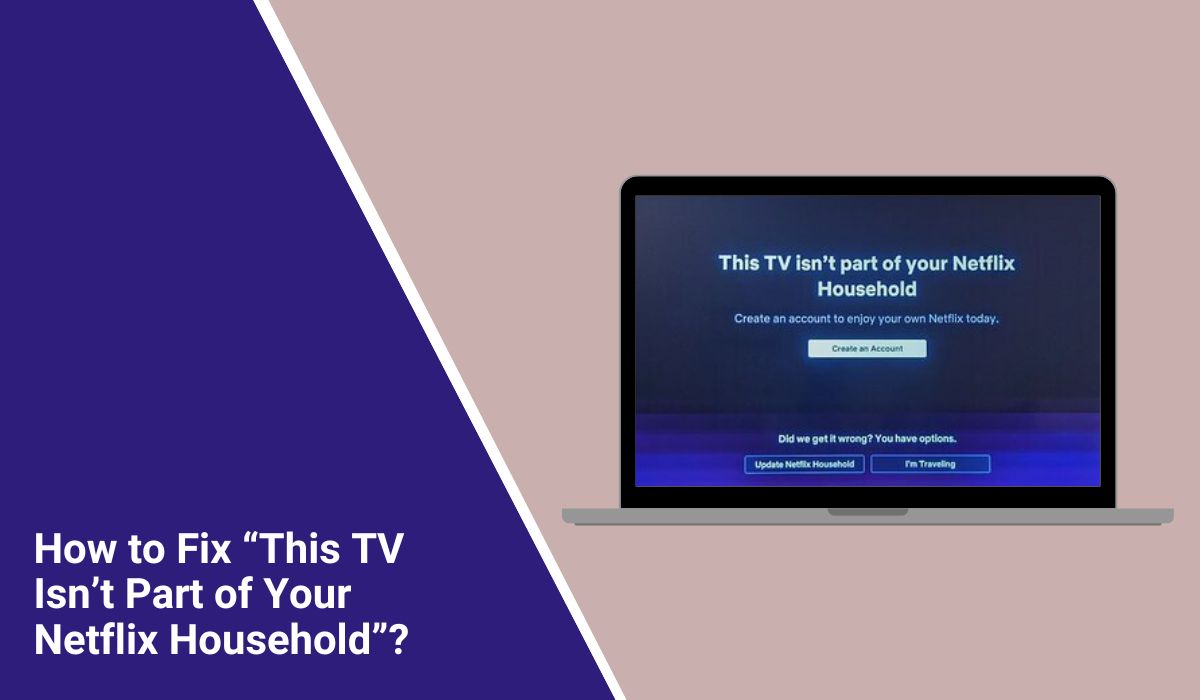How to Fix “This TV Isn’t Part of Your Netflix Household”?
You’re trying to open Netflix on your smart TV, and suddenly it says:
“This TV isn’t part of your Netflix household.” Or maybe it just says “Household not detected.”
Now you’re locked out of your shows, and you’re not sure what happened. Did someone hack your account? Did you get banned? Are you doing something wrong?
The truth is, you didn’t break anything. Netflix just started checking which devices belong to your “home” — and if the app doesn’t think you’re using it in the right place, it shows this household error. This guide explains what the message means, why it shows up, and how you can fix it without stress.
What Is the Netflix Household Error?
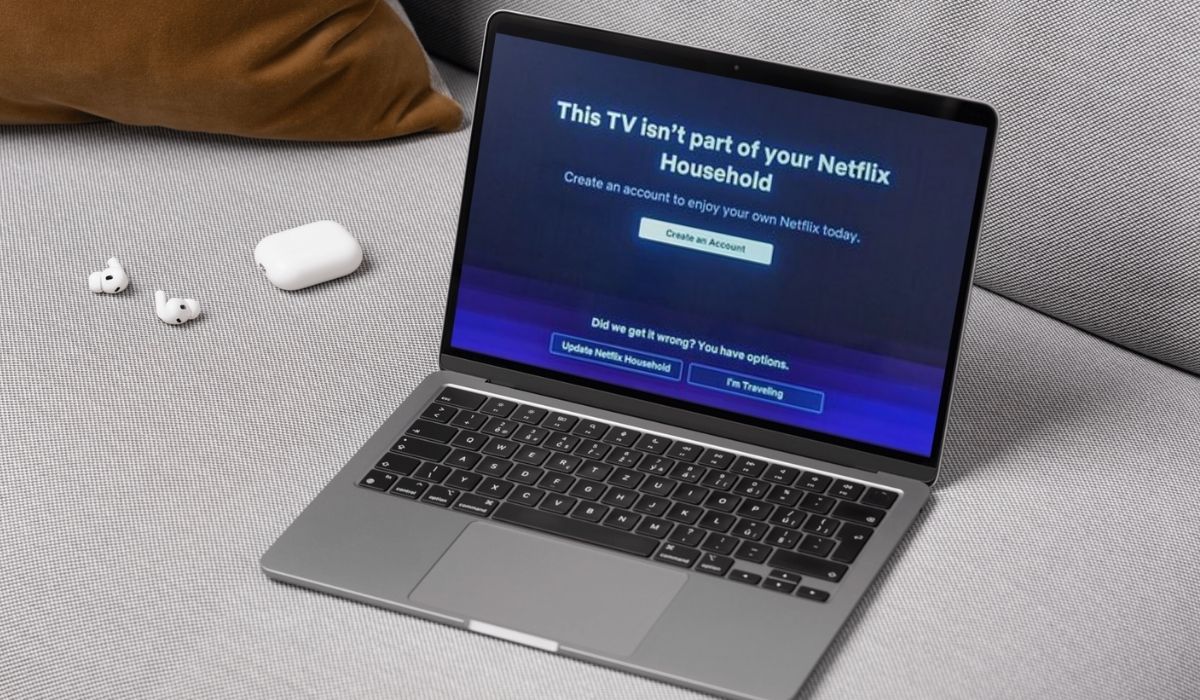
The household error occurs when Netflix detects that you’re watching from a location not connected to your account’s primary home. Netflix uses your Wi-Fi network and IP address to verify that your device, such as your TV, is located in the same household as the account. If it’s not, the app might block access and show this error.
This usually affects smart TVs, Firesticks, Apple TVs, and other streaming devices, not phones or laptops. If your TV hasn’t been used on your home Wi-Fi in a while, or if you’re travelling, this message may pop up. It’s not a bug. It’s part of how Netflix now limits account sharing.
Why Does Netflix Show the Household Error?
Netflix added this system to stop people from sharing accounts across different homes. It’s part of their new account rules.
This error usually shows up when your device fails the “household check.” That check looks at your Wi-Fi network, your IP address, and how often your device connects to your account’s primary location.
Here are common reasons it appears:
- Your TV or device is connected to a different Wi-Fi network than your household
- The primary location wasn’t set yet
- You’re using a friend’s or relative’s Netflix account in a different house
- Netflix didn’t detect your home network properly
- The device wasn’t verified in over 30 days
- You recently changed your router, IP, or network provider
- The Netflix app or device firmware is outdated
- You’re travelling and using a TV in a hotel or Airbnb
Even if you live in the same house, if the device wasn’t verified or wasn’t used for some time, Netflix might block it until it’s re-verified.
How to Fix the Netflix Household Error?
If Netflix says your device isn’t part of your household, you’re not locked out forever. It just means Netflix couldn’t confirm your TV or streaming box is in your home.
These fixes help you get past that screen and back to watching. Start from the top and work your way down.
Fix #1: Connect Your Device to Your Home Wi-Fi

Netflix checks what Wi-Fi you’re using. If your TV is on a different network, even just a mobile hotspot or guest Wi-Fi, Netflix may think it’s in another home. So make sure your TV is connected to your home’s main Wi-Fi, the one your Netflix household was set on.
After switching networks, restart the Netflix app and try again. This step alone solves the error for many users.
Fix #2: Set or Update Your Netflix Household
If you haven’t set up your household yet or have recently changed internet providers, Netflix may ask you to set up or reconfirm your household. You can only do this on a TV that’s in your actual home. Not on a phone, tablet, or browser.
Here’s how to set your Netflix household:
- Open Netflix on your main TV
- Use the profile tied to the account owner
- When prompted, choose “Set Netflix Household”
- Follow the on-screen steps to confirm your Wi-Fi and location
Once this is done, all devices on the same Wi-Fi should be recognised as part of your home.
Fix #3: Verify the Device Using the Email or Text Code
Sometimes, Netflix gives you a code and says you need to verify the device. That code is sent to the account owner’s email or phone number. Once they enter it, the device gets access.
So if this is your family’s account, ask the person who pays for it to check their email or messages. Once they input the code, your TV should work. If you delay too long or enter the wrong code, you’ll need to request a new one.
Fix #4: Update Netflix and Your Device
Outdated apps can cause verification to fail. Sometimes your device might be fine, but the Netflix app isn’t updated to work with the latest household system. Go into your TV’s app store and check for updates. If there’s one for Netflix, install it. Do the same for your TV’s system software if it has a pending update. After that, reopen Netflix and try again.
Fix #5: Restart Your Wi-Fi Router and Device
If the app or your device is confused about which network it’s using, a complete restart can help. Turn off your router for 30 seconds, then turn it back on. While you wait, restart your smart TV or streaming stick, too. This refreshes the IP address and can help Netflix detect your home setup properly again.
Fix #6: Turn Off Any VPN or Proxy Settings

Netflix uses your IP address to determine your location. If you’re using a VPN or proxy to hide your location, Netflix might block your device and show the household error. Turn off the VPN or any network-masking app you’re using. Then restart Netflix and try again.
If you’re unsure whether your router or TV has VPN settings enabled, check with the person who set up your network or reset it to the default settings.
Fix #7: Ask the Account Owner to Approve the Household
If you’re using someone else’s Netflix, like a friend or relative who doesn’t live with you, they may need to approve your device or pay for extra household access.
Netflix now charges more to add users outside the main home. So if your account isn’t part of the home location, you may need to switch plans or get invited as an extra member. In this case, only the account owner can fix it.
When to Contact Netflix Support?
If you’ve already tried reconnecting, verifying, or setting your household and Netflix still gives you the same error,it may be time to ask for help.
Contact Netflix Support if:
- You set your household, but the app still doesn’t recognise your device
- You live in one home, but some devices are blocked while others work
- You keep getting errors even after entering the verification code
- You recently moved or changed your Wi-Fi, and verification won’t go through
- Your TV is part of your household, but keeps asking for setup
The support team can check if there’s a bug, a wrong IP, or if your household was misidentified. Just make sure to contact them using the account owner’s login or verified info.
Tips to Avoid Household Errors in the Future
These tips can help you avoid the same Netflix household error from popping up again:
- Keep your TV or streaming device connected to your home Wi-Fi
- Open Netflix on the main household TV at least once every 30 days
- Don’t switch Wi-Fi networks too often on the same device
- Always set your “Netflix household” from the main TV in your home
- Avoid using VPNs, proxies, or DNS unlockers
- Don’t share your Netflix password with people outside your home
- Remove unused devices from your Netflix account
- Keep your app and system updated
- Don’t log in to too many devices at once with the same profile
- Use Netflix’s travel mode only if you’re away for a short time
Conclusion
The Netflix household error is part of the company’s new rules to limit password sharing. It shows up when Netflix can’t confirm that your device is part of your main household. While the message sounds confusing, it’s not hard to fix. Most of the time, reconnecting to the right Wi-Fi, verifying your device, or updating household settings solves it.
If you live in one home and still get blocked, you can always ask Netflix support for help. Once everything’s verified, your shows will play like usual again.