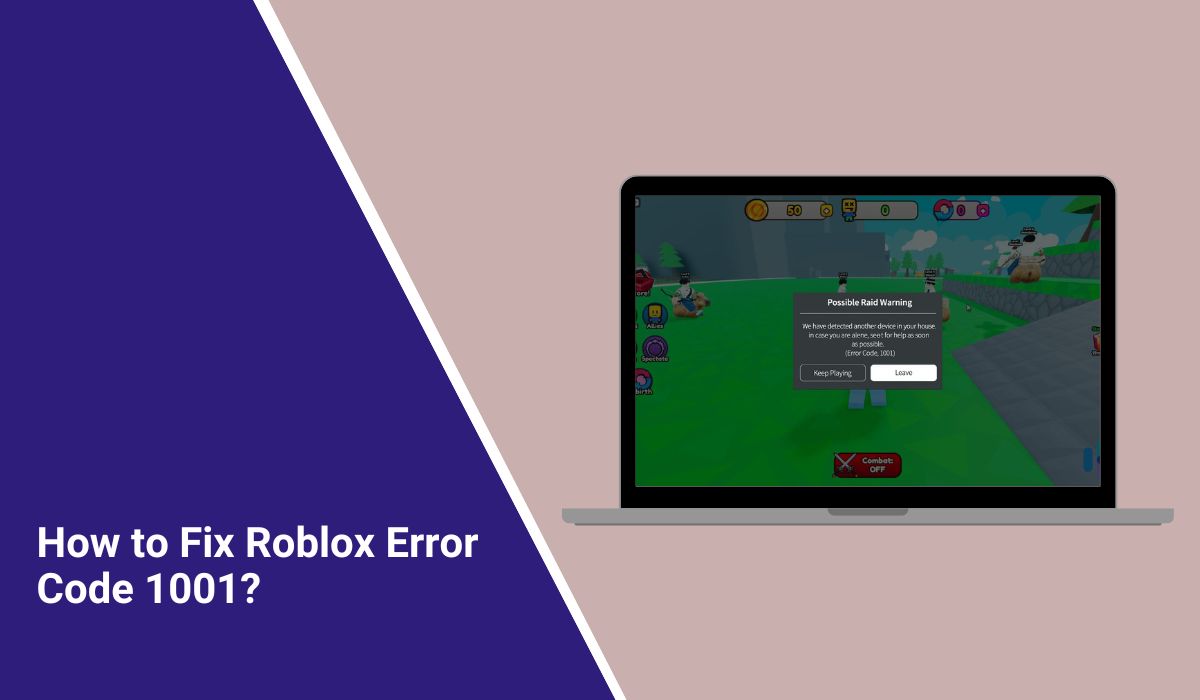How to Fix Roblox Error Code 1001?
Getting Roblox Error Code 1001 can be frustrating, especially when you’re excited to jump into a game. This error usually appears when Roblox can’t connect to its servers or verify your session. The good news is it’s not a serious problem and can be fixed quickly. In this guide, you’ll learn what this error means, why it happens, and how to fix it step by step so you can start playing again.
What Is Roblox Error Code 1001?
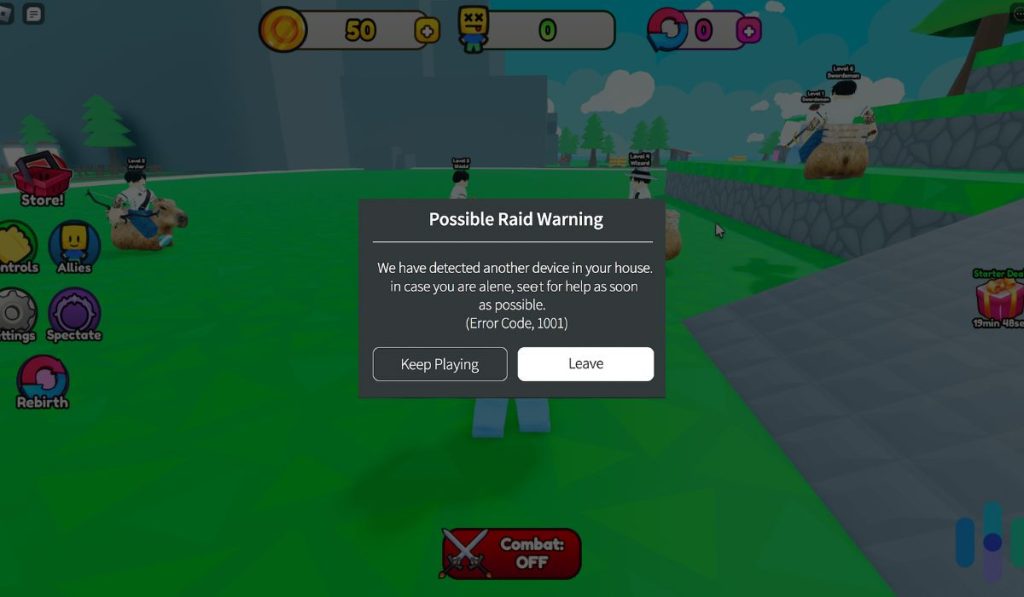
Roblox Error Code 1001 means the game client failed to connect to Roblox servers. It often appears with messages like “Service unavailable” or “Unable to contact game server.” This happens when your internet connection is weak, the Roblox app is outdated, or Roblox servers are temporarily down.
You might see the error during login, while joining a game, or when the game is trying to load data from Roblox servers. The issue can occur on Windows, Android, iOS, or Xbox. Most of the time, it’s caused by temporary network problems or corrupted cached data.
Common Causes of Roblox Error Code 1001
This error usually comes from a few simple problems that can be fixed at home.
- Roblox servers are temporarily unavailable.
- Your Wi-Fi or network connection is unstable.
- The Roblox app or launcher is outdated.
- Cached or corrupted files are blocking communication.
- VPN or proxy settings interfere with Roblox’s connection.
- Firewall or antivirus is blocking Roblox from accessing the internet.
- Incorrect system time or DNS configuration on your device.
Knowing which one applies helps you pick the right fix and save time.
How to Fix Roblox Error Code 1001?
Fixes for this issue depend on what’s causing it. You can try these solutions one by one until Roblox starts working again.
Fix #1: Check Roblox Server Status
Before changing any settings, make sure Roblox servers aren’t down. If the servers are offline for maintenance, no local fix will work.
Visit the Roblox Status Page or search “Roblox server status” online. If you see reports of downtime or outages, wait for Roblox to fix it. Server problems are usually temporary and get resolved within a few hours.
Fix #2: Restart Your Device and Router
Restarting clears out temporary glitches in both your device and network. Turn off your computer, console, or phone. Then unplug your router for about 30 seconds and plug it back in. Once your connection resets, open Roblox again. This simple step often fixes connection errors instantly.
Fix #3: Check Your Internet Connection
If your internet connection is weak or unstable, Roblox won’t load correctly.
Follow these steps to make sure it’s working properly:
- Connect your device directly to the router if possible.
- Move closer to your Wi-Fi source for a stronger signal.
- Disable and re-enable Wi-Fi or mobile data.
- Test another website or app to confirm internet access.
Once your connection is stable, reopen Roblox and try joining a game again.
Fix #4: Clear Roblox Cache and Temporary Files
Corrupted cache or temporary data can block Roblox from connecting to its servers. Clearing these files gives the app a fresh start.
Here’s how to do it on Windows:
- Press Windows + R, type %localappdata% and press Enter.
- Find the Roblox folder and delete it.
- Restart your computer and open Roblox again.
For mobile users, go to Settings > Apps > Roblox > Storage > Clear Cache. This removes temporary files that might be causing the error.
Fix #5: Disable VPN or Proxy Services
VPNs and proxies can interfere with Roblox’s connection to its regional servers. If you’re using one, turn it off temporarily. Then restart Roblox and check if the error disappears. Once the game connects successfully, you can enable your VPN again if needed.
Fix #6: Flush DNS and Reset Network Settings
DNS issues are a common reason for Roblox Error Code 1001. Resetting them can restore normal connection.
Follow these steps on Windows:
- Open the Command Prompt as Administrator.
- Type the following commands one by one and press Enter after each:
ipconfig /flushdnsipconfig /releaseipconfig /renew
- Close the window and restart your computer.
This clears out old DNS data and renews your IP connection. After restarting, launch Roblox again and check if the error is gone.
Fix #7: Update Roblox or Reinstall the App
Outdated or corrupted app files often cause this error. Updating or reinstalling Roblox replaces damaged files and ensures compatibility.
Follow the steps below:
- Go to Microsoft Store, Google Play, or App Store.
- Search for Roblox.
- Tap Update, or uninstall and reinstall the app.
- Log back into your account and try playing again.
Reinstalling gives you a clean setup with the latest version from Roblox Corporation.
Fix #8: Temporarily Disable Firewall or Antivirus
Sometimes, security software mistakenly blocks Roblox. You can temporarily disable your firewall or antivirus to check if it’s the cause.
Follow these steps carefully:
- Open your Control Panel and go to Windows Defender Firewall.
- Select Turn Windows Defender Firewall on or off.
- Disable it temporarily for private and public networks.
- Launch Roblox and see if it connects.
If Roblox works, add it to your antivirus or firewall’s allow list, then turn your protection back on.
Fix #9: Contact Roblox Support for Assistance
If none of the above fixes work, it may be an account or server issue. Contact Roblox Support for help.
Here’s how to reach them:
- Visit support.roblox.com.
- Fill out the form with your username, device type, and describe the issue.
- Include the exact error message (Error Code 1001).
- Submit the form and wait for a response.
Their support team can check if your account, game data, or device has a specific problem and guide you through advanced solutions.
Prevention Tips to Avoid Errors in the Roblox
You can prevent this error from happening again by following these habits:
- Keep the Roblox app updated regularly.
- Restart your router and device once a week.
- Avoid using VPNs or proxies while gaming.
- Clear cache every few weeks.
- Check Roblox server status before joining large games.
- Maintain stable Wi-Fi with minimal background downloads.
These small habits help keep your connection strong and Roblox running smoothly.
Conclusion
In short, Roblox Error Code 1001 means your game can’t connect to the Roblox servers due to a network, cache, or app issue. It’s a common problem and rarely permanent.
Start by checking the Roblox server status and restarting your router. If that doesn’t work, clear cache, reset DNS, or reinstall Roblox. When nothing else helps, reach out to Roblox Support for a quick solution. Once fixed, you’ll be back to playing without any interruptions.