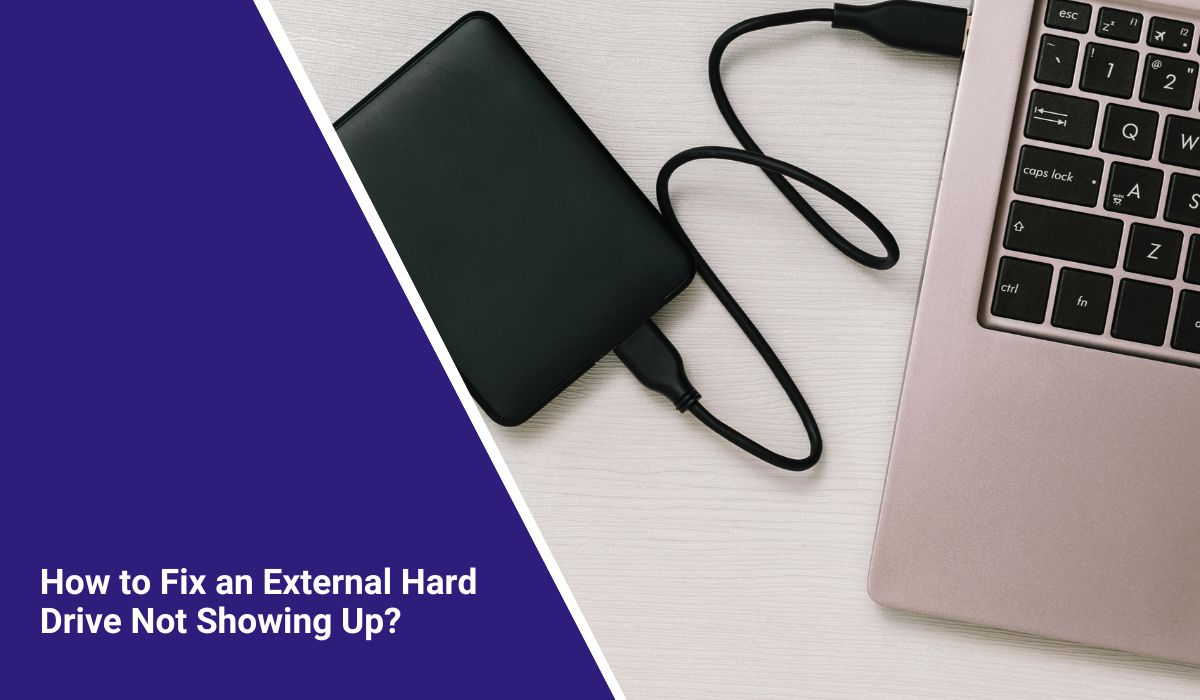How to Fix an External Hard Drive Not Showing Up? 11 Simple Fixes
A few days ago, I plugged my external hard drive into the PC and waited. But nothing happened. No pop-up, no light, nothing. I even restarted the computer, still the same.
It felt like the drive just stopped working. I thought it might be broken or dead.
I started searching online and came across a few Reddit posts and support threads. People had the same issue. I picked the best tips, followed them one by one, and finally, my hard drive showed up again.
I’m sharing everything here, so you don’t have to guess like I did.
What Is an External Hard Drive?

An external hard drive is a small box you plug into your computer using a USB cable. It gives you extra space to store your files, like photos, videos, or backups.
Some drives are fast and quiet (those are SSDs), while others are bigger and spin inside (those are HDDs). Both are used to move or save data.
When it doesn’t show up on your screen, you can’t access anything. That’s the main problem.
Common Reasons Why an External Hard Drive Is Not Showing
Here are some simple and common causes:
- Loose or damaged USB cable
- Broken or weak USB port
- Power not reaching the drive
- Missing or old driver
- Drive needs a letter assigned (Windows)
- Drive not mounted (Mac)
- File system problem
- Disk is corrupted
- Drive is locked or encrypted
- Physical damage inside the drive
You don’t need to know all the tech stuff. Just go one by one and try the easy fixes first.
How to Fix an External Hard Drive Not Showing Up?
I tried these steps, starting with the basics. Some only took a minute, others needed a bit more time. But they worked.
1. Check the USB Cable and Port
First thing I checked was the cable. Sometimes the wire looks fine but doesn’t work. I swapped it with another one, and the light on the drive came on.
Also tried a different USB port on the back of the PC. One port wasn’t working at all. Switching ports helped the computer detect the drive.
2. Try Another Computer
To double-check, I plugged the drive into another laptop. It showed up instantly. That told me the drive was fine — the problem was with the first computer.
If you have another PC or Mac around, this test can save you time.
3. Check Disk Management (Windows)
On Windows, I did this:
- Right-clicked the Start menu
- Chose Disk Management
- Looked for the drive in the list
It showed up there, but without a drive letter. That’s why it wasn’t showing in File Explorer.
4. Assign a Drive Letter (Windows Only)
To fix it, I did:
- Right-click the drive in Disk Management
- Click “Change Drive Letter and Paths.”
- Click Add, then picked a letter like E:
- Hit OK
Now it popped up on my screen like normal.
5. Mount the Drive on Mac
If you’re on Mac, open Disk Utility (it’s in Applications > Utilities). I saw my drive in the list but it was gray. That means it was there but not mounted.
I clicked it once, then clicked “Mount” at the top. That brought it back.
6. Update Drivers (Windows Only)
Old drivers can stop things from working. I opened Device Manager and did this:
- Found the drive under “Disk Drives”
- Right-clicked it and chose “Update Driver”
- Picked “Search automatically”
Windows found the latest version, installed it, and after a quick restart — the drive was working again.
7. Give the Drive More Power
Some big drives need extra power. If your drive uses two plugs (Y-cable), make sure both ends are in. Or plug it into a powered USB hub.
In my case, switching from a front USB port to the back one gave it more power — and it started spinning.
8. Run a Disk Check
On Windows, I ran this:
- Click Start
- Type “cmd”
- Right-click “Command Prompt” and run as admin
- Type this:
chkdsk E: /f(replace E with your drive letter)
It scanned the drive and fixed some small errors. After that, everything worked fine.
9. Format the Drive (If You Don’t Need the Files)
If nothing else works and you don’t need the data, formatting the drive might help.
On Windows:
- Right-click the drive in File Explorer
- Click Format
- Choose exFAT or NTFS
- Hit Start
On Mac:
- Open Disk Utility
- Select the drive
- Click Erase
- Choose exFAT
- Hit Erase
Note: Formatting deletes everything. Only do this if you’re sure.
10. Check for Physical Damage
If your drive clicks, heats up, or doesn’t light up at all, it might be damaged inside. I listened to mine carefully, and it was quiet (good sign).
If it’s making noise or has fallen recently, that could be the cause.
11. Try a Recovery Tool
I used Recuva (free) to scan my drive when it opened, but it didn’t show files. It took a few minutes, but I found all my photos. Other options are EaseUS or Disk Drill.
Still Not Working After All That?
If you’ve already tried every step above and your external hard drive still won’t show up, it might be time to take a different route. First, reach out to the company that made your drive. Most brands have support teams who can guide you through extra troubleshooting or let you know if the issue is covered under warranty.
Also, check your receipt or account to see if the drive is still within its warranty period. You might be eligible for a replacement.
And if the data on your drive is very important — like family photos, work files, or client data — don’t take chances. Consider contacting a professional data recovery service. They have tools to safely access damaged or unreadable drives, even when nothing else works.
Tips to Avoid This Problem in the Future
Here’s what I do now to keep my drive safe:
- Always eject it properly before unplugging
- Don’t use cheap USB cables
- Keep it in a cool, safe spot
- Avoid dropping or bumping the drive
- Use it once a month to keep it active
- Keep your computer drivers updated
- Format in exFAT if you switch between Mac and Windows
Conclusion
When your external drive doesn’t show up, it’s scary. You think everything is gone. But most times, it’s just a cable, a port, or a missing setting.
I fixed mine without needing help — just by checking the basics and following simple steps. You can too.
If something else helped you that I didn’t mention, share it below. It might save someone else a lot of time.