How to Fix “An error occurred while updating your Bloodweb” in Dead by Daylight?
You’re in Dead by Daylight, ready to spend your Bloodpoints and unlock that perk you’ve been chasing. You click through the Bloodweb… and then the game throws up a message: “An error occurred while updating your Bloodweb.”
The screen freezes for a moment, the Bloodweb stops updating, and you can’t progress. Sometimes it happens once and goes away. Other times, it pops up again and again, blocking you from upgrading your survivor or killer.
For a game built around progression and perks, this error is more than a minor hiccup; it’s a real barrier to gameplay.
What is the Bloodweb Update Error in Dead by Daylight?
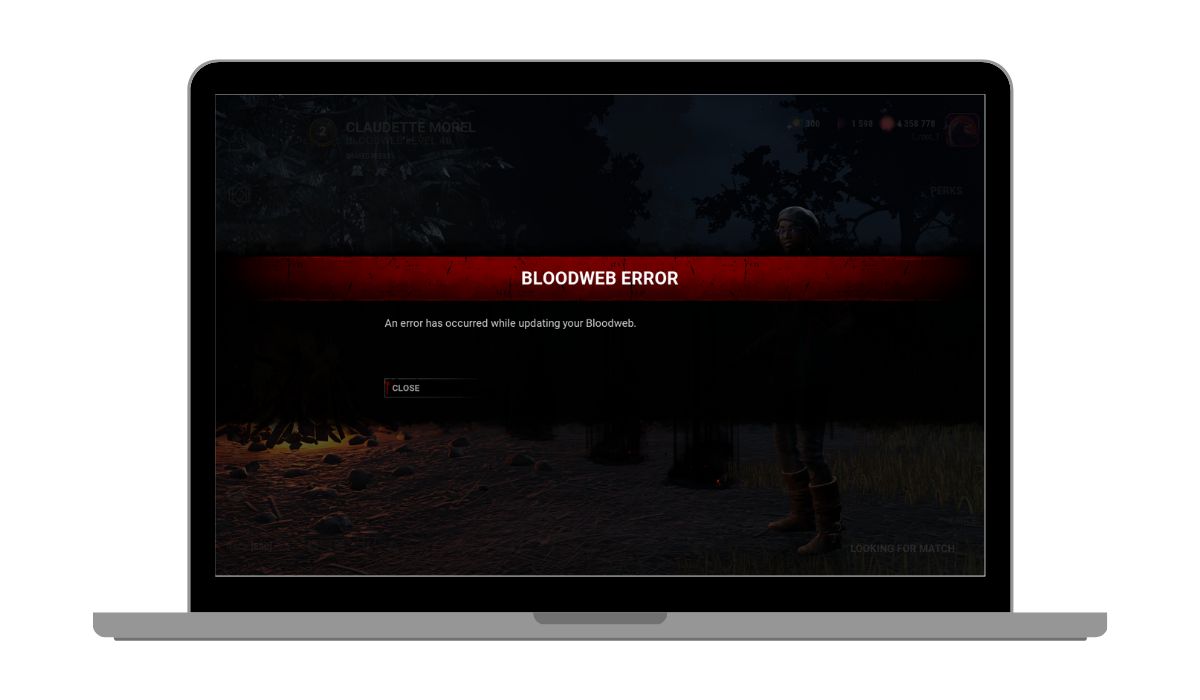
The Bloodweb update error appears when the game fails to save or confirm your changes with the Dead by Daylight servers. Every time you buy a perk, item, or offering in the Bloodweb, the game sends that data to Behaviour Interactive’s servers to update your account.
If the update process fails for even a split second, the server rejects the action, and you get the error message. Until the game can successfully sync your progress, you won’t be able to continue upgrading your Bloodweb.
Common Causes of the Bloodweb Update Error in Dead by Daylight
The Bloodweb update error can happen for several reasons:
- Behaviour Interactive’s servers are down or unstable
- Weak or unstable internet connection
- VPN or proxy interfering with server communication
- The game client or launcher is outdated
- Firewall or antivirus blocking Dead by Daylight
- Corrupted or missing game files
- Save data conflict between the local and cloud versions
- Cache issues on PC or console
How to Fix “An error occurred while updating your Bloodweb” in Dead by Daylight?
If the Bloodweb refuses to update, the fix can be as easy as restarting the game or as involved as repairing game files. Let’s start with the quick checks before moving on to the heavier fixes.
Fix #1. Check the Dead by Daylight Server Status
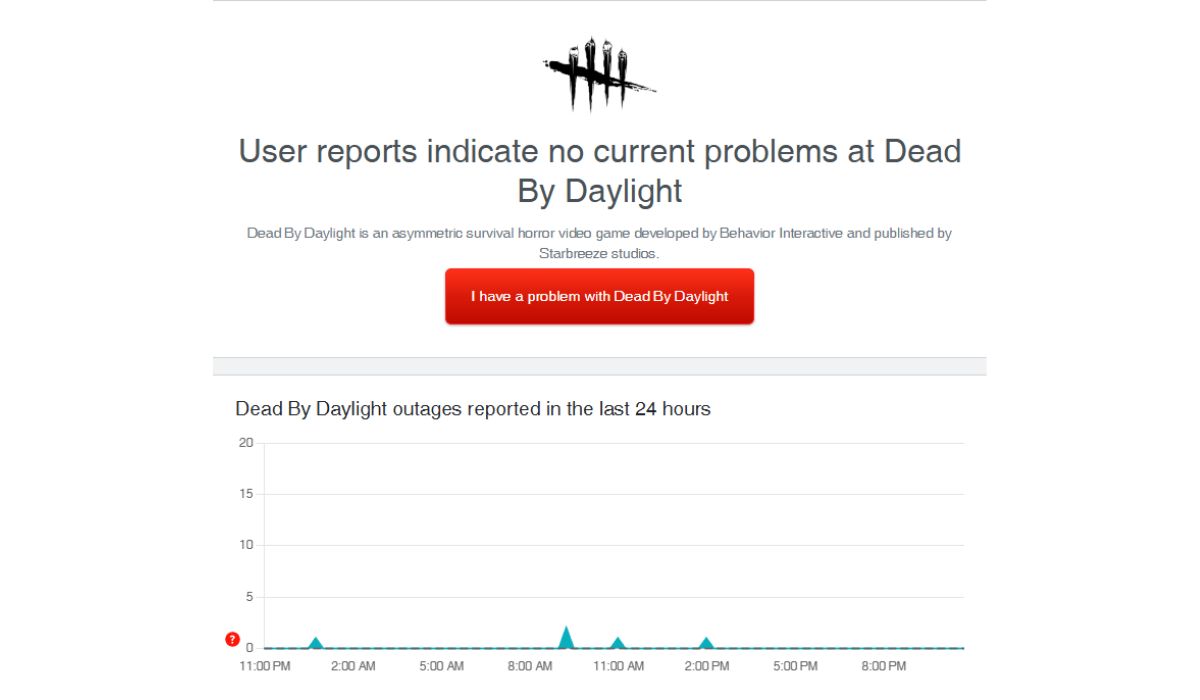
Before changing anything on your end, see if the problem is actually server-side. Visit Behaviour Interactive’s official server status page or check their Twitter for maintenance announcements.
If servers are down or unstable, the error will show no matter what you do. Waiting until they’re stable again is the only solution in that case.
Fix #2. Restart the Game and Launcher
Temporary glitches can cause sync failures with the Bloodweb.
- Close Dead by Daylight completely
- Exit your platform’s launcher (Steam, Epic Games, console home screen)
- Reopen the launcher and log back in
- Start the game again and try the Bloodweb
This clears short-term issues that can interrupt server communication.
Fix #3. Restart Your Network Equipment

Your internet connection might be dropping briefly during the Bloodweb update process. Restarting your equipment can refresh it.
Turn off your PC or console, then unplug your modem and router for 30–60 seconds. Plug them back in, wait for the lights to stabilize, and then start your system again. A fresh connection can make a big difference in stability.
Fix #4. Disable VPN or Proxy Services
VPNs and proxies can add extra routing to your connection, which can cause delays or rejected requests from the server.
If you’re using one, turn it off before starting Dead by Daylight. This gives you a direct path to Behaviour Interactive’s servers and reduces the chance of sync errors.
Fix #5. Allow Dead by Daylight Through the Firewall and Antivirus
Sometimes security tools block the game without you realising it.
- Open your firewall settings
- Find the list of allowed applications
- Add Dead by Daylight to that list
- Do the same in your antivirus software
- Restart the game after saving changes
Once added, the game can send and receive data without interference.
Fix #6. Update Dead by Daylight and Platform Launcher
An outdated game client or launcher can cause conflicts with server data. Always keep both updated to the latest version. Developers often fix Bloodweb and progression issues in patches, so installing updates is a simple but essential step.
Fix #7. Verify and Repair Game Files
Corrupted or missing files can break the Bloodweb update process.
- Open your launcher
- Find Dead by Daylight in your library
- Select “Properties” → “Verify” or “Repair” game files
- Wait for the process to finish and then restart your PC or console
This replaces any broken files with fresh ones from the server.
Fix #8. Clear Cache (Steam / Console)
Old cache files can sometimes clash with updated server data and cause Bloodweb errors. Clearing them forces the system to load fresh files.
On Steam:
- Open Steam and click on “Steam” in the top-left corner
- Go to “Settings” → “Downloads”
- Click “Clear Download Cache”
- Restart Steam and log back in
On Consoles:
- Power off your console completely
- Unplug it from the power outlet for at least 2–3 minutes
- Plug it back in and turn it on
- Launch Dead by Daylight and check the Bloodweb again
When to Contact Behaviour Interactive Support?
If you’ve tried the usual fixes and the error still pops up, it’s time to contact Behaviour Interactive Support. Their team can check if there’s a problem with your account, save data, or server connection.
You can submit a ticket through the official support site. Include details like your platform (PC, PlayStation, Xbox, Switch), internet provider, when the error happens, and any troubleshooting you’ve already done. Adding screenshots of the error can help speed things up.
Tips to Prevent the Bloodweb Update Error in the Future
Here are some ways to reduce the chance of seeing this error again:
- Keep Dead by Daylight and your platform launcher updated
- Use a wired Ethernet connection instead of Wi-Fi
- Avoid using VPNs or proxies while playing
- Allow the game through your firewall and antivirus
- Close background downloads and apps before starting a match
- Clear your cache regularly on PC or console
- Check server status before beginning a long play session
Conclusion
The Bloodweb update error can be annoying, but it’s usually tied to minor issues like connection drops, server hiccups, or outdated files. The good news is that most of these problems are fixable without losing progress.
By keeping your game updated, using a stable connection, and ensuring there are no obstructions, you can avoid most Bloodweb errors. And if the problem keeps coming back, Behaviour Interactive’s support team can step in to help you get back to unlocking perks and climbing the progression ladder.



