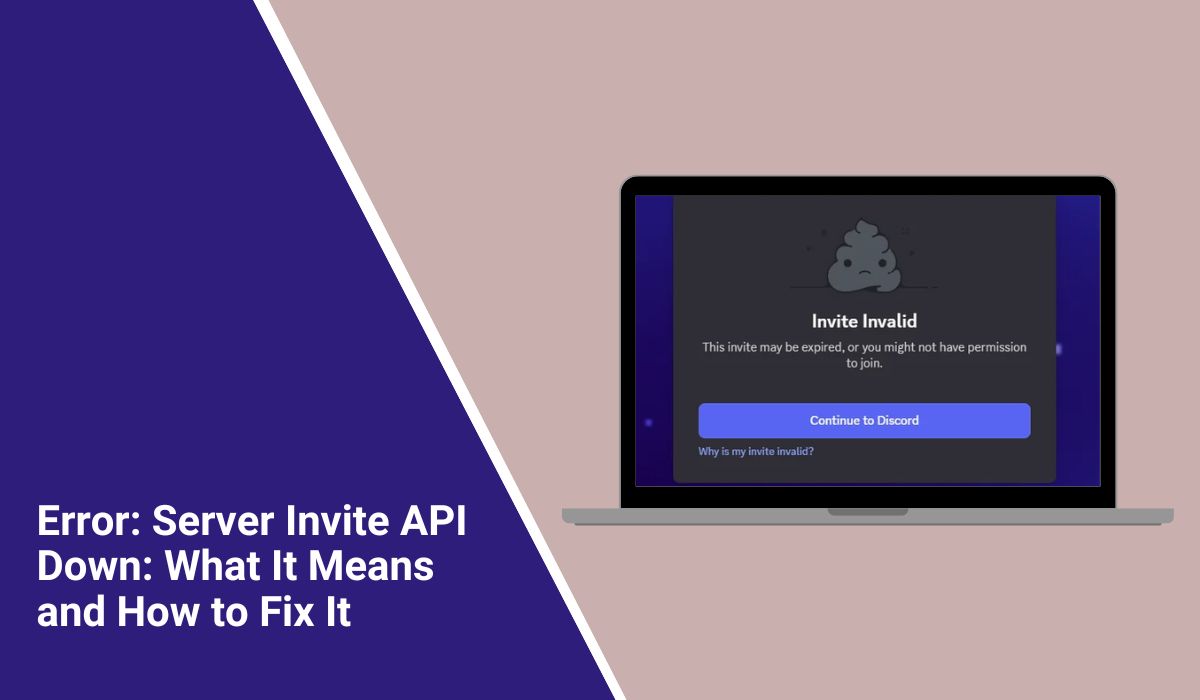Error: Server Invite API Down: What It Means and How to Fix It
You try to join a Discord server via an invite link, but instead of connecting, you get a message that says “Error: Server Invite API Down.”
This problem has frustrated users across the platform, especially when Discord’s servers are down or undergoing maintenance.
The error usually means that Discord’s system for handling invite links isn’t responding. It’s often temporary, but knowing what causes it and how to check its status can save time and confusion.
Here’s what the error means, why it happens, and the best ways to fix it.
What Does “Server Invite API Down” Mean?
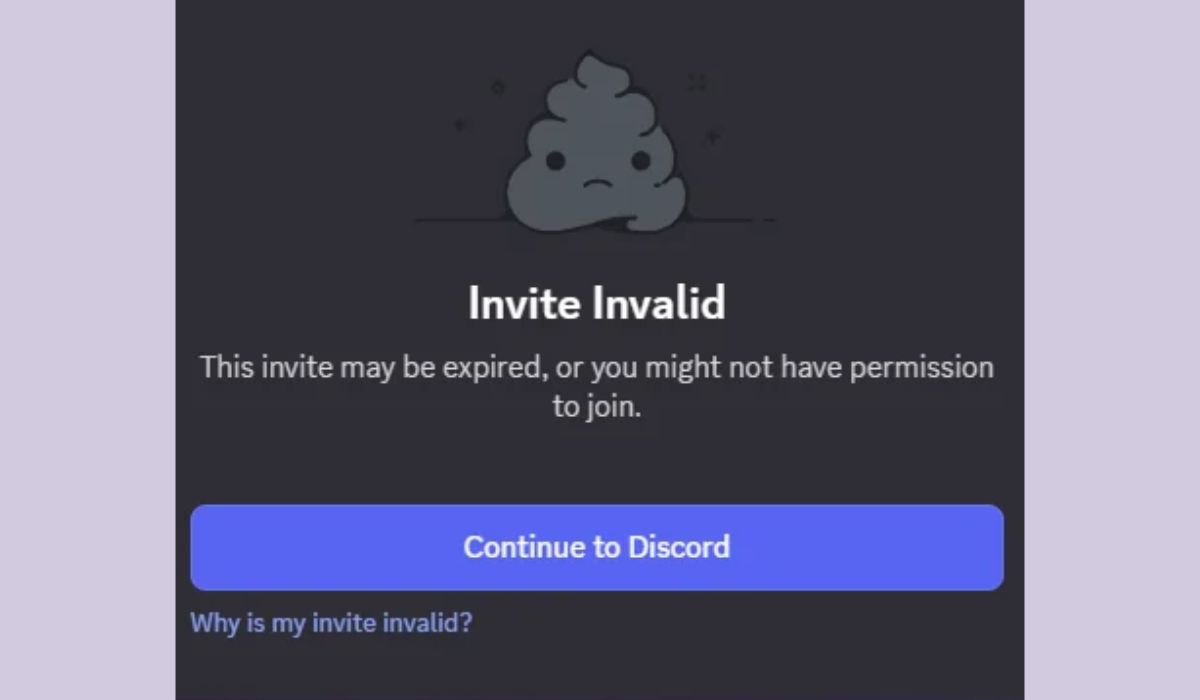
The Server Invite API is the system inside Discord that creates and verifies all invite links. Whenever you click a server link, the app sends a request to this API to confirm that the invite is valid and open.
When the API is “down,” Discord can’t process those requests. This leads to failed invites, blank pages, or error pop-ups saying “Invite Invalid” or “Something Went Wrong.”
This is usually not your fault. The problem happens when Discord’s backend servers can’t handle requests properly. It can affect both desktop and mobile users, whether they join via an invite link, scan a QR code, or create new invites.
Common Causes of the Error
The “Server Invite API Down” error doesn’t always have a single cause. Here are the most common ones:
- Discord API outage or partial downtime (main cause).
- Heavy traffic spikes during global events or updates.
- Server maintenance happening on Discord’s end.
- Corrupted cache or stored session data in the app.
- Local network or DNS problems on your device.
- The invite link itself is expired or deleted while the API is unstable.
These issues usually appear together when Discord’s systems are overloaded or undergoing repairs.
How to Fix “Server Invite API Down”
Try the following fixes step by step. Most are simple and take just a few minutes.
Fix #1: Check Discord’s Server Status
The first step is to confirm if the issue is happening globally.
Go to status.discord.com — this is Discord’s official status dashboard.
If you see yellow or red indicators next to the “Invite API,” it means Discord knows about the problem and is already working on it. In this case, the only fix is to wait until the servers are marked “Operational” again.
Fix #2: Restart Discord
A simple restart can refresh the app’s network connection.
Close Discord completely — including the system tray icon on PC or by force closing the app on mobile.
Reopen it after a minute and try the invite link again.
If it loads normally afterward, the problem was likely a temporary session error.
Fix #3: Clear Discord Cache
Corrupted cache files can cause invite links to fail even when Discord’s API is back online.
On Windows:
- Press Windows + R.
- Type
%appdata%/Discordand hit Enter. - Delete the Cache and Code Cache folders.
- Restart Discord.
On Android:
- Go to Settings → Apps → Discord → Storage.
- Tap Clear Cache.
After clearing the cache, relaunch the app and try again.
Fix #4: Test Your Internet or DNS
Sometimes your connection is fine for websites but too unstable for Discord’s real-time servers.
Restart your router, switch from Wi-Fi to mobile data, or use a wired Ethernet connection if possible.
You can also switch your DNS to Google’s free public DNS for better reliability:
- Primary DNS: 8.8.8.8
- Secondary DNS: 8.8.4.4
Once done, reopen Discord and test the invite link again.
Fix #5: Wait and Try Again Later
If everyone is reporting the same error, it’s not on your end. During an API outage, Discord’s engineers usually fix the issue within an hour.
You can check @DiscordStatus on Twitter for real-time updates or reports from other users.
Trying repeatedly while the servers are unstable won’t help — it’s best to wait until the Invite API is restored.
When to Contact Discord Support
If the status page shows no outage but the error keeps appearing for hours, it might be specific to your account or region.
In that case, contact Discord Support through the Help Center.
Include this information in your ticket:
- Screenshot of the error message
- Device and app version
- Approximate time and your region
- Whether you’re using Discord Web, Desktop, or Mobile
Discord’s support team can check your logs and verify if there’s a localized server sync issue.
Prevention Tips to Avoid Future Discord E
You can’t completely prevent server-side outages, but a few small steps can help avoid local issues:
- Keep Discord updated to the latest version.
- Avoid spamming invite links during peak hours.
- Restart the app regularly to clear session errors.
- Bookmark the Discord Status Page for quick checks.
- Use a stable connection instead of public Wi-Fi.
These steps help you stay connected and minimize random invite failures.
Conclusion
The “Server Invite API Down” error usually means Discord’s backend servers are having temporary issues, not that your app is broken.
If the Discord Status Page confirms an outage, the best fix is simply to wait for restoration. For local issues, clearing cache, checking DNS, or restarting the app usually works.
Most of the time, the error disappears within an hour — once the servers are back online, your invite links will start working again.