EPUB to AZW3: Converting eBooks for Kindle Without the Headache
In today’s digital reading landscape, eBooks have become a staple. While EPUB is one of the most widely used eBook formats, Amazon’s Kindle devices use a format called AZW3 (among others like MOBI and KFX). If you’re a Kindle user who comes across an EPUB file, you’re likely wondering how to convert it efficiently—without losing formatting or pulling your hair out in frustration.
Thankfully, you’re not alone. The EPUB to AZW3 conversion process is easier than you might think, especially if you know which tools to use and which steps to follow. This article will guide you step-by-step through the conversion process, explain the differences between formats, and help you avoid common pitfalls.
Why Convert EPUB to AZW3?
Before diving into the conversion details, it helps to understand why EPUB files don’t play nicely with Kindle by default. EPUB (Electronic Publication) is an open standard used by many eBook retailers, platforms, and libraries. However, Amazon has traditionally chosen its own proprietary formats for its Kindle ecosystem.
Here are some reasons why you might want to convert EPUB to AZW3:
- Kindle Compatibility: AZW3 is optimized for newer Kindle devices, which means better rendering of layouts, fonts, and images compared to older formats like MOBI.
- Feature Support: AZW3 supports features like font embedding, advanced formatting, and high-resolution images, making the reading experience richer.
- Ease of Library Management: A uniform format across all your Kindle books simplifies syncing and navigation within the Kindle interface.
EPUB vs. AZW3: Know the Difference
To really understand what’s happening in the background, let’s briefly compare the two file formats:
| Feature | EPUB | AZW3 |
|---|---|---|
| Developer | International Digital Publishing Forum (IDPF) | Amazon |
| Compatibility | Universal, except Kindle | Kindle devices and apps |
| DRM Support | Optional, varies by retailer | Amazon DRM (proprietary) |
| Supports Multimedia | Yes, but limited | Yes, and more advanced |
As you can see, the formats are similar in many ways but optimized for different platforms. This is why conversion is often necessary.
How to Convert EPUB to AZW3 Easily
Now for the reason you’re here: the actual conversion process. There are several methods to convert EPUB files to AZW3, ranging from desktop apps to browser-based tools. Here are the top methods:
1. Using Calibre (Recommended)
Calibre is a free, open-source eBook management tool that makes conversion almost effortless.
Steps:
- Download and install Calibre from the official website (calibre-ebook.com).
- Launch the app and add your EPUB file using the “Add books” button.
- Click “Convert books,” then select AZW3 as the output format.
- Adjust metadata, cover images, and layout settings as needed.
- Click “OK” to start conversion. The file will be saved in your Calibre library folder.
Calibre also allows you to transfer the converted book directly to your Kindle device using a USB connection.

2. Online Conversion Tools
If you’re on the go or prefer not to download software, online converters like Zamzar, Convertio, or Online-Convert offer simple interfaces to convert books quickly.
Pros:
- No software installation required
- Quick and easy for one-time conversions
Cons:
- Limited file size for free users
- Upload and download required; potential privacy concerns
- Limited formatting customization
If your EPUB file is sensitive or contains proprietary content, it’s safer to use offline tools like Calibre.
3. Kindle Email Conversion (Limited EPUB Support)
Amazon recently enabled limited support for EPUB files via their Send to Kindle feature. You can email EPUB files directly to your Kindle address, and Amazon will convert the book automatically. However, not all EPUB formatting is preserved, and the file is converted to KFX, not AZW3.
It’s a convenient backup method, but not ideal for books where formatting fidelity is key.
Tips for a Smooth eBook Conversion
To ensure you get the best results when converting, keep these tips in mind:
- Check for DRM: If your EPUB file is locked with DRM (Digital Rights Management), you’ll need to strip DRM before converting. Note that bypassing DRM may violate terms of service, so proceed with caution.
- Clean Formatting: Dirty or inconsistent formatting in the source EPUB can lead to problems in the resulting AZW3. Use Calibre’s editing tools to fix common issues before conversion.
- Use Metadata: Proper titles, author names, and cover images improve organization and appearance on your Kindle interface.
Reading Your Converted eBooks on Kindle
Once your book is in AZW3 format, getting it onto your Kindle is simple:
- Connect your Kindle via USB.
- Locate your AZW3 book file.
- Drag and drop the file into the “Documents” folder on your Kindle.
- Eject your Kindle safely and start reading!
You can also use Calibre to send books wirelessly if your Kindle supports email delivery or Wi-Fi syncing.
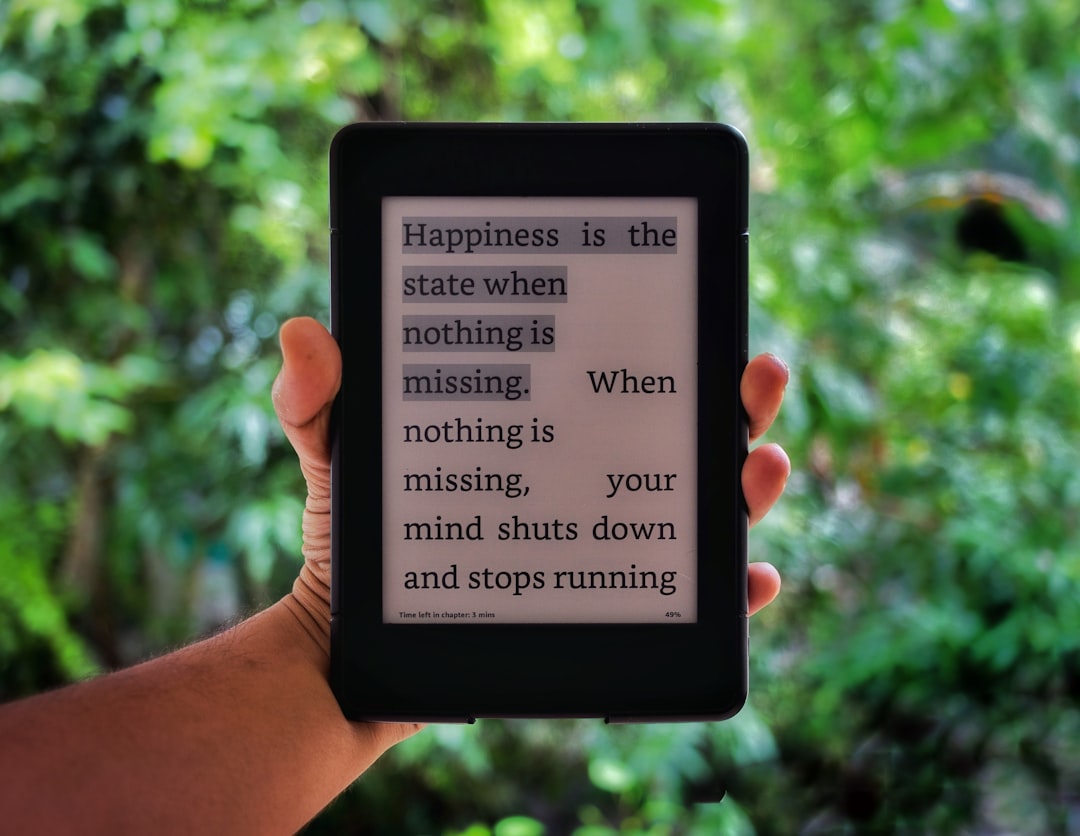
When AZW3 Isn’t Enough: Considering KFX
While AZW3 is widely supported, Amazon’s newer format KFX offers superior features like enhanced typography, support for complex layouts, and synchronized highlights across devices. Unfortunately, KFX is far more proprietary and can’t easily be created using standard tools. Still, for many users, AZW3 strikes the perfect balance between compatibility and quality.
If you’re a power user and hungry for deeply integrated Kindle features, converting to KFX using Calibre plugins is possible—but that’s best reserved for more advanced users.
Conclusion
Converting EPUB to AZW3 doesn’t have to be a technical ordeal. Whether you’re adding personal files to your Kindle or archiving your eBooks for seamless reading, tools like Calibre and online converters make the process straightforward.
The key is knowing your options and selecting the best tool for your needs. Once you get the hang of it, you’ll wonder how you ever dealt with incompatible formats in the first place. So go ahead—unleash the full power of your Kindle, and make your digital library truly your own.



