Change WordPress meta description step-by-step
Writing a catchy meta description in WordPress is like giving your post a mini-advertisement. It’s what people see on Google before they click your link! And the best part? Changing it is super easy. Ready to learn how? Let’s make it fun and simple!
What is a Meta Description?
A meta description is a short summary of your page. It shows up under the page title in search results. It tells people what to expect if they click your link.
Here’s what it usually looks like:
- Title: How to Bake a Cake
- Meta Description: Learn step-by-step how to bake a delicious chocolate cake at home using easy ingredients!
See? Short, sweet, and tempting!
Why Change the Meta Description?
WordPress might generate one automatically. But let’s be honest—it’s usually boring. A custom meta description is:
- More attractive to searchers
- Better for SEO
- Totally in your control
So let’s see how you can edit it the fun way!
Step-by-Step to Change Your Meta Description in WordPress
We’ll use the popular Yoast SEO plugin. Why? Because it’s beginner-friendly and super helpful.
Step 1: Install Yoast SEO
If you don’t already have it, let’s install it:
- Login to your WordPress dashboard.
- Go to Plugins > Add New.
- Search for “Yoast SEO”.
- Click Install Now.
- Then click Activate.
You did it! 🚀 Now it’s time to use it.

Step 2: Open the Post or Page
Next, go to the post or page where you want to change the meta description:
- In your dashboard, go to Posts > All Posts or Pages > All Pages.
- Click Edit under the one you want to change.
Step 3: Find the Yoast SEO Box
Scroll down the editor page. You’ll see a lovely box titled Yoast SEO.
Inside, there’s a section called Google preview. This shows how your post looks on Google.
Step 4: Edit the Meta Description
Now comes the fun part. Click in the box that says Meta description.
Start typing your magical summary—but keep it under 155-160 characters, or it might get cut off.
For example:
Learn how to create colorful modern art with just paint, paper, and a little imagination. Perfect for beginners!
You’ll see a color bar below. Green = Good! Red or orange? Try again!
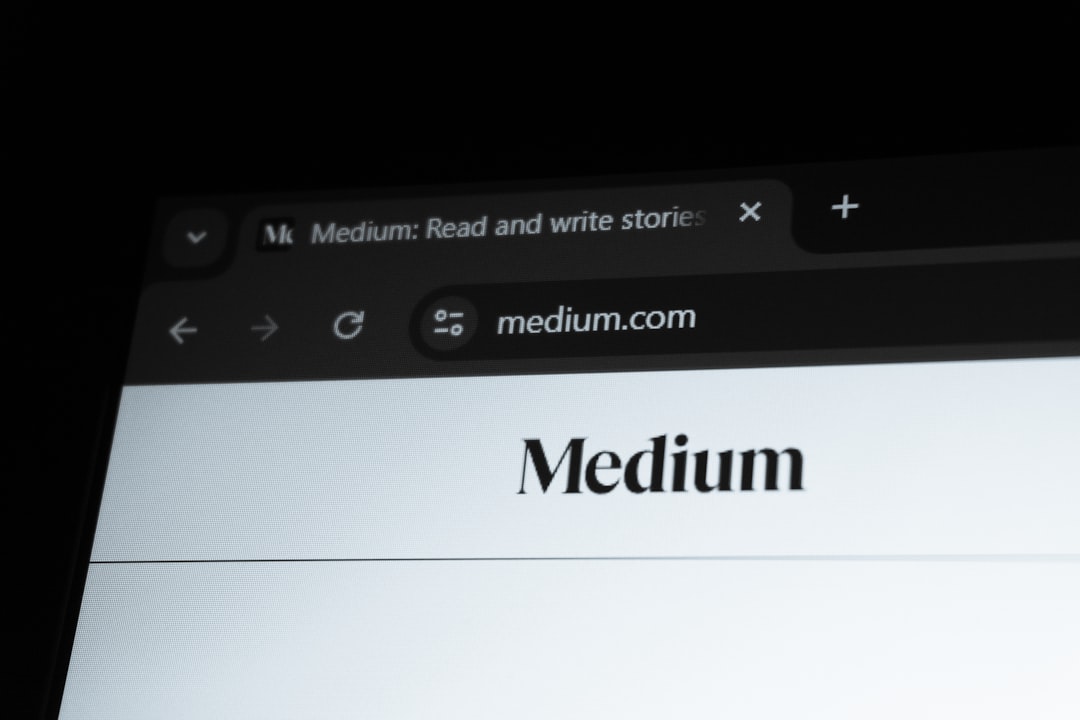
Step 5: Update the Page
Once your meta description is ready and green, scroll up and click:
- Update (for published posts)
- Publish (for new posts)
Congratulations! 🎉 Your meta description is live.
Bonus: Tips for Writing Great Meta Descriptions
Want people to actually click your link? Follow these golden rules:
- Include the main keyword – This helps with SEO.
- Make it exciting – Treat it like ad copy!
- Use action words – Like “Learn,” “Discover,” “Try”, or “Get”.
- Answer a question – Like “What is it about?”
- Be clear – Don’t be vague or boring.
Need examples? Of course!
- Bad: This is a page about marketing strategies.
- Good: Discover 5 unbeatable marketing hacks to double your traffic fast!
Feel the difference? That second one is click-worthy!
Changing Meta Descriptions for Your Homepage
Want to make your homepage shine? You can edit that too!
- Go to SEO > Search Appearance in your WordPress dashboard.
- Click the General tab and scroll to Homepage.
- Edit the Meta description.
- Save changes.
This is what people see when they find your site on Google. So make it awesome!
Using Other Plugins (Optional)
What if you’re not using Yoast? That’s okay! Here are other great plugins you can use:
- All in One SEO
- Rank Math
- SEOPress
Most of them have the same steps: install, go to the post, scroll to the SEO box, edit the meta description, save. Easy!

What If You Don’t Use a Plugin?
It’s possible to add meta descriptions manually using custom code. But that’s really only for advanced users. For 99% of us, plugins are the way to go. Why stress when you can click?
Does Google Always Use Your Meta Description?
Short answer: Not always. Sometimes Google will create its own snippet based on the content on your page.
But don’t worry. A custom meta description still gives you better control, and most of the time, Google uses it!
What Happens After You Change It?
Once you’ve saved and published your changes, it might take a little time for Google to update its search results. Be patient. It’s doing its crawling thing. 🐛🕸️
Final Thoughts
Meta descriptions may be small, but they’re mighty! They help attract visitors, improve SEO, and make your site shine on search engines.
With just a few easy steps, you now know how to:
- Install a plugin
- Edit any post or page
- Craft the perfect description
- Hit update and show the world
Now go give your posts the spotlight they deserve!
Happy optimizing! 🌟


