How to Fix Zoom Connection Error 4502 on PC or Mac
So, you were all set to jump into your Zoom meeting—fresh coffee in hand, webcam at the perfect angle—only to be hit with that dreaded Zoom Connection Error 4502. Ugh! It’s annoying, confusing, and always seems to happen at the worst time. But don’t stress. This guide will walk you through fixing it step by step—with a dash of fun along the way!
TL;DR (Too Long; Didn’t Read)
Zoom Error 4502 usually means there’s a connection hiccup, often from your internet, firewall, or the Zoom app itself. Start by checking your network and restarting Zoom. If that doesn’t work, update the app and look at your firewall and antivirus settings. Still stuck? Reinstall Zoom.
What Is Zoom Error 4502?
This error code usually shows up when there’s a problem connecting to Zoom’s servers. It might pop up while you try to log in, join a meeting, or sometimes even when starting the app.
Here are common reasons it might appear:
- Poor or unstable internet connection
- Zoom’s servers are temporarily down
- Outdated app version
- Blocked by firewall or antivirus
- Corrupted app data
Let’s fix it so you can get back to meeting, learning, or whatever Zoom biz you’ve got going on!
Step 1: Check Your Internet
This sounds super basic, but you’d be surprised how often this is the issue. Try opening a website in your browser. If it’s slow or not loading, your Wi-Fi might be the villain here.
What to do:
- Restart your router
- Switch to a different network (like mobile hotspot)
- Move closer to your Wi-Fi source
Still no luck? Move to the next step.
Step 2: Restart Zoom (and Your Computer)
Sometimes all your PC or Mac needs is a quick breather. Close Zoom completely. Not just the window—exit the app from the system tray or dock.
Then:
- Restart your computer
- Open Zoom again
- Try joining the meeting
If Error 4502 still waves hello, let’s dig deeper.
Step 3: Update Zoom
Outdated software can cause sneaky issues. Zoom updates often fix bugs and improve connectivity.
How to update Zoom:
- Open the Zoom app
- Click your profile picture (top right)
- Select Check for Updates
- If there’s an update, download and install it
Now, try joining your meeting again. Fingers crossed!
Step 4: Check Zoom’s Service Status
If Zoom itself is having a bad day, there’s nothing you can do but wait it out.
Visit status.zoom.us. This site will show if Zoom’s core services are running well.
If it says there’s an outage, go grab a snack and try again later. If all systems are green, continue with fixing things on your end.
Step 5: Look at Your Firewall and Antivirus
Sometimes your well-meaning security systems think Zoom is a threat. How rude!
You’ll need to check if Zoom is being blocked by your:
- Firewall
- Antivirus
- Security software (like Malwarebytes)
Here’s how to allow Zoom through your firewall (Windows):
- Open the Windows Start menu
- Type Allow an app through Windows Firewall
- Click Change settings (you might need admin access)
- Find Zoom in the list, and make sure both Private and Public checkboxes are ticked
On a Mac:
- Go to System Settings > Network > Firewall
- Click Firewall Options
- Add Zoom to the list of allowed apps if it’s not there already
Now relaunch Zoom. Error fixed? If not, we keep going!
Step 6: Clear Zoom’s Cache
Old temporary data can mess with the app. Deleting it can smooth things out.
On Windows:
- Close Zoom
- Press Windows Key + R and type %appdata%
- Find the Zoom folder and delete it
On Mac:
- Close Zoom
- Open Finder, press Command + Shift + G
- Type ~/Library/Application Support/zoom.us
- Delete the zoom.us folder
Restart Zoom and see if the error is still haunting you.
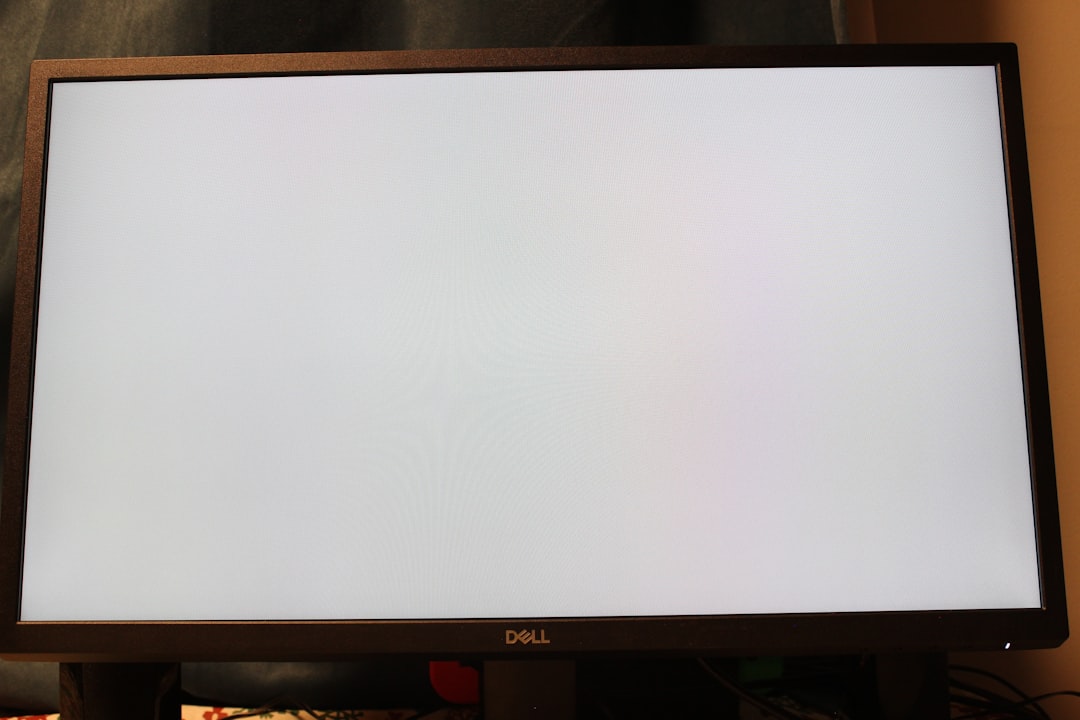
Step 7: Reinstall Zoom
If nothing else has worked, it’s time to nuke it from orbit (aka uninstall and reinstall).
To uninstall:
- On Windows: Open Control Panel > Uninstall a program > Zoom > Uninstall
- On Mac: Open Finder > Applications > Drag Zoom to the Trash
Then, head over to the official Zoom site: zoom.us/download and download the latest version.
Reinstall. Log in. Fire it up. Hopefully—bye bye Error 4502.
Other Tips to Try
If Error 4502 STILL pops up, these little tweaks might help:
- Try using Zoom in your browser instead of the app
- Switch DNS servers to Google DNS (8.8.8.8 and 8.8.4.4)
- Temporarily disable your VPN
- Create a new Zoom account and see if the issue is user-specific

When to Contact Zoom Support
If none of these fixes did the trick, and Error 4502 won’t leave you alone, it’s time to get in touch with the people who made Zoom.
Visit support.zoom.us and open a support ticket. Be sure to tell them:
- Your device (PC or Mac)
- Zoom version
- Exact moment the error appears
- What you already tried
Final Thoughts
Zoom Error 4502 is annoying, yes—but not unbeatable. Usually it’s your internet or firewall acting cranky. But with a little patience (and this guide), you’ll be back to waving at your coworkers or classmates in no time.
Good luck—and happy Zooming!

