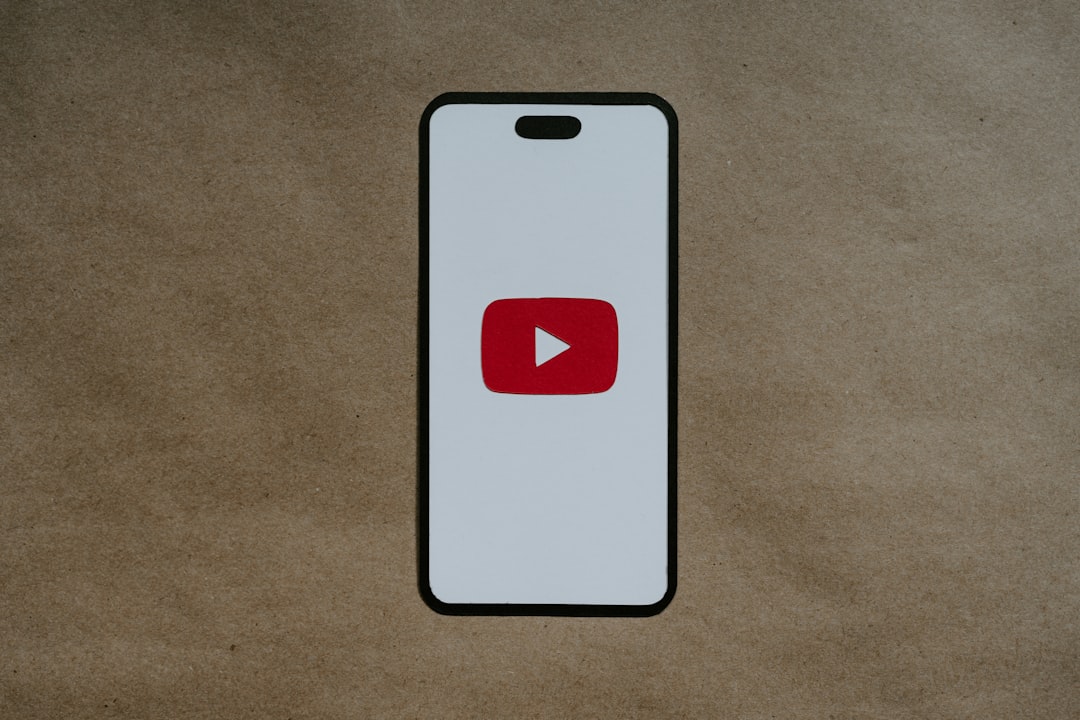Why My YouTube TV Subscription Fetched Channels I Never Requested and the Channel Line‑up Audit That Fixed It
Like many cord-cutters, I made the switch to YouTube TV for the promise of customizable entertainment, no hardware fuss, and the flexibility to watch on demand or live. What I didn’t expect was my subscription ballooning with channels I never requested, a cluttered interface, and a rising monthly bill. Eventually, what started as a convenience became a cause for concern — and that’s what prompted a full-on audit of my channel lineup.
TLDR: After noticing unfamiliar and unwanted channels on my YouTube TV account, I discovered that several add-ons and default bundles had quietly become part of my subscription. By conducting a methodical audit of my channels, I identified uninvited additions and trimmed the lineup. This not only reduced monthly costs but also improved my viewing experience. If you’ve experienced something similar, there may be a number of backend factors silently expanding your package.
Understanding How Channels Get Added Without Request
Before diving into the audit process, it’s crucial to understand how extra channels might sneak into your YouTube TV experience. While YouTube TV prides itself on transparency, there are still several ways unwanted content can get bundled into your plan.
- Default package expansions: YouTube TV’s base plans often evolve, and new channels may be added to all subscribers’ accounts automatically.
- Free trials that turn into paid add-ons: Promotional trials for services like HBO or Showtime may turn into active subscriptions once the trial ends, even if you forgot to cancel.
- Account sharing or multiple profiles: If others in your household use your login, they may have added content unknowingly (or knowingly).
- Algorithmic suggestions: YouTube TV has a recommendation engine. It can surface content prominently, making it feel like it’s part of your custom lineup when it’s not.
In my case, I began noticing that a number of specialty sports and international news channels appeared in the main guide, channels that I never had an interest in. My bill had also increased by nearly $20 over a six-month period. That raised sufficiently serious questions for me to dig deeper.
The Problem with an Overcrowded Interface
Clutter in digital spaces isn’t just inconvenient — it’s an obstacle to usability. My YouTube TV guide was overrun with listings for content I didn’t watch. As much as I’d customized my preferences, channels like cooking networks, foreign language news stations, and obscure sports channels were still showing up in my list.
This overpopulation made it difficult to quickly find my favorite primetime dramas or local news. Moreover, I was now paying for content I never consumed.
How I Performed a Channel Lineup Audit
To get to the root of this issue, I conducted a thorough audit of my YouTube TV subscription. Here’s how I tackled it step-by-step:
1. Reviewing the Billing History
The first step was logging into my YouTube TV account and heading to the ‘Settings’ > ‘Billing’ section. I downloaded and reviewed each monthly charge, cross-referencing the cost changes with new additions to the lineup.
This is where I discovered I was being charged for a sports add-on I didn’t remember subscribing to — verified by the note that it began after a two-week promotional free trial. I also found a Showtime subscription that had been active for three billing cycles with no usage whatsoever.
2. Auditing the Channel Guide
Next, I visited the ‘Live’ tab to audit the channel guide. I made a full inventory of all channels visible in my guide and grouped them into three categories:
- Must-Have: Channels I regularly watch or record.
- Neutral: Channels I don’t mind but could live without.
- Unwanted: Channels I have never watched or have zero interest in.
I cross-referenced these channels with the official YouTube TV lineup to determine which ones were part of the base plan and which were tied to optional add-ons.
3. Identifying Add-ons and Optional Channels
In the ‘Settings’ > ‘Membership’ tab, I found a list of all active plan elements, including base packages and add-ons. Under this section, each item had a toggle to disable or cancel, along with the price.
I disabled four add-ons right away. These included:
- A regional sports network package
- A Spanish-language channel bundle
- Showtime
- AMC Premiere
This alone saved me approximately $25 a month. Most importantly, the channels disappeared from my guide shortly after.
4. Customizing the Guide (Again)
YouTube TV allows you to rearrange and hide channels from your live guide. Even though I had done this earlier, the added channels had reset some of my preferences.
I went into ‘Settings’ > ‘Live Guide’ and de-selected every channel that didn’t belong in my Must-Have list. This significantly reduced clutter and made finding relevant shows effortless again.
Contact with Support: Clarifying Auto-Add Behavior
To make sure I wasn’t missing anything systemic, I contacted YouTube TV support via live chat. The representative explained that:
- New base package channels are sometimes added without prior notice as they become available.
- Promotional trials may be triggered through promotional campaigns — even passively by logging in during a promotional period.
- Deactivating a trial add-on before it auto-renews is entirely up to the user — no reminders are issued.
This conversation confirmed one thing: the customer is responsible for actively managing and auditing their subscription, especially during promotional periods.
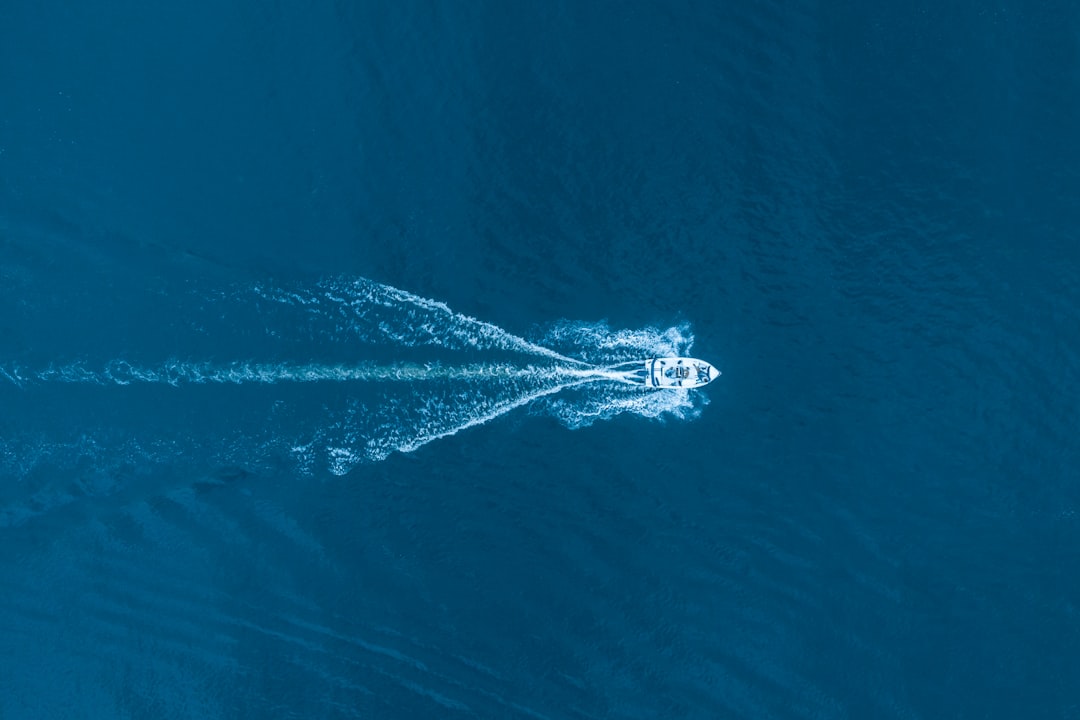
Preventative Measures: How to Keep Your Subscription in Check
Having shed excess costs and content from my YouTube TV subscription, I set a few rules to avoid future issues:
- Monthly Subscription Check: I’ve added a calendar reminder to review my account billing and lineup once a month.
- Email Notification Monitoring: YouTube TV often sends subtle trial activation or billing change alerts — I now open and read every one.
- Lockdown on Profile Permissions: I restricted changes to account settings from secondary profiles used by family members.
The Benefits of a Cleaner Lineup
After cutting the fluff and optimizing my guide, the benefits were immediate:
- Faster Browsing: Without dozens of irrelevant channels, I scroll less and watch more.
- Lower Costs: Eliminating forgotten add-ons trimmed my bill by nearly 30%.
- Focused Content Discovery: Algorithms improved by better reflecting my actual viewing habits.
What’s more, the psychological weight of wasted money and cluttered content is off my shoulders. I’m once again in control of what I watch—how it should be with any subscription service.
Conclusion: Reclaiming Control Over Your Digital Television
YouTube TV offers a modern television experience, but it also requires users to stay vigilant. Channels might quietly appear, and costs might rise subtly. Conducting a channel lineup audit helped me reel in rogue charges and re-establish a tailored, manageable viewing environment.
In today’s sprawling digital media jungle, personalization is power. If you’ve noticed unfamiliar programming creeping into your guide, or if your bill feels too high, take a few minutes to conduct your own audit. The results speak for themselves.