AI Background Remover Tricks To Clean Up Your Logo Fast
Removing backgrounds from logos is one of the most common uses of artificial intelligence tools in design and branding. For businesses and creatives looking to upgrade their brand visuals quickly, utilizing AI background removers can be a game-changer. Whether you’re preparing your logo for use on a website, product packaging, or social media, cleaning it up efficiently without compromising quality is crucial.
TLDR (Too long, didn’t read):
AI background removers can drastically reduce editing time and maintain the quality of your logo. These tools use advanced algorithms to detect and remove backgrounds in seconds, making it easy to achieve a clean, transparent logo. Learn a few smart tips, such as using contrast, layering, and fine-tune brush tools, to get better results. Also discover when to switch between tools and formats for different use cases.
Why Use an AI Background Remover for Logos?
Logos are often placed on a variety of backgrounds—from websites and promotional materials to digital marketplaces. For this to work seamlessly, the logo must have a transparent background. Traditionally, removing backgrounds involved complex software like Photoshop, and required professional skills. But with the evolution of AI, removing a logo’s background no longer needs to be time-consuming or expensive.
AI-powered background removers are trained on millions of images. They recognize shapes, boundaries, colors, and contrasts that help them separate the foreground from the background with high accuracy. These tools deliver quick, accurate results and easily integrate into workflows with minimal effort.
Top AI Tricks to Clean Up Your Logo Fast
1. Choose the Right Tool
Not all AI background removers are created equal. Some great ones for logos include:
- Remove.bg – One of the most popular and accurate tools specifically optimized for removing backgrounds.
- Canva Pro Background Remover – Excellent when apps and editing are combined.
- Fotor – Offers a simple interface paired with powerful AI detection.
Tip: Always look for a tool that supports high-resolution outputs if you’re working on professional branding materials.
2. Use High-Contrast Source Images
Logos with good contrast between the foreground and background are easier for AI tools to process. If the background is cluttered or similar in color to the logo, the AI may have trouble recognizing edges.
Before uploading, try placing your logo on a solid contrasting background (such as white or black) to ensure the AI can easily cut it out.
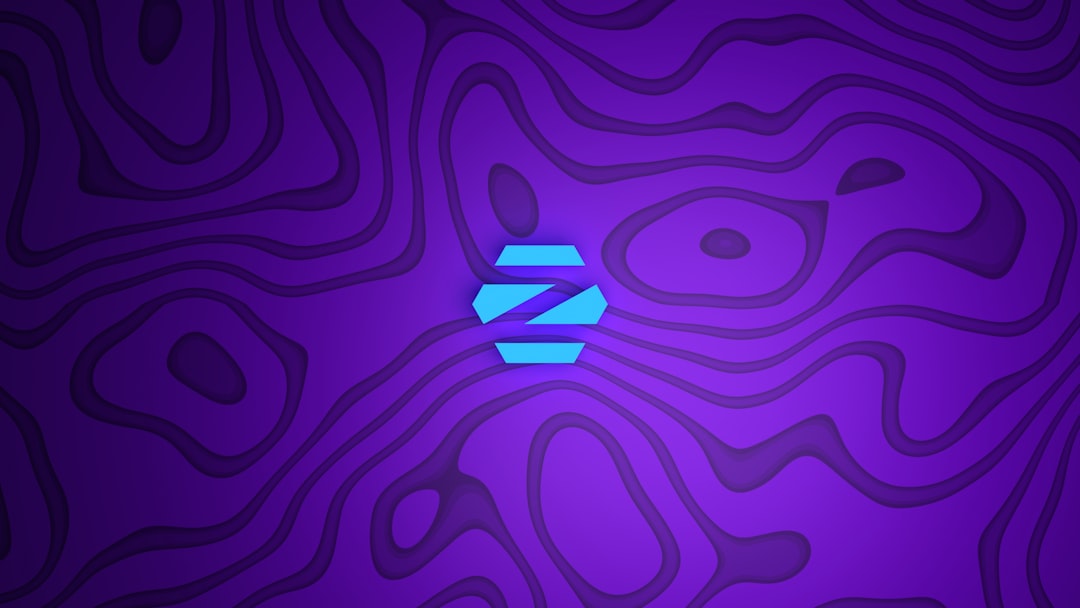
3. Refine the Edges Using Manual Tools
Even the smartest AI may sometimes leave jagged or imperfect edges. Use the fine-tune tools many AI background apps offer—such as brush refiners or edge smoothers—to make sure the lines around your logo look sharp and clean.
This is especially important if your logo includes intricate details like thin fonts or ornamental designs.
4. Remove Background, Then Resize
Resizing the logo after removing the background preserves image quality. If you resize first, especially to a smaller dimension, you might lose precision in edge detection.
Always clean the background before adjusting the size to keep everything crisp.
5. Use the Transparency Checker
Some background remover tools offer a checkerboard background view to preview the transparency you’re getting. This ensures there’s no leftover white space pretending to be transparent.
Export only after confirming that the background is perfectly clean.
6. Export as PNG
Always export as a .PNG file to retain transparency. Formats like JPEG and BMP do not support transparency and can revert your work by embedding a default background color.
Also, make sure to select the highest quality option during export to retain image sharpness.
7. Save Different Variations
After removing the background, consider saving your logo with different levels of contrast, outline, or shadows—especially if it’s going to be used on various background types.
This ensures optimal visibility whether the logo is placed over a photo, a video thumbnail, or a flat color background.

Advanced Tips for Professional Finishing
Apply Drop Shadows Sparingly
Sometimes, removing the background makes your logo look flat, especially on a white site background. Add subtle drop shadows to give it some depth without disrupting the original design.
Use Transparent Backgrounds in Layered Designs
Once the logo background is removed, you can place it seamlessly into multi-layered compositions using tools like Canva, Figma, or Adobe XD. The transparent layer allows for flexibility in composition and consistent branding across various platforms.
Keep Original Files
Before uploading your logo into a background remover tool, save the original vector or editable file (such as .AI or .SVG). These files maintain the best quality and can be re-exported in higher resolutions when needed.
Pro Tip: If your AI tool supports vector input, the results are often cleaner and sharper than pixel-based uploads.
Frequently Asked Questions (FAQ)
What is the best format to save a logo with a transparent background?
Answer: The best format is PNG. This format supports transparency and maintains high image quality without adding a background layer.
Can AI remove complex backgrounds from detailed logos?
Answer: Yes, but results may vary depending on the contrast and clarity of the source image. Use tools with advanced options for manual refinement to optimize results.
Are AI background removers free?
Answer: Many offer free versions with limitations, such as smaller image sizes or watermarked exports. For high-resolution and commercial use, a premium subscription may be necessary.
Do I need to be a designer to use these tools?
Answer: No. AI background removers are user-friendly and typically require no prior design experience. Most offer drag-and-drop interfaces with instant previews.
What if part of my logo gets removed by mistake?
Answer: Most tools offer brushes or “restore” features to manually recover essential logo areas. Use these to refine the selection before exporting the final version.
Should I use a logo with or without background on social media?
Answer: Use versions without a background on media where you want the logo to blend seamlessly with the layout. However, a solid background version can be clearer on image-heavy platforms like Instagram.
Conclusion
Cleaning up your logo using AI background removers can significantly streamline your branding projects. With the right tools and tricks, anyone—from small business owners to designers—can produce professional-quality logos without investing hours in image editing. By keeping your logos clean, sharp, and versatile, you’re ensuring they look great everywhere—from websites to merch and beyond.
Use these techniques and best practices to ensure your logo cuts through the noise with style and clarity.



