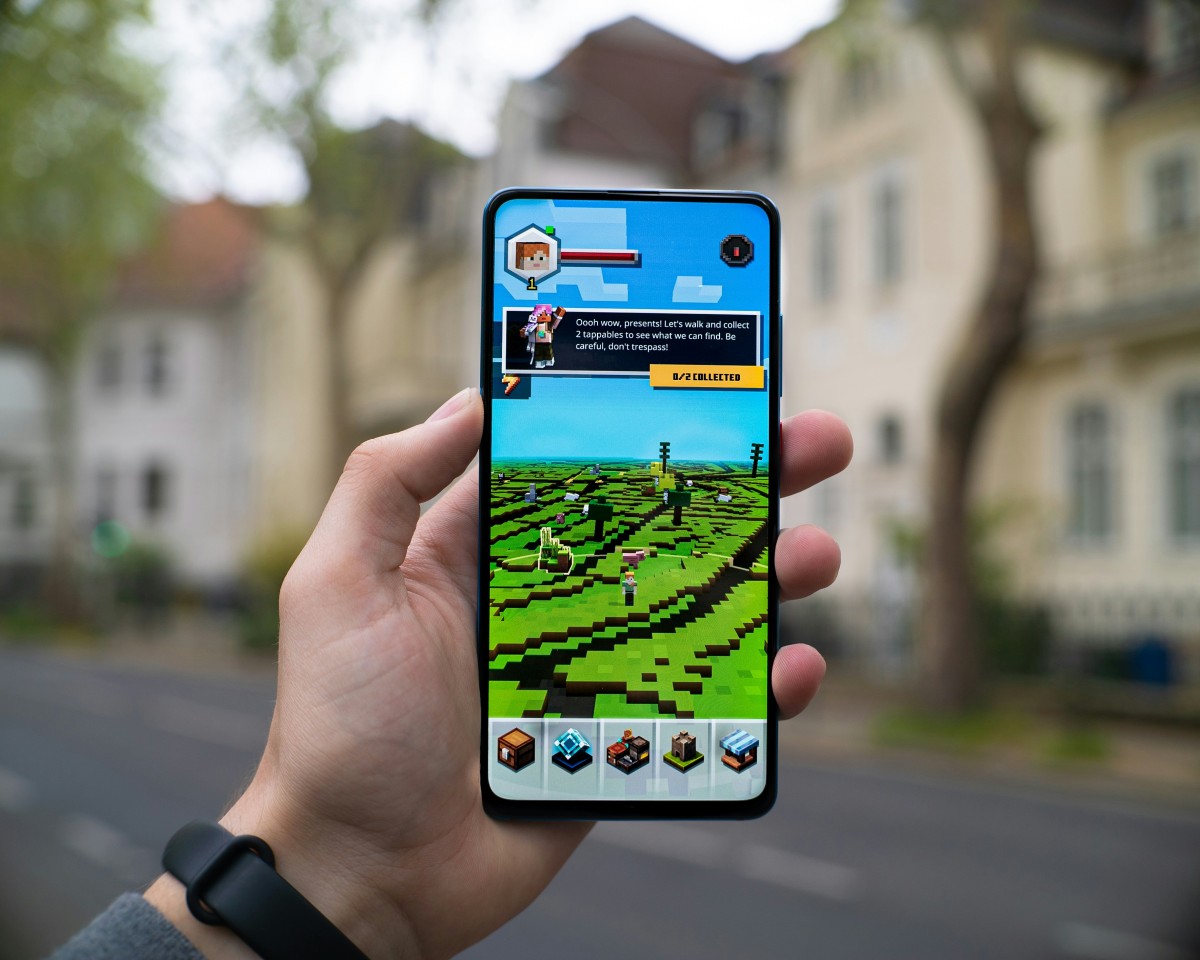Why Minecraft Error Java Virtual Machine Launcher Windows 10 Makes You Question Your Existence
You’re ready. You’ve got your snacks. The mood lighting is perfect. You double-click that pixelated little Minecraft icon, eager to mine, craft, and maybe punch a creeper or two. But instead of loading into your favorite blocky world, something awful happens.
BAM! A message flashes on your screen: “Java Virtual Machine Launcher Error.”
Time freezes. You tilt your head. Your mouth slowly forms a whispered “Whaaaat?” Suddenly, existence itself feels fragile. Is this just an error? Or a sign from the universe?
What Just Happened?
Before we lose ourselves in an existential spiral, let’s break down what’s going on. The error message you’re seeing is a pretty common issue among Minecraft players. Especially on Windows 10.
The full message usually looks like:
Error: Could not create the Java Virtual Machine. Error: A fatal exception has occurred. Program will exit.
It’s alarming. Kind of like seeing your house disappear in Minecraft because of a poorly-timed creeper hug.
So… What Even IS the “Java Virtual Machine”?
Let’s take it down a notch.
Java is the language Minecraft is written in. To run Java programs, your computer uses something called the Java Virtual Machine (JVM). Think of it as the interpreter between your computer and the Java code.
Now, when the interpreter can’t start correctly, it throws a tantrum—aka this error. That’s when things go sideways.

Why It Makes You Question Your Existence
Okay, so it’s just a tech hiccup, right? Well… not quite. Here’s why this error feels way worse than most other PC issues:
- You did everything right. Or at least, you thought you did.
- You just wanted to play. Not debug a computer science thesis.
- The message gives you no clue. What’s “fatal” about it, anyway? Sounds like a boss fight, not a coding problem.
- Google offers 800 solutions. None of them work. Also, why is one of them in Finnish?
- Your friend’s Minecraft works fine. You begin questioning your life decisions more than ever before.
And don’t worry, you’re not alone. Everyone whose Minecraft breaks has a moment where they stare out the window and whisper, “Do I even exist… if I can’t build a dirt hut?”
What Causes This Puzzling Error?
Time to summon the tech wizard within. Here are some common reasons for that brain-melting JVM launcher error.
- Outdated Java – Old Java versions may be incompatible with your Minecraft version.
- Too little RAM – Java might be told to use more RAM than your system can handle.
- Corrupted installation – A bad installation of Java or Minecraft can confuse your computer.
- Wrong environment variables – Your system could be pointing to the wrong Java path.
- Multiple Java versions – Having 3 different Javas isn’t being extra. It’s being broken.
We know. It’s a lot.
Simple Fixes That Might Save Your Soul
Let’s start the healing process. No need for black magic or summoning rituals. Just try one (or more!) of these:
1. Reinstall Java
Yeah, sometimes the oldest trick in the book is the best. Uninstall all Java versions. Go to the official Java site. Get the latest one. Easy peasy.
2. Assign Less RAM
If you’ve added custom arguments in your Minecraft launcher to assign RAM, try cutting back.
Instead of: -Xmx4G Try: -Xmx2G
Sometimes less is more. Especially if you’re low on system memory.
3. Set Environment Variables Right
This one sounds like it came from a sci-fi movie, but stick with us:
- Right-click This PC → Properties.
- Click Advanced system settings.
- Click Environment Variables.
- Under System Variables, find JAVA_HOME.
- Make sure it points to your correct Java install path (e.g.,
C:\Program Files\Java\jdk-17\).
If none exists, add a new variable. Name it JAVA_HOME. Set the path to your Java installation directory.
4. Delete Launcher Profiles
Sometimes your Minecraft launcher gets confused—like us in a math class. Delete the profiles and start fresh:
%appdata%\.minecraft\launcher_profiles.json
Don’t worry, this won’t delete your worlds. Just bad config stuff.

Oh No, It Still Doesn’t Work
If you’ve done all that and the error is still there, it’s okay to take a moment. Breathe. (Screaming into a pillow is helpful too.)
At this point, some other things to consider:
- Try Minecraft via a different launcher – Prism, MultiMC, or even CurseForge.
- Check firewall and antivirus – Maybe it’s overprotective and stopping Java.
- Run Minecraft as Administrator – Right-click and choose Run as administrator.
- Try a clean install – Completely remove Minecraft and Java. Start fresh. Let go of the past.
The Deeper Meaning of a Minecraft Error
At first glance, it’s just a tech problem. But isn’t it more than that?
This seemingly meaningless error shows us how fragile digital joy really is. That beneath every cozy mining session lies a swirling sea of Java commands barely holding it together.
It teaches us patience.
It demands problem solving.
It forces us to Google strange error messages and scroll Reddit threads from 2015 written by people named “CreeperDaddy69.”
But most importantly… it reminds us of this:
Sometimes, the pixelated world is broken. And that’s okay.
Conclusion: You’re Gonna Be Just Fine
Is fixing the Java Virtual Machine Launcher Error on Windows 10 annoying?
Absolutely.
Will it make you question your life choices?
Every single one of them.
But you’ll get through it. Because you’re not just a user—you’re a survivor. A Minecraft warrior. A technical troubleshooter with a shovel.
Push through. Dig out of the pit. Because your world is waiting for you… and it’s made entirely of cubes.
Now go craft something amazing. Once your launcher actually works, of course.