How to Record on YouTube TV [Step-by-Step Guide]
Recording content on YouTube TV is an essential feature that allows viewers to never miss their favorite shows, sporting events, or news broadcasts. Whether you’re a new subscriber looking to understand the basics or a long-time user aiming to master every aspect, this detailed guide will walk you through the process with clarity and precision.
What is YouTube TV?
YouTube TV is a subscription-based streaming service offered by Google. It provides live television, on-demand content, and cloud-based DVR capabilities. Subscribers can watch content from major broadcast and popular cable networks, including ABC, CBS, FOX, NBC, ESPN, and more.
Why Use the Recording Feature?
YouTube TV doesn’t follow traditional DVR models with limited hard drive storage. Instead, it offers unlimited cloud DVR storage that’s accessible across supported devices. This feature is particularly useful if you want to:
- Watch live sports and rewind important moments
- Save movies or shows to watch on your schedule
- Skip commercials in recorded content
- Organize and access recordings from multiple devices
Step-by-Step Guide: How to Record on YouTube TV
Step 1: Sign In to Your Account
To get started, ensure you’re signed in to your YouTube TV subscription:
- Open the YouTube TV app on your device or go to tv.youtube.com.
- Log in using your Google account credentials.
Step 2: Locate Your Desired Content
Once inside the interface, use the search bar at the top to find a show, movie, or sports team:
- Type the title or team name into the search bar.
- Select the correct match from the dropdown suggestions.

Step 3: Add to Library
YouTube TV doesn’t use a traditional “Record” button. Instead, you add content to your Library, and YouTube TV automatically records every episode, including reruns and upcoming airings. Here’s how:
- After selecting a title or team, click or tap on the “+” Add to Library button.
- Once added, all future broadcasts of that show, movie, or sporting event will be recorded automatically.
Note: For sporting events, adding a team ensures automatic recording of any live games they play in.
Step 4: Watching Your Recordings
All your saved content is organized under the Library tab. To view them:
- Click the “Library” tab located at the top or bottom of the screen depending on your device.
- Find your recorded show or game sorted by category (e.g., New in Your Library, Scheduled, Most Watched).
- Select the recording and press play.
Step 5: Managing Your DVR
Here are some important notes for managing your DVR:
- Storage Limit: There’s no storage limit, but recordings are automatically deleted after nine months.
- Simultaneous Recordings: You can record as many programs at once as needed.
- User Profiles: Each household member with a personalized profile gets their own library.
Customizing Your Viewing Experience
YouTube TV offers flexibility to tailor how you manage and consume recorded content.
Stop Recording a Show or Team
If you no longer want to record a program or team:
- Navigate to the show or team from the Library or through search.
- Click or tap on the check mark icon that replaced the “+” symbol.
- This removes it from your Library and stops future recordings.
Adjust Notifications for Recordings
You can choose to receive alerts about recording activity by managing your notifications:
- Open your account menu within YouTube TV.
- Go to Settings > Notifications.
- Toggle alerts for upcoming recordings, new episodes, or completed recordings.
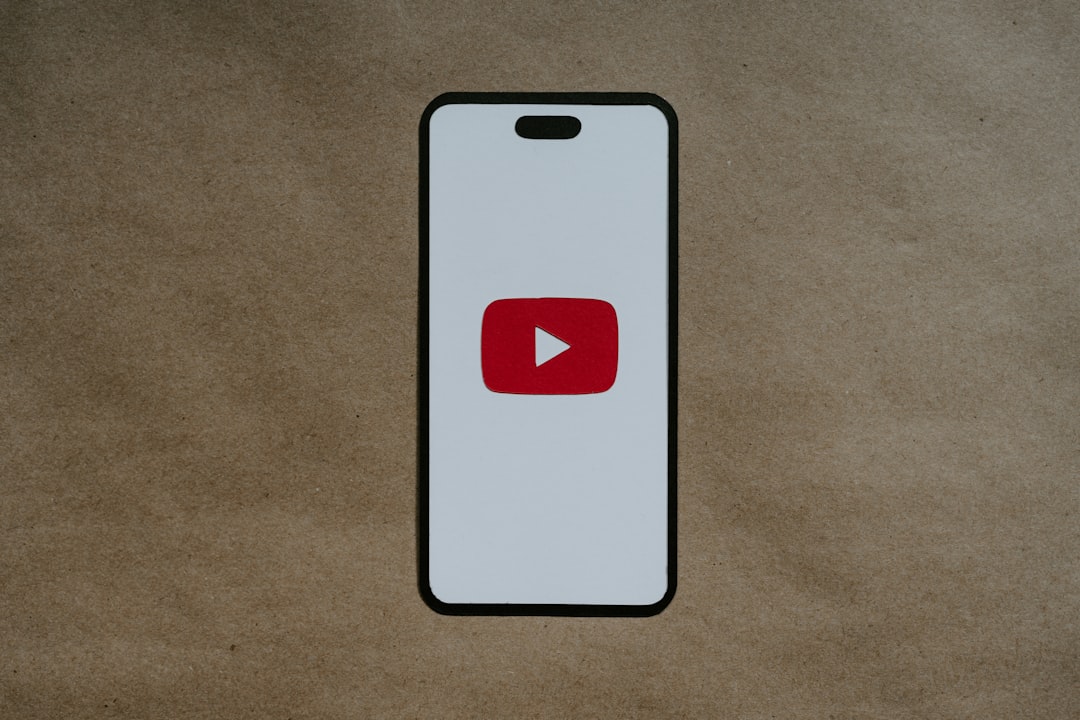
Is There a Way to Skip Commercials?
Yes, in many cases. For recorded shows, you can typically fast-forward through commercials. However, this feature varies depending on the network and whether the content is also available on-demand.
Troubleshooting Common Issues
Recording Didn’t Start
If you find that a program didn’t record, review these potential causes:
- Late Addition: The show was added to your Library after it aired.
- Streaming Rights: Some channels or events may restrict recordings due to licensing.
- Profile Mix-Up: Be sure you’re viewing the correct profile’s library.
Playback Problems
Try the following if you’re having trouble watching a recording:
- Ensure your device is connected to a stable internet connection.
- Check for updates to the YouTube TV app.
- Clear your device’s cache or restart it.
Tips to Maximize Your YouTube TV Recording Experience
- Use the Search and Browse Tools: Take advantage of discovery categories like “Top Picks” and “Trending” to find new shows to record.
- Set Reminders: Use reminders alongside DVR recording to ensure you never miss live content.
- Invite Household Members: Share YouTube TV with up to five other users, each with a separate DVR library.
Supported Devices
YouTube TV is compatible with a wide variety of platforms, including:
- Smart TVs (Samsung, LG, Vizio)
- Streaming boxes (Roku, Apple TV, Amazon Fire TV)
- Game consoles (Xbox Series X/S)
- Mobile devices (iOS and Android)
- Web browsers on desktops and laptops
Final Thoughts
The ability to record content on YouTube TV adds an incredible amount of flexibility and freedom to your streaming experience. With unlimited storage, easy access, and the ability to watch on your own schedule, it’s one of the most powerful features of the service. By following this guide, you’ll ensure that your favorite programs are always just a click away—ready to play when you are.

![How to Record on YouTube TV [Step-by-Step Guide] How to Record on YouTube TV [Step-by-Step Guide]](https://webdevsupply.com/wp-content/uploads/2025/04/black-laptop-computer-keyboard-in-closeup-photo-windows-control-panel-search-bar-start-menu.jpg)

