Can You Set One WhatsApp Background for All Chats? Here’s How
If you’re like many WhatsApp users, you’ve probably personalized your chat experience at some point—maybe by changing your wallpaper in a particular conversation. But have you ever wondered if there’s a way to set one consistent background for all your chats? Whether it’s a scenic landscape that keeps you calm or a minimal solid color that keeps things simple, customizing your entire chat aesthetic in one go can be a game changer. The good news is: yes, you can set a single WhatsApp background for all your chats, and it’s relatively easy to do. Here’s how.
Why Set One Background for All Chats?
There are a few reasons why users might want a uniform wallpaper across all WhatsApp chats:
- Consistency: Keeps a clean look throughout the app.
- Ease on the Eyes: A soft, single background can reduce visual strain.
- Time-saving: Makes it unnecessary to set wallpapers for individual chats manually.
- Personalization: Reflects your personality or mood across the app.
WhatsApp understands the importance of personalization and offers a straightforward way to apply a default wallpaper to every chat—except for those that you’ve already customized individually.
Steps to Set One WhatsApp Background for All Chats
The process is slightly different for Android and iOS users, but overall, it’s very intuitive. Let’s break it down.
For Android Users:
- Open your WhatsApp app.
- Tap the three vertical dots in the top right-hand corner to open the menu.
- Go to Settings, then tap on Chats.
- Select Wallpaper.
- Choose from options like WhatsApp’s Wallpaper Library, Solid Colors, My Photos, or No Wallpaper.
- After selecting your preferred image or color, tap on Set Wallpaper.
- When prompted, choose For All Chats in Light/Dark Theme depending on your display mode.
This will apply the selected wallpaper as the default background for all your chats that do not already have a custom wallpaper.
For iOS Users:
- Open WhatsApp on your iPhone.
- Go to Settings located in the bottom right corner.
- Tap on Chats, then choose Chat Wallpaper.
- Select your desired wallpaper from WhatsApp’s library, Solid Colors, or your photos.
- After your selection, tap Set.
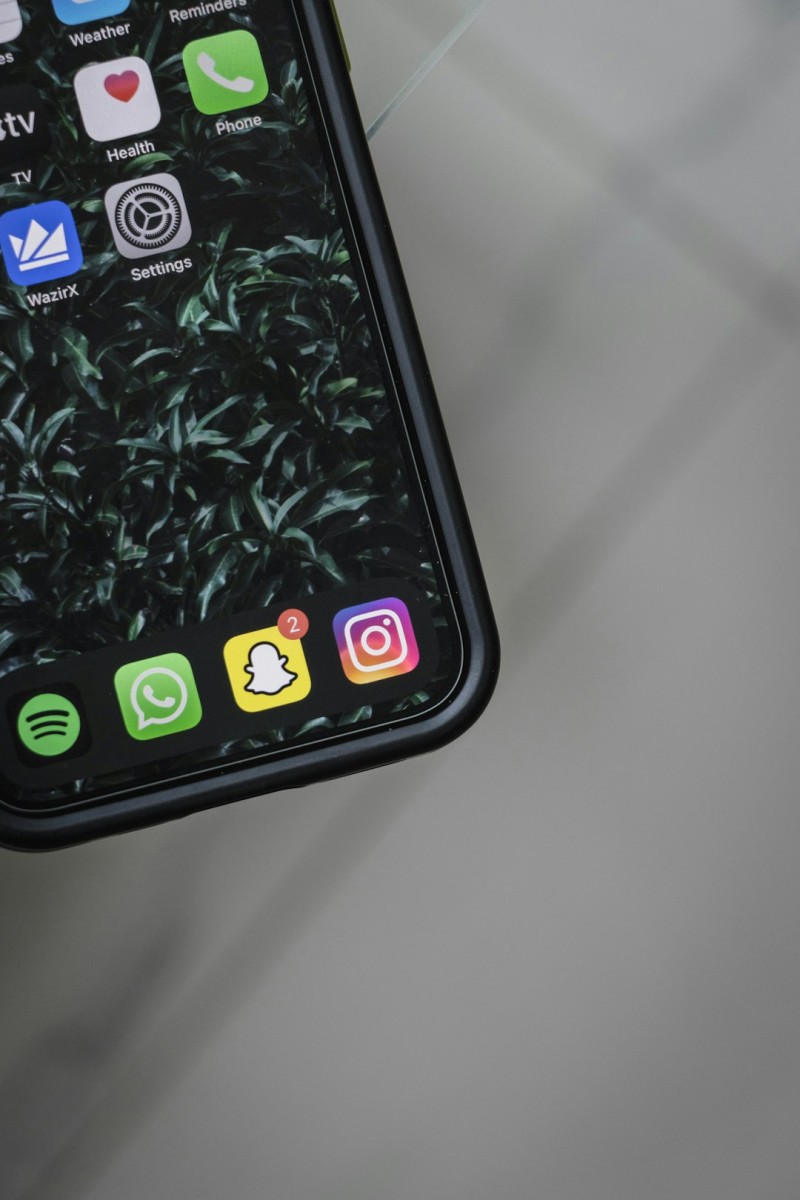
Much like on Android, the wallpaper will automatically be applied to all your chats, except those where you’ve previously saved a custom background.
Customizing Wallpapers for Individual Chats
If at any time you wish to override the default wallpaper for a specific person or group, that’s easy too.
- Open the specific chat you want to change.
- Tap the three-dot menu (Android) or chat name (iOS).
- Choose Wallpaper.
- Select and set your custom background for that chat.
Note: Once an individual wallpaper is set, it will remain even if you change the default wallpaper later on.
Wallpaper Options in WhatsApp
WhatsApp gives users a variety of options for choosing backgrounds, including:
- Wallpaper Library: A wide selection of pre-installed wallpapers.
- Solid Colors: Simple, minimal backgrounds in various shades.
- Your Photos: You can pick any image from your phone’s gallery.
- No Wallpaper: Resets everything to WhatsApp’s default plain background.

Whether you prefer elaborate landscapes, monochrome hues, or your favorite photo of a pet, WhatsApp lets you set the tone across all your chats.
Does Changing the Wallpaper Affect the Other Person’s Chat View?
No, it does not. Changing the wallpaper affects only how chats appear on your end. The person you’re chatting with won’t see your background image, even in shared conversations. This means your customization remains personal and won’t interfere with anyone else’s user experience.
The Role of Light and Dark Themes
When setting a global wallpaper, WhatsApp allows you to choose it separately for both Light and Dark modes. If your phone is set to change themes depending on the time of day, WhatsApp will switch wallpapers accordingly—provided you’ve chosen different wallpapers for each mode.
This means you can have a soothing blue sky for daylight (Light Theme) and a calming night scene for the evening (Dark Theme).
Can You Use Live or Animated Backgrounds?
As of now, WhatsApp does not support live or animated wallpapers within the app. However, what it lacks in animation, it makes up for with clarity and simplicity that helps maintain chat readability.
Conclusion
Setting a single background for all WhatsApp chats is an efficient way to personalize your messaging space without the hassle of updating each thread individually. The process is user-friendly, adaptable for both Android and iOS, and allows considerable variety in wallpaper selection.
So whether you’re thinking of setting a peaceful mountain landscape or a textured minimalist design, WhatsApp gives you just the right tools to make your chats your own.
Frequently Asked Questions (FAQ)
- Q: Can I revert to the original WhatsApp wallpaper?
A: Yes, simply choose “Default Wallpaper” when setting a new background. - Q: Will changing the wallpaper affect previously customized individual chats?
A: No, custom wallpapers set for individual chats will remain unchanged. - Q: Can I use encrypted or copyright-protected images as chat backgrounds?
A: While technically possible, it’s best to use images you have rights to or that are free for personal use. - Q: Is the background visible to other users in a group chat?
A: No, backgrounds are only visible on your device and do not affect how others see the chat. - Q: Are there third-party apps that provide additional wallpaper features?
A: Yes, but use them with caution. Stick to reputable sources, as third-party apps can pose privacy risks.
With just a few taps, your WhatsApp can go from standard to stylish, giving every chat the same calming or creative tone. Why not give your messages a little personal flair today?



