How to Stop WhatsApp from Auto Saving Photos to Gallery
Ever opened your phone’s gallery and wondered, “Where did all these weird memes and blurry screenshots come from?” Yep, thank WhatsApp for that. By default, WhatsApp loves dropping every image it receives straight into your phone’s gallery. While sometimes useful, most of the time this just fills up your photo album with random stuff you don’t really need. But don’t worry — we’re going to help you stop that madness.
Stopping WhatsApp from auto-saving photos is easier than you think. Whether you’re using an Android or an iPhone, we’ve got you covered. And hey, we’ll keep it simple and a little fun too!
Why Does WhatsApp Auto-Save Photos Anyway?
Good question. WhatsApp is built for messaging simplicity. When someone sends a photo or video, WhatsApp just assumes you want to keep it. It thinks it’s being helpful by saving it to your gallery — but your storage might say otherwise.
Auto-saving also makes it easier to upload things to social media or share again. But let’s be honest — you’d rather choose what stays and what goes, right?
Let’s Stop the Madness (On Android)
If you use an Android phone, we’ll walk you through the steps to control this feature. You can stop all images from being saved or tweak it for individual chats.
1. To Stop ALL Media from Saving:
- Open WhatsApp.
- Tap the three dots in the top-right corner.
- Select Settings.
- Tap Chats.
- Turn off the toggle for Media visibility. It’s usually the second option down.
Done! Now, no new photos will show up in your gallery. WhatsApp still downloads them, but your gallery won’t be cluttered anymore.
2. To Stop Auto-Saving for a Specific Chat or Group:
- Go to a chat where Uncle Bob keeps sending awkward memes.
- Tap on the chat name at the top.
- Scroll down and find Media visibility.
- Select No when asked if you want media from this chat to be shown in the gallery.
Now only Uncle Bob sees his memes. Your gallery? Clean and classy.

iPhone Users, We’ve Got You Too!
If you’re team iPhone, the steps are a little different. But the goal is the same — freeing your gallery from the grasp of WhatsApp downloads.
1. Turn Off Auto Save in WhatsApp:
- Open WhatsApp.
- Tap Settings — the little gear icon at the bottom right.
- Select Chats.
- Toggle off Save to Camera Roll.
High five! That stops auto-saving from all chats entirely.
2. Change Settings for Individual Chats:
- Open the chat with your crazy group of friends.
- Tap on their name at the top of the chat screen.
- Select Save to Camera Roll.
- Tap Never.
Now WhatsApp won’t sneak those images into your Photos app again.
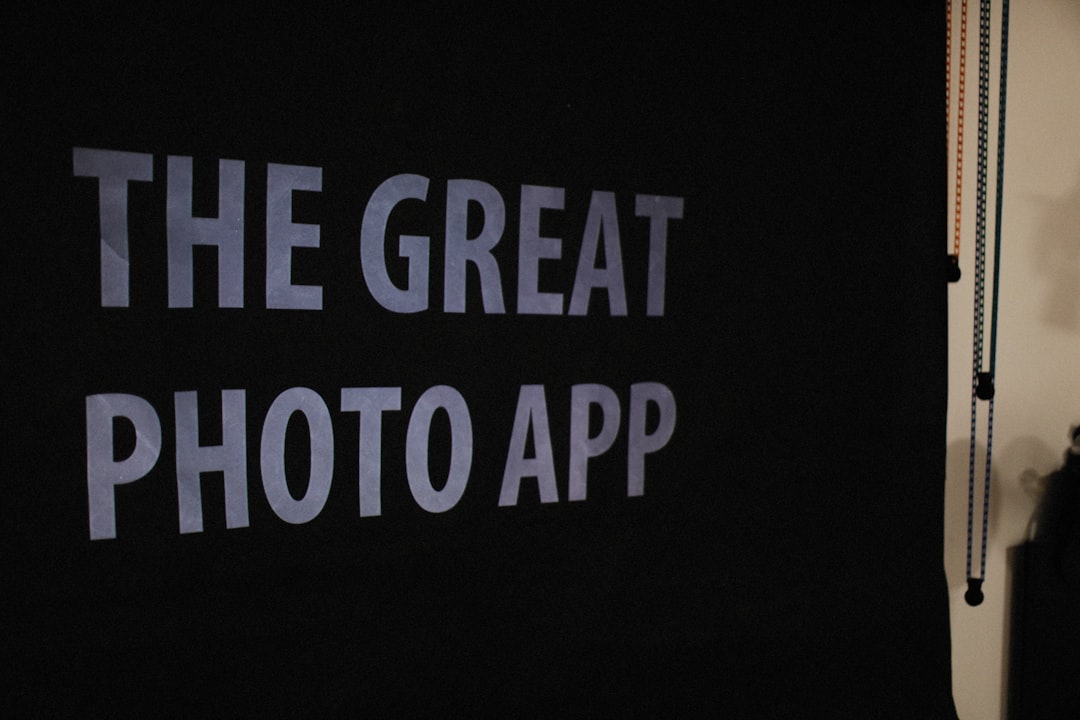
But Wait, What If You Still Want to Keep Some Photos?
Great question! Once you’ve disabled auto-save, you can still manually choose the golden photos you love. When someone sends a picture you actually want to keep:
- Tap and hold the image.
- Tap the Share icon or Save option.
- Save it to your device manually.
This gives you full control. You’re the boss now!
How About Videos and Other Media?
Stopping photos is great, but what about videos, voice messages, or documents? You can stop those too — by changing your media auto-download settings. Here’s how:
For Android:
- Open WhatsApp and go to Settings.
- Tap Storage and data.
- You’ll see options for when to download media (Wi-Fi, mobile data, roaming).
- Uncheck Photos, Audio, Videos, and Documents as you prefer.
For iPhone:
- Go to Settings in WhatsApp.
- Tap Storage and Data.
- Adjust how media is downloaded under the section Media Auto-Download.
This won’t stop things from coming into chats, but it avoids them clogging your device unless you actually tap on them to download.
Don’t Forget Your File Manager (Android Only)
If you want to go full ninja, you can even hide the WhatsApp photo folder from your gallery using a file manager app. Advanced users only!
- Go to your file manager and navigate to WhatsApp > Media > WhatsApp Images.
- Create a file named .nomedia in that folder.
- Now images in the folder won’t appear in your Gallery app.
Want to undo that later? Just delete the .nomedia file.
What Happens to Old Photos Already in the Gallery?
Turning off media visibility or auto-save won’t delete old images already in your gallery. You’ll need to take care of those manually. It’s a good excuse for a mini photo cleanup party!
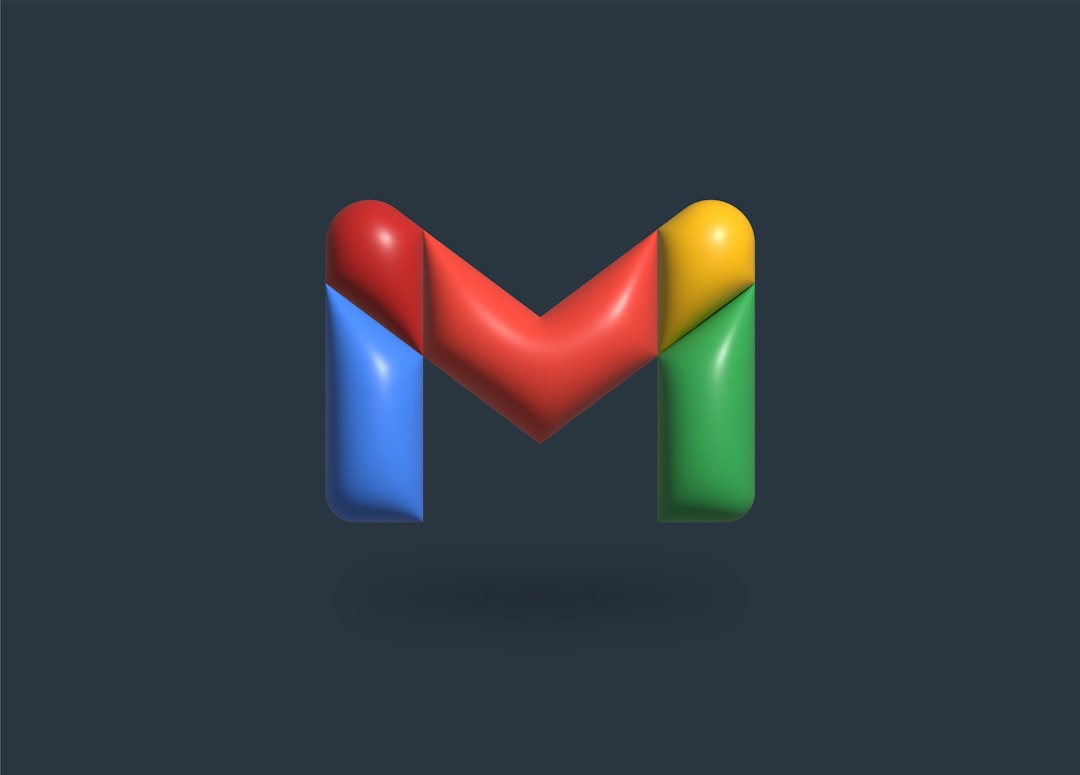
Final Thoughts: Your Gallery, Your Rules
There you have it! Whether you want your gallery full of family pics or just stunning sunsets — not random cat memes — these settings give you control.
No more weird surprises when someone else scrolls through your gallery.
Go ahead, breathe that sigh of relief. Your gallery is officially de-cluttered!
Now, don’t forget to tell your friends so they can stop blaming WhatsApp too!


