ChatGPT Error: “There Was an Error Generating a Response” [Fixed]
The phrase “There was an error generating a response” is one of the more frustrating messages that users encounter while interacting with ChatGPT. Whether you’re a student looking for quick information, a writer trying to spark creativity, or a developer building an AI-integrated app, this error can interrupt your momentum and lead to confusion.
Fortunately, this message doesn’t mean the end of your interaction. It’s often a temporary glitch that can be resolved with a few troubleshooting steps. In this article, we’ll explore what causes this error, how to fix it, and how to mitigate the chances of it happening again.
What Does the Error Mean?
When you see “There was an error generating a response”, it typically means that something interrupted ChatGPT’s ability to retrieve or process a reply to your query. This interruption can stem from several sources—some on your end, and others on OpenAI’s servers or the internet infrastructure between you.
Common Reasons for This Error
Understanding the root causes helps you better figure out what to do. Here are a few frequent culprits:
- Network connectivity issues: A disrupted or slow internet connection may prevent the response from being received properly.
- Browser-related issues: Cached data, outdated extensions, or unsupported browsers can interfere with ChatGPT’s functionality.
- Server-side problems: Sometimes the issue is due to OpenAI’s servers being overloaded or undergoing maintenance.
- Input format problems: Extremely long or complex prompts may sometimes trip up the system.
- Session timeouts: If you’ve left the tab idle for too long, your session may expire, leading to errors.
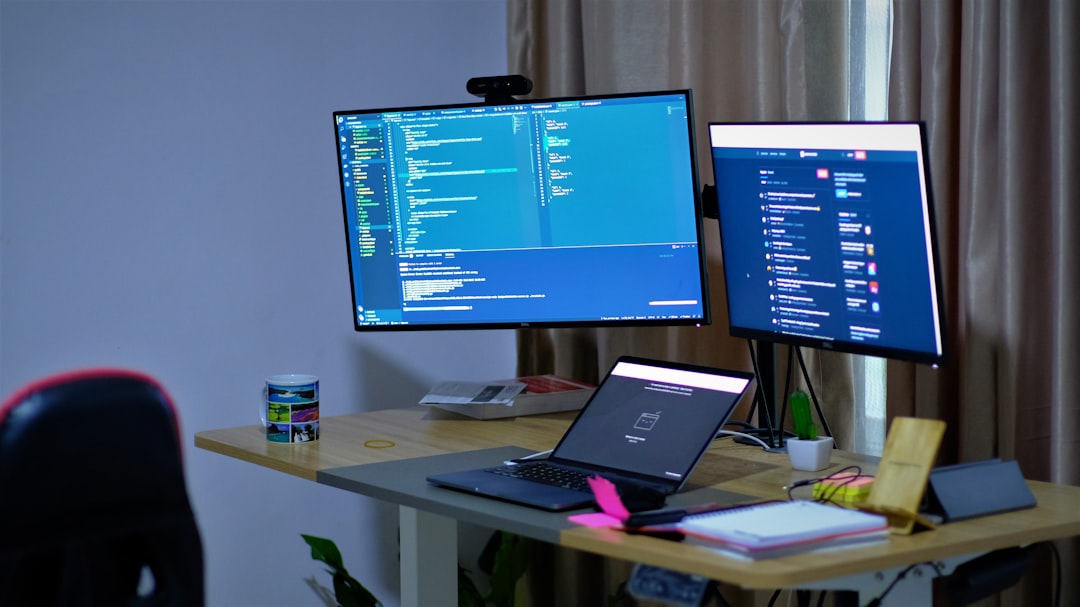
How to Fix the Error
The good news: many of these problems have simple fixes. Let’s look at several straightforward solutions in more detail:
1. Refresh the Page
Sometimes the quickest fix is also the most effective. Hit refresh on your browser. Doing so restarts the session and often restores functionality. However, be aware that you might lose any unsaved inputs or chat history with the current session.
2. Check Your Internet Connection
Ensure your internet connection is stable. If you’re on Wi-Fi, try moving closer to the router or restarting your network. You can also open another website or service to confirm that your internet is indeed working properly.
3. Clear Cache and Cookies
Over time, your browser collects cache and cookies that may conflict with web apps like ChatGPT. Clear them using your browser’s settings:
- Go to your browser’s settings or preferences.
- Find the section for Privacy and Security.
- Click on Clear browsing data or similar option.
- Select Cached files and Cookies, then confirm.
4. Try a Different Browser
If clearing cache doesn’t work, another method is switching the browser. Chrome, Firefox, Edge, and Safari are all generally compatible, but sometimes a fresh environment resolves plugin or extension conflicts.
5. Disable Browser Extensions
Ad blockers or script blockers can interfere with ChatGPT’s functionality. Temporarily disable any extensions in your browser to see if the issue persists. Most browsers allow you to do this under the Extensions or Add-ons section.
6. Log Out and Log Back In
Your session token may have expired. Logging out and then logging back in can reset your interaction session and clear any temporary glitches.
7. Reduce Input Complexity
If you’re pasting in long, detailed prompts, try simplifying them. Split your queries into smaller pieces or ask more direct questions. This is especially useful if you’re using ChatGPT’s free version, which has more limitations than its Plus counterpart.
8. Check OpenAI’s Status Page
Before trying more elaborate fixes, you might want to visit OpenAI’s status page. If there’s a widespread outage or issue on their side, you’ll find real-time updates there. Waiting a few minutes or hours may be all that’s needed.

Advanced Troubleshooting
Still facing issues after trying the common solutions? Here are a few advanced steps that might help tech-savvy users:
1. Open the Browser Console
If you’re comfortable with developer tools, open your browser’s console (usually by pressing F12 or right-click → Inspect → Console) and look for any red error messages. These often provide clues like network issues, CORS problems, or failed API calls.
2. Use a Different Network
Occasionally, network firewalls—especially in corporate or institutional environments—can block access to required APIs. Try using ChatGPT on a mobile device’s data connection or in a different location to rule this out.
3. Disable VPN or Proxy
If you’re using a VPN or proxy, try disabling it temporarily. Sometimes these tools can interfere with the way data is routed, leading to timeout errors or incomplete responses from ChatGPT.
When Should You Contact Support?
After you’ve gone through the basic and advanced troubleshooting steps, and you’re still encountering the error consistently, you should consider reaching out to OpenAI’s support team. Include the following information for quicker assistance:
- A brief description of the issue.
- Time and date of occurrence.
- Browser and version you’re using.
- Whether the error occurs with all prompts or specific ones.
- Any error messages seen in the browser console.
You can usually contact support directly through the ChatGPT interface or visit the help center on OpenAI’s website.
How to Prevent the Error from Happening Again
Although you can’t guarantee a 100% error-free experience with any online service, especially one as complex as ChatGPT, there are several steps you can take to reduce the likelihood of encountering this error repeatedly:
Use Shorter Prompts
Large chunks of text or multi-step requests might overwhelm lower-tier models or cause truncation issues. Keeping questions concise and breaking them up into parts often results in faster and more accurate responses.
Upgrade to ChatGPT Plus
If you’re a frequent user, consider upgrading to the Plus plan. Not only does it provide access to GPT-4, but it often has priority on server resources, which can help reduce errors during peak hours.
Keep Your Browser Updated
Older browser versions might have compatibility issues with dynamic web apps like ChatGPT. Make it a habit to run updates as they become available.
Bookmark the Status Page
Check OpenAI’s system status before assuming something is wrong on your end. If their servers are down or degraded, it’s best to simply wait it out.
Avoid Leaving Tabs Idle
Extended inactivity may cause session expiration. Refresh the tab or reload the chat every now and then if you’re jumping between tasks.
Final Thoughts
Errors like “There was an error generating a response” can be annoying, but they’re usually not serious and can often be resolved in just a few minutes. With a little know-how and some preventive steps, your experience with ChatGPT can remain smooth and productive.
Whether you’re using AI to brainstorm, code, or solve complex problems, knowing how to handle common issues saves time and frustration. We hope this guide equips you with everything you need to fix and prevent this error in the future.

![ChatGPT Error: “There Was an Error Generating a Response” [Fixed] ChatGPT Error: “There Was an Error Generating a Response” [Fixed]](https://webdevsupply.com/wp-content/uploads/2025/08/a-computer-monitor-sitting-on-top-of-a-desk-blue-screen-computer-crash-windows-error.jpg)

![How to Enable Tracking in Home Assistant Mobile App [Guide] How to Enable Tracking in Home Assistant Mobile App [Guide]](https://webdevsupply.com/wp-content/uploads/2025/05/a-cell-phone-with-a-text-message-on-the-screen-privacy-warning-mobile-app-settings-caution-symbol-80x80.jpg)