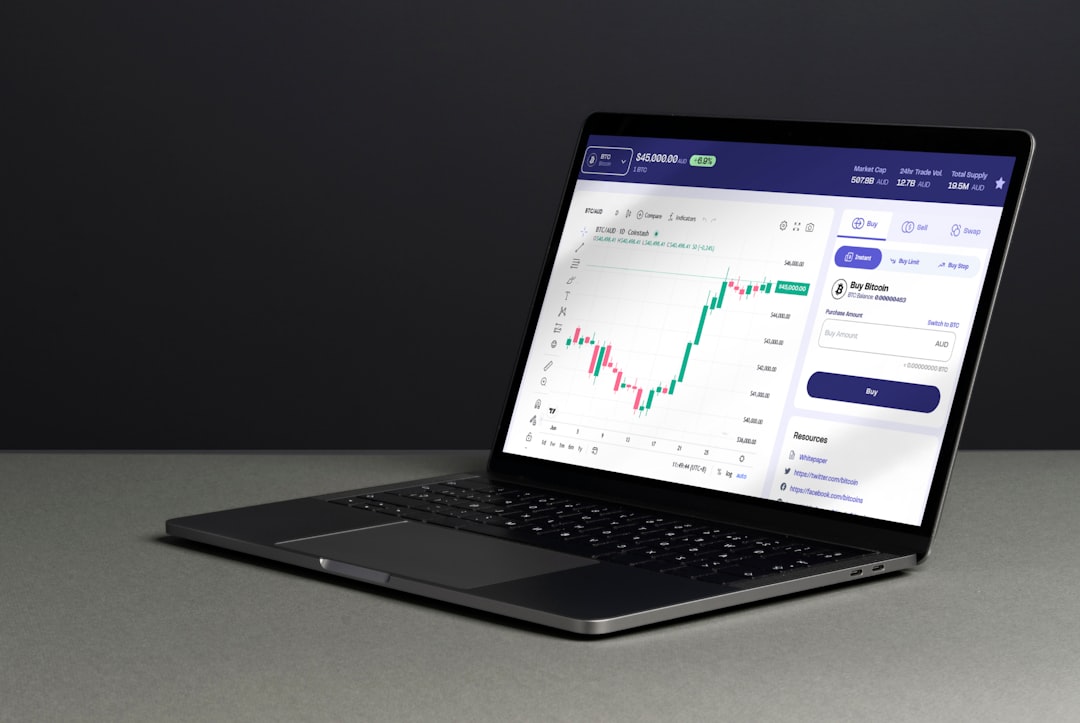How to Play Lords Mobile on Laptop Using Utility Emulator
Lords Mobile is one of the most popular real-time strategy games available on mobile platforms today. Developed by IGG, it offers a thrilling mixture of RPG elements, city building, and PvP battles in a massive multiplayer online environment. While the game is designed primarily for smartphones and tablets, many players are now choosing to experience it on a larger screen using laptops or desktops. Playing Lords Mobile on a laptop enhances gameplay with better visuals, improved control through keyboard and mouse inputs, and more stable performance.
To play Lords Mobile on your laptop, you’ll need to use an emulator — a software application that enables Android or iOS apps to run on Windows or macOS. In this article, we will guide you step by step on how to play Lords Mobile using a utility emulator, ensuring a smooth and secure gaming experience.
Why Use a Utility Emulator for Lords Mobile?
Using a utility emulator provides several benefits for players who want to transition from mobile to laptop gameplay. Here are some of the major advantages:
- Better Screen Visibility: The larger screen of a laptop or monitor provides clearer visibility, making it easier to manage troops, resources, and map navigation.
- Enhanced Controls: Emulators allow customizable keyboard and mouse controls, improving the overall control of gameplay elements like battles and upgrades.
- Stable Performance: On a laptop with decent specifications, emulators help the game run smoother, reducing lags and crashes commonly experienced on older smartphones.
- Multitasking: You can play the game alongside browsing, streaming, or even managing multiple accounts through emulator features like instance managers.
Now that you understand the benefits, let’s walk through the process of setting it all up.
Step 1: Choose a Reliable Utility Emulator
There are several emulators available on the market, but not all are optimized for gaming or as secure. Trusted utility emulators include:
- BlueStacks – One of the most popular Android emulators focused on gamers. It offers advanced keymapping and performance settings.
- LDPlayer – Lightweight and gaming-centered, LDPlayer supports multi-instance and macro features.
- NoxPlayer – Known for its simplicity and stability, it’s an excellent choice for playing Lords Mobile on lower-end laptops.
For this guide, we’ll use BlueStacks as our example emulator due to its wide support and optimized performance for Android games like Lords Mobile.
Step 2: Download and Install BlueStacks
To install BlueStacks on your laptop:
- Go to the official website: www.bluestacks.com
- Click on the “Download BlueStacks” button. The website will automatically detect your operating system and provide the appropriate installer file.
- Once downloaded, open the installer and follow the on-screen instructions to install the emulator. The process should take about 5–10 minutes depending on your system configuration.
- After installation, launch BlueStacks. First-time loading might take a minute or two as it sets up its environment.
Tip: Make sure your laptop meets the minimum system requirements suggested by BlueStacks. Ideally, you should have at least 4GB of RAM and enable virtualization in BIOS for optimal performance.
Step 3: Set Up BlueStacks for Lords Mobile
Once BlueStacks is installed:
- Go to the Google Play Store inside BlueStacks.
- Log in using your Google account. This is required to download apps and sync progress if you’ve previously played Lords Mobile on your Android device.
- Search for “Lords Mobile” in the search bar.
- Click on the official game by IGG and press “Install”.
- Wait for the download and then click “Open” to launch the game.
Once the game is launched, you can log in using your existing IGG or Google Play account to restore your previous progress.
Step 4: Optimize Game Settings
To improve your gameplay experience, make a few adjustments in BlueStacks:
- Enable High Performance: From BlueStacks settings, switch to “High Performance” mode and allocate more CPU cores and RAM if your laptop supports it.
- Set Resolution: Adjust the display resolution for better visuals. 1080p is a recommended resolution for most laptops.
- Customize Key Mapping: Use the built-in key mapping tool to assign keyboard shortcuts to various on-screen controls like zoom, menu navigation, and zoom-in-out functionalities.
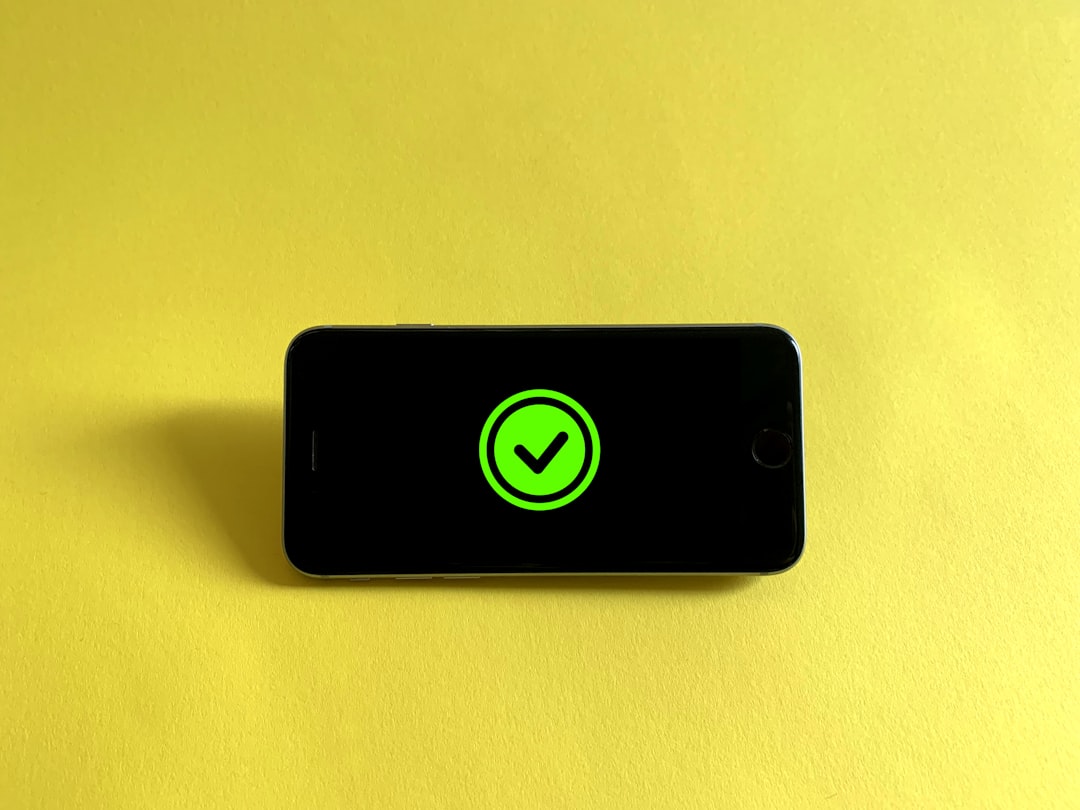
These optimizations not only improve visual clarity but also make it easier to strategize and navigate in critical battle moments, giving you an edge over opponents playing on mobile devices.
Step 5: Backup Progress and Enable Syncing
Securing your game progress is extremely important. Lords Mobile offers multiple ways of progress backup:
- Link to IGG Account: If you haven’t already, go to the game settings and link your progress to an IGG account.
- Google or Facebook Syncing: Link your game data to a Google or Facebook account for cross-platform synchronization.
This ensures that even if you switch between devices or reinstall the emulator, your game status will remain intact.
Troubleshooting Common Issues
While emulators have made great strides in compatibility, players may still encounter occasional glitches. Here are some common problems and their fixes:
- Game Lags or Freezes: Allocate more system resources through emulator settings, ensure no heavy background apps are running.
- Black Screen on Launch: Try clearing the emulator cache or reinstalling the game.
- Keyboard Not Working: Reconfigure your key mapping settings and ensure no input-blocking software is interfering.
- Update Failures: Make sure the Play Store is up to date and Google Services are properly synced inside the emulator.
Maintaining a Healthy Gameplay Environment
While an emulator opens up new possibilities for playing Lords Mobile more comfortably, it’s essential to keep your system healthy and secure:
- Update Emulator Frequently: Always check for updates to ensure compatibility with the latest version of Lords Mobile.
- Use a Trusted Antivirus: Though the top emulators are safe, downloading from unofficial sources could pose risks. Always download from official sites.
- Avoid Cheats and Hacks: Using emulator hacks could lead to account bans. Maintain fair play for a better experience for everyone.
Final Thoughts
Playing Lords Mobile on your laptop using a utility emulator like BlueStacks transforms the mobile experience into something far more immersive and manageable. From better control customization to strategic oversight on a bigger screen, you can significantly elevate your gameplay. Whether you are a casual player or an aspiring guild leader, using an emulator offers convenience and a competitive edge in the game’s dynamic world.
By following the steps outlined in this guide — choosing the right emulator, optimizing your settings, and practicing safe gameplay habits — you’re well on your way to conquering kingdoms and climbing the ranks, all from the comfort of your laptop.